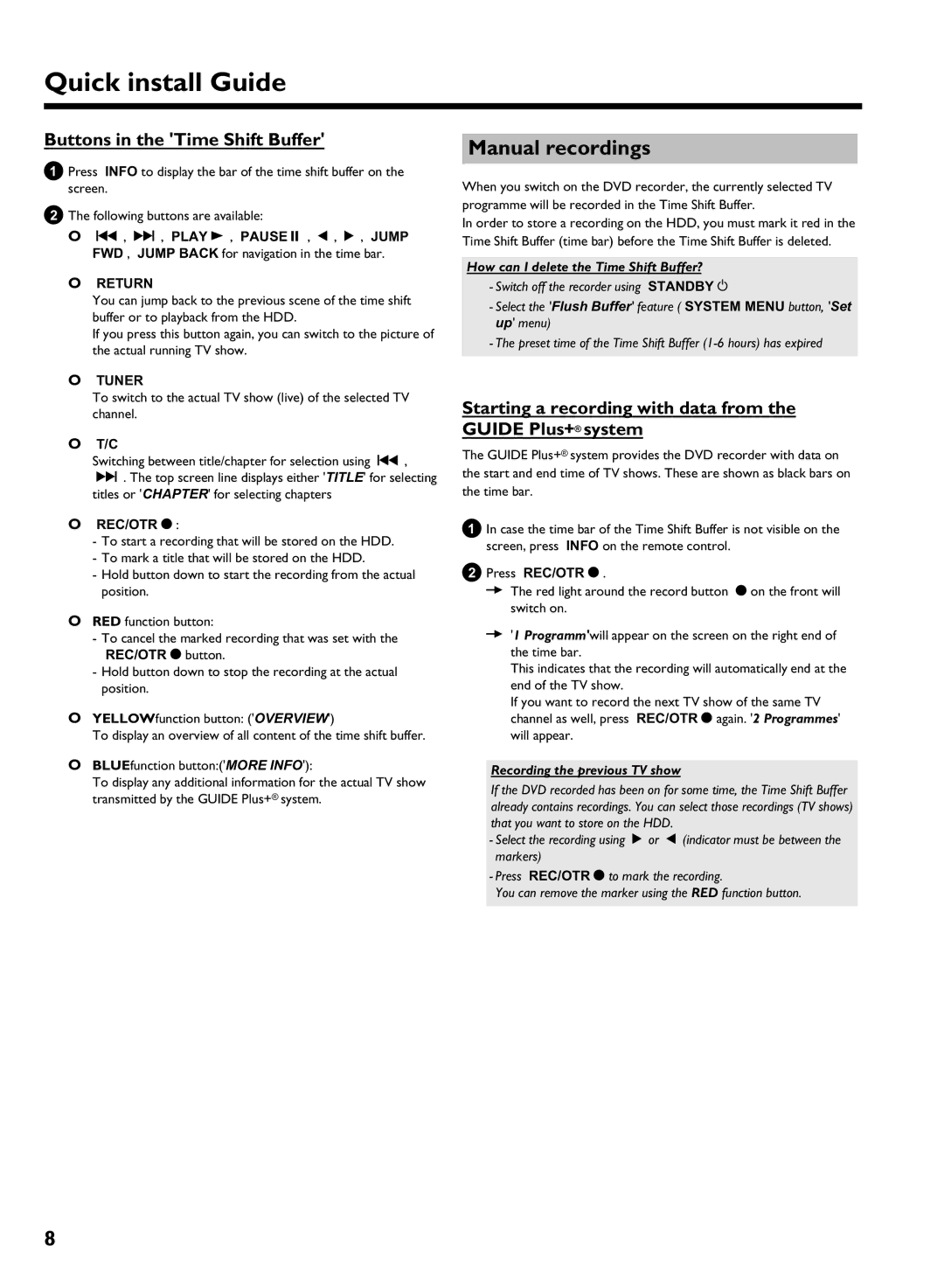Quick install Guide
Buttons in the 'Time Shift Buffer'
1Press INFO to display the bar of the time shift buffer on the screen.
2The following buttons are available:
O N , O , PLAY G , PAUSE 9 , D , C , JUMP
FWD , JUMP BACK for navigation in the time bar.
O RETURN
You can jump back to the previous scene of the time shift buffer or to playback from the HDD.
If you press this button again, you can switch to the picture of the actual running TV show.
O TUNER
To switch to the actual TV show (live) of the selected TV channel.
O T/C
Switching between title/chapter for selection using N , O . The top screen line displays either 'TITLE' for selecting titles or 'CHAPTER' for selecting chapters
O REC/OTR n :
-To start a recording that will be stored on the HDD.
-To mark a title that will be stored on the HDD.
-Hold button down to start the recording from the actual position.
ORED function button:
-To cancel the marked recording that was set with the REC/OTR n button.
-Hold button down to stop the recording at the actual position.
OYELLOWfunction button: ('OVERVIEW')
To display an overview of all content of the time shift buffer.
OBLUEfunction button:('MORE INFO'):
To display any additional information for the actual TV show transmitted by the GUIDE Plus+® system.
Manual recordings
When you switch on the DVD recorder, the currently selected TV programme will be recorded in the Time Shift Buffer.
In order to store a recording on the HDD, you must mark it red in the Time Shift Buffer (time bar) before the Time Shift Buffer is deleted.
How can I delete the Time Shift Buffer?
-Switch off the recorder using STANDBY m
-Select the 'Flush Buffer' feature ( SYSTEM MENU button, 'Set up' menu)
-The preset time of the Time Shift Buffer
Starting a recording with data from the GUIDE Plus+® system
The GUIDE Plus+® system provides the DVD recorder with data on the start and end time of TV shows. These are shown as black bars on the time bar.
1In case the time bar of the Time Shift Buffer is not visible on the screen, press INFO on the remote control.
2Press REC/OTR n .
P The red light around the record button n on the front will switch on.
P '1 Programm'will appear on the screen on the right end of the time bar.
This indicates that the recording will automatically end at the end of the TV show.
If you want to record the next TV show of the same TV channel as well, press REC/OTR n again. '2 Programmes' will appear.
Recording the previous TV show
If the DVD recorded has been on for some time, the Time Shift Buffer already contains recordings. You can select those recordings (TV shows) that you want to store on the HDD.
-Select the recording using C or D (indicator must be between the markers)
-Press REC/OTR n to mark the recording.
You can remove the marker using the RED function button.
8