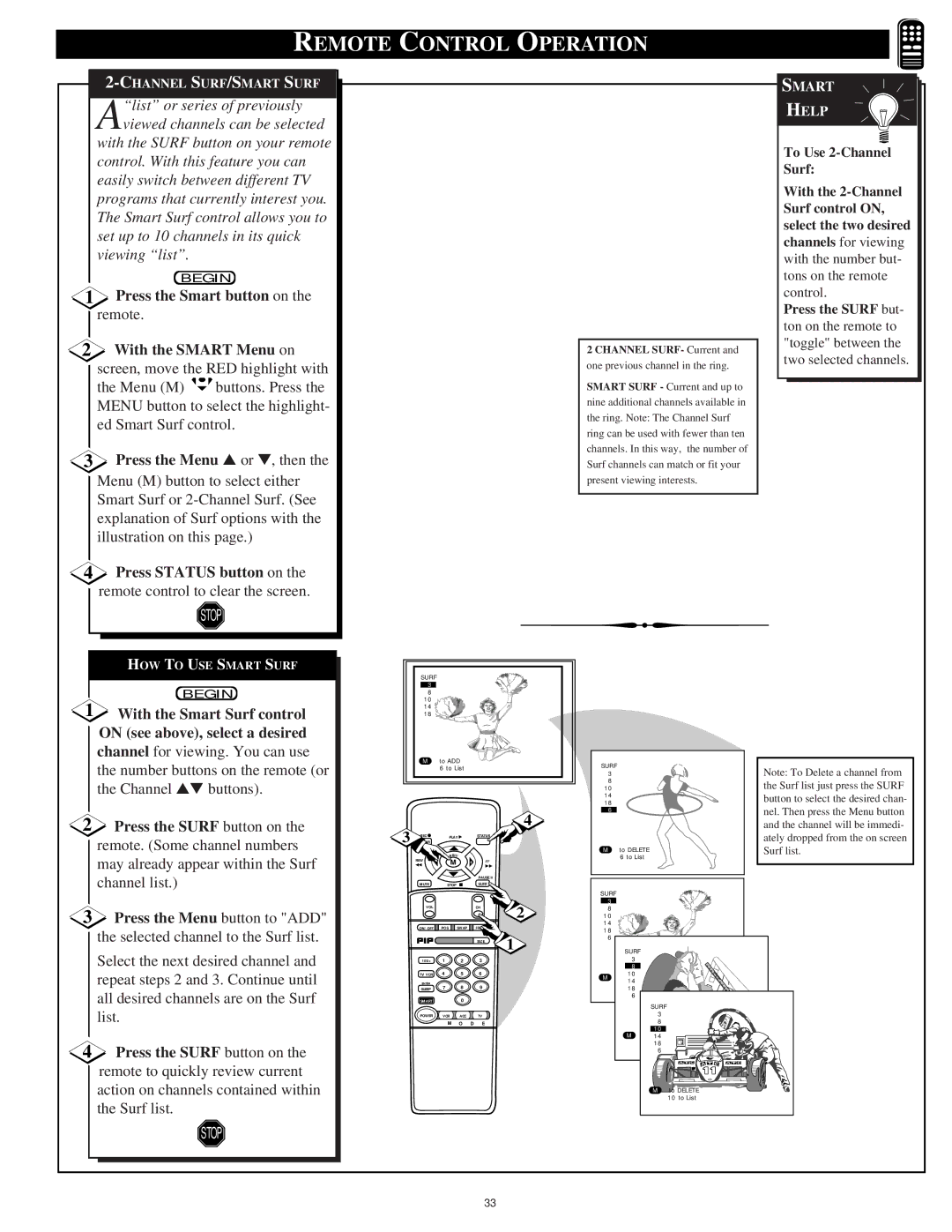REMOTE CONTROL OPERATION
2-CHANNEL SURF/SMART SURF
A“list” or series of previously viewed channels can be selected
with the SURF button on your remote control. With this feature you can easily switch between different TV programs that currently interest you. The Smart Surf control allows you to set up to 10 channels in its quick viewing “list”.
BEGIN
1Press the Smart button on the remote.
2With the SMART Menu on screen, move the RED highlight with
the Menu (M) ![]() buttons. Press the MENU button to select the highlight- ed Smart Surf control.
buttons. Press the MENU button to select the highlight- ed Smart Surf control.
3Press the Menu ▲ or ▼, then the Menu (M) button to select either Smart Surf or
4Press STATUS button on the remote control to clear the screen.
STOP
HOW TO USE SMART SURF
2 CHANNEL SURF- Current and one previous channel in the ring.
SMART SURF - Current and up to nine additional channels available in the ring. Note: The Channel Surf ring can be used with fewer than ten channels. In this way, the number of Surf channels can match or fit your present viewing interests.
SMART
HELP
To Use
With the
Press the SURF but- ton on the remote to "toggle" between the two selected channels.
BEGIN
1With the Smart Surf control ON (see above), select a desired channel for viewing. You can use the number buttons on the remote (or the Channel ▲▼ buttons).
2Press the SURF button on the remote. (Some channel numbers may already appear within the Surf channel list.)
3Press the Menu button to "ADD" the selected channel to the Surf list.
Select the next desired channel and repeat steps 2 and 3. Continue until all desired channels are on the Surf list.
4Press the SURF button on the remote to quickly review current action on channels contained within the Surf list.
STOP
SURF 3 8 10 14  18
18 

M to ADD 6 to List
4
REC ● |
| PLAY ▶ | STATUS |
| |
3 CLEAR |
|
|
| ||
|
|
|
|
| |
REW |
| MENU |
|
| |
− | M | + | FF |
| |
◀◀ |
|
| ▶▶ |
| |
|
|
|
| PAUSE II |
|
MUTE |
| STOP | ■ | SURF |
|
VOL |
|
|
| CH | 2 |
|
|
|
|
| |
ON/OFF | POS | SWAP | FREEZE | 1 | |
|
|
|
| SIZE | |
100+ |
| 1 | 2 | 3 |
|
TV/VCR |
| 4 | 5 | 6 |
|
ENTER |
| 7 | 8 | 9 |
|
SLEEP |
|
| |||
SMART |
|
| 0 |
|
|
POWER |
| VCR | ACC | TV |
|
|
| M | O D | E |
|
SURF | Note: To Delete a channel from | |
3 | ||
8 | the Surf list just press the SURF | |
10 | ||
14 | button to select the desired chan- | |
18 | ||
nel. Then press the Menu button | ||
6 | ||
| ||
| and the channel will be immedi- | |
| ately dropped from the on screen | |
M to DELETE | Surf list. | |
6 to List |
| |
SURF |
| |
3 |
| |
8 |
| |
10 |
| |
14 |
| |
18 |
| |
6 |
| |
SURF |
| |
3 |
|
8
10
M to DELETE 14
3 to List
18
6
| SURF |
| 3 |
| 8 |
| 10 |
M | to DELETE14 |
| 6 to18List |
| 6 |
M to DELETE 10 to List
33