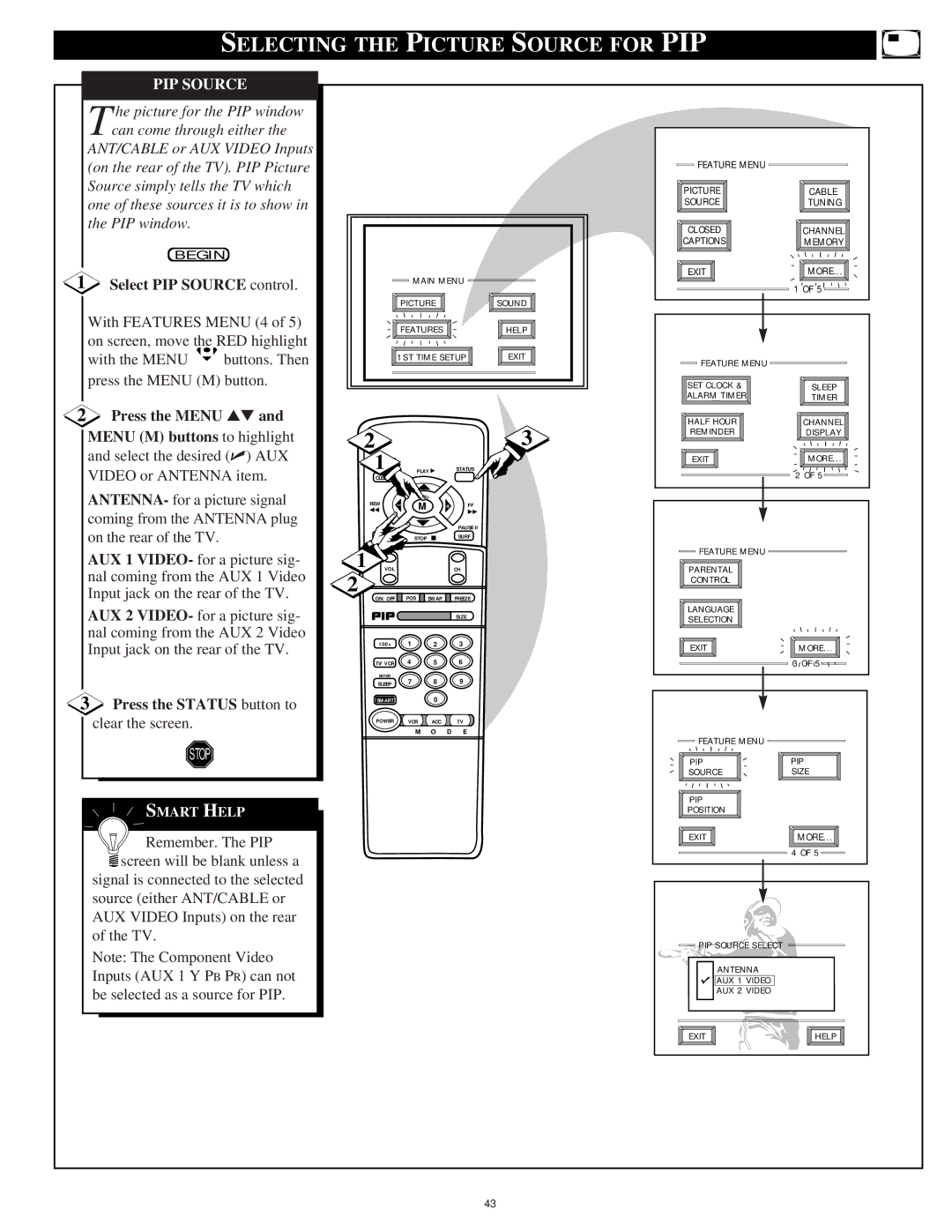SELECTING THE PICTURE SOURCE FOR PIP
| PIP SOURCE |
|
|
|
|
|
|
|
|
|
| |
| he picture for the PIP window |
|
|
|
|
|
|
|
|
|
| |
| Tcan come through either the |
|
|
|
|
|
|
|
|
|
| |
| ANT/CABLE or AUX VIDEO Inputs |
|
|
|
|
|
|
|
|
|
| |
| (on the rear of the TV). PIP Picture |
|
|
|
|
|
|
|
| FEATURE MENU |
| |
| Source simply tells the TV which |
|
|
|
|
|
|
|
| PICTURE | CABLE | |
| one of these sources it is to show in |
|
|
|
|
|
|
|
| SOURCE | TUNING | |
| the PIP window. |
|
|
|
|
|
|
|
|
| CLOSED | CHANNEL |
|
|
|
|
|
|
|
|
|
|
| ||
|
|
|
|
|
|
|
|
|
|
| CAPTIONS | MEMORY |
| BEGIN |
|
|
|
|
|
|
|
|
|
| |
1 | Select PIP SOURCE control. |
|
|
| MAIN MENU |
| EXIT | MORE... | ||||
|
|
|
|
| 1 OF 5 | |||||||
|
|
|
|
|
|
|
|
| ||||
|
|
|
|
| PICTURE |
|
| SOUND |
|
| ||
| With FEATURES MENU (4 of 5) |
|
| FEATURES |
|
| HELP |
|
| |||
| on screen, move the RED highlight |
|
|
|
|
|
| |||||
|
|
|
|
|
|
|
|
|
|
| ||
| with the MENU | buttons. Then |
|
| 1ST TIME SETUP | EXIT | FEATURE MENU |
| ||||
|
|
|
|
|
|
|
|
|
| |||
| press the MENU (M) button. |
|
|
|
|
|
|
|
| SET CLOCK & | SLEEP | |
|
|
|
|
|
|
|
|
|
|
| ALARM TIMER | TIMER |
2 Press the MENU ▲▼ and |
|
|
|
|
|
|
| 3 | HALF HOUR | CHANNEL | ||
| MENU (M) buttons to highlight | 2 |
|
|
|
|
|
| REMINDER | DISPLAY | ||
|
|
|
|
|
|
|
|
| ||||
| and select the desired (✔) AUX | 1 |
|
|
|
|
|
| EXIT | MORE... | ||
| VIDEO or ANTENNA item. |
| PLAY ▶ |
| STATUS |
|
| 2 OF 5 | ||||
|
|
|
|
|
|
|
|
|
| |||
| ANTENNA- for a picture signal | REW |
| MENU |
|
|
|
|
| |||
| − | M |
| + | FF |
|
|
| ||||
|
|
| ◀◀ |
|
|
|
|
| ||||
| coming from the ANTENNA plug |
|
|
|
|
|
| ▶▶ |
|
|
| |
|
|
|
|
|
|
| PAUSE II |
|
|
| ||
| on the rear of the TV. |
|
|
|
|
|
|
|
|
|
| |
|
| MUTE |
| STOP | ■ |
| SURF |
|
|
| ||
| AUX 1 VIDEO- for a picture sig- | 1 |
|
|
|
|
|
|
| FEATURE MENU |
| |
| VOL |
|
|
|
| CH |
| PARENTAL |
| |||
| nal coming from the AUX 1 Video | 2 |
|
|
|
|
|
|
| CONTROL |
| |
| Input jack on the rear of the TV. |
|
| POS | SWAP |
| FREEZE |
|
|
| ||
| ON/OFF |
|
|
|
| |||||||
| AUX 2 VIDEO- for a picture sig- |
|
|
|
|
|
| SIZE |
| LANGUAGE |
| |
|
|
|
|
|
|
|
| SELECTION |
| |||
| nal coming from the AUX 2 Video | 100+ |
| 1 | 2 |
| 3 |
|
|
| ||
| Input jack on the rear of the TV. |
|
|
| EXIT | MORE... | ||||||
|
|
|
| 4 | 5 |
| 6 |
| ||||
|
|
| TV/VCR |
|
|
|
| 3 OF 5 | ||||
|
|
|
| ENTER |
| 7 | 8 |
| 9 |
|
|
|
|
|
| SLEEP |
|
|
|
|
| ||||
3 Press the STATUS button to | SMART |
|
| 0 |
|
|
|
|
| |||
|
|
|
|
|
|
|
|
|
| |||
| clear the screen. |
| POWER |
| VCR | ACC |
| TV |
|
|
| |
|
|
|
|
|
| M | O | D | E |
|
|
|
| STOP |
|
|
|
|
|
|
|
|
| FEATURE MENU |
|
|
|
|
|
|
|
|
|
|
| PIP | PIP | |
|
|
|
|
|
|
|
|
|
|
| ||
|
|
|
|
|
|
|
|
|
|
| SOURCE | SIZE |
| SMART HELP |
|
|
|
|
|
|
|
| PIP |
| |
|
|
|
|
|
|
|
|
| POSITION |
| ||
|
|
|
|
|
|
|
|
|
|
| ||
| Remember. The PIP |
|
|
|
|
|
|
|
| EXIT | MORE... | |
|
|
|
|
|
|
|
|
|
| 4 OF 5 | ||
| screen will be blank unless a |
|
|
|
|
|
|
|
|
| ||
|
|
|
|
|
|
|
|
|
|
| ||
| signal is connected to the selected |
|
|
|
|
|
|
|
|
|
| |
| source (either ANT/CABLE or |
|
|
|
|
|
|
|
|
|
| |
| AUX VIDEO Inputs) on the rear |
|
|
|
|
|
|
|
|
|
| |
| of the TV. |
|
|
|
|
|
|
|
|
| PIP SOURCE SELECT |
|
| Note: The Component Video |
|
|
|
|
|
|
|
|
| ||
|
|
|
|
|
|
|
|
| ANTENNA |
| ||
| Inputs (AUX 1 Y PB PR) can not |
|
|
|
|
|
|
|
|
| ||
|
|
|
|
|
|
|
|
| AUX 1 VIDEO |
| ||
| be selected as a source for PIP. |
|
|
|
|
|
|
|
| AUX 2 VIDEO |
| |
|
|
|
|
|
|
|
|
|
|
| ||
|
|
|
|
|
|
|
|
|
|
| EXIT | HELP |
|
|
|
|
|
|
|
|
|
| 43 |
|
|