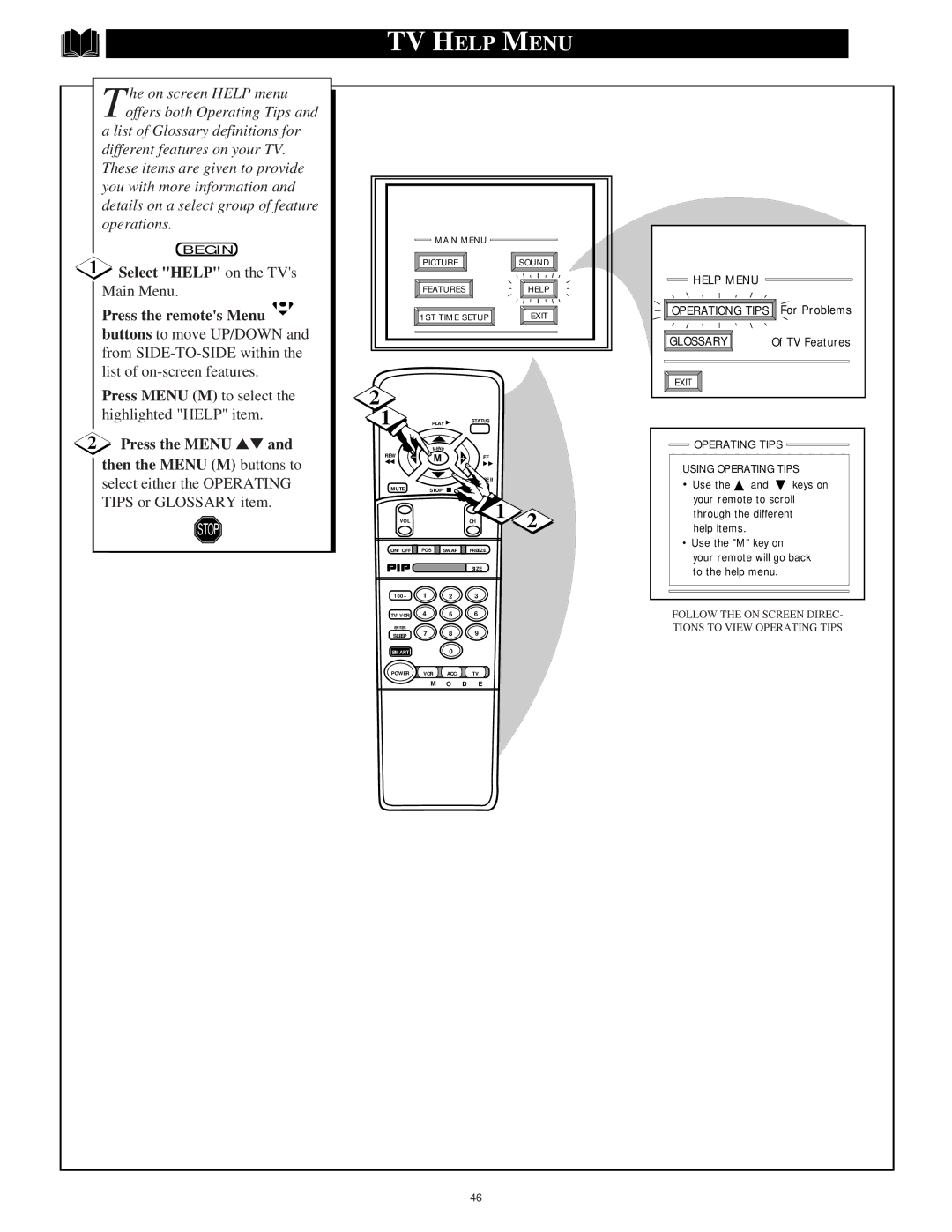T he on screen HELP menu offers both Operating Tips and
TV HELP MENU
a list of Glossary definitions for different features on your TV. These items are given to provide you with more information and details on a select group of feature operations.
BEGIN
1Select "HELP" on the TV's Main Menu.
Press the remote's Menu
buttons to move UP/DOWN and from
Press MENU (M) to select the highlighted "HELP" item.
2Press the MENU ▲▼ and then the MENU (M) buttons to select either the OPERATING TIPS or GLOSSARY item.
STOP
|
| MAIN MENU |
|
| ||
|
| PICTURE |
|
| SOUND | |
|
| FEATURES |
|
| HELP | |
|
| 1ST TIME SETUP |
| EXIT | ||
2 |
|
|
|
|
|
|
1 |
| PLAY ▶ | STATUS |
|
| |
REW |
| MENU |
|
|
|
|
− | M | + | FF |
|
| |
◀◀ |
|
| ||||
|
|
|
| ▶▶ |
|
|
|
|
|
| PAUSE II |
|
|
MUTE |
| STOP | ■ | SURF |
|
|
VOL |
|
|
| CH | 1 | 2 |
ON/OFF ![]()
![]() POS
POS ![]()
![]() SWAP
SWAP ![]()
![]() FREEZE
FREEZE
SIZE
100+ 1 2 3
TV/VCR 4 5 6
ENTER
SLEEP 7 8 9
SMART0
POWER VCR ACC TV
M O D E
HELP MENU |
|
OPERATIONG TIPS | For Problems |
GLOSSARY | Of TV Features |
EXIT |
|

 OPERATING TIPS
OPERATING TIPS 
USING OPERATING TIPS
•Use the ▲ and ▼ keys on your remote to scroll through the different
help items.
•Use the "M" key on
your remote will go back to the help menu.
FOLLOW THE ON SCREEN DIREC- TIONS TO VIEW OPERATING TIPS
46