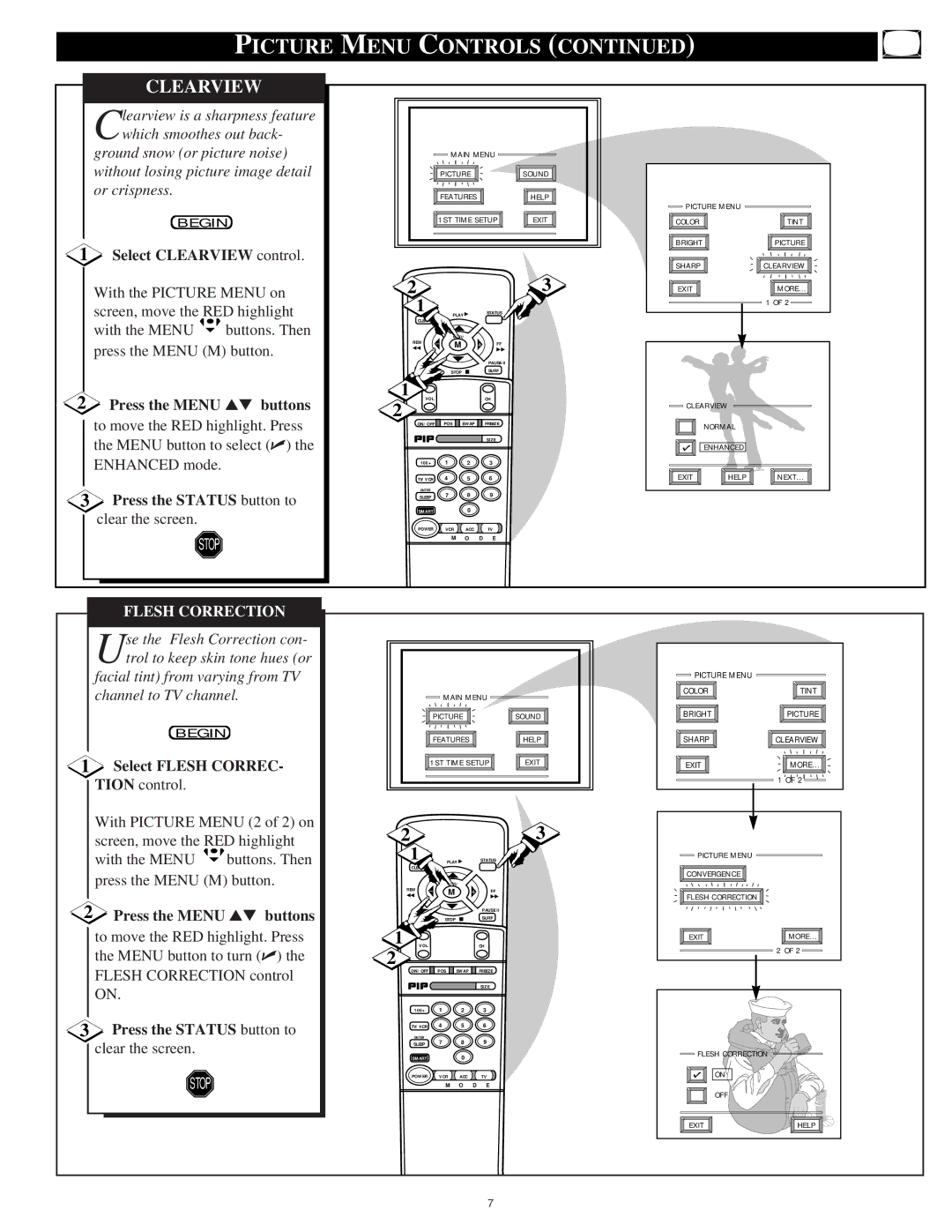|
| PICTURE MENU CONTROLS (CONTINUED) |
| |||||||
| CLEARVIEW |
|
|
|
|
|
|
|
| |
| learview is a sharpness feature |
|
|
|
|
|
|
|
| |
| Cwhich smoothes out back- |
|
|
|
|
|
|
|
| |
| ground snow (or picture noise) |
|
| MAIN MENU |
|
|
| |||
| without losing picture image detail |
|
| PICTURE |
| SOUND |
|
| ||
| or crispness. |
|
|
| FEATURES |
| HELP |
|
| |
|
|
|
|
|
|
|
| |||
|
|
|
|
|
|
|
|
| PICTURE MENU |
|
| BEGIN |
| 1ST TIME SETUP | EXIT | COLOR | TINT | ||||
|
|
|
|
|
|
| ||||
1 | Select CLEARVIEW control. |
|
|
|
|
|
| BRIGHT | PICTURE | |
|
|
|
|
|
| SHARP | CLEARVIEW | |||
|
|
|
|
|
|
|
|
| ||
| With the PICTURE MENU on | 2 |
|
|
|
| 3 | EXIT | MORE... | |
| screen, move the RED highlight | 1 |
|
|
|
|
|
| 1 OF 2 | |
|
| PLAY ▶ | STATUS |
|
|
| ||||
| with the MENU | buttons. Then | CLEAR |
|
|
|
|
|
|
|
| REW |
| MENU |
|
|
|
|
| ||
| press the MENU (M) button. | − | M | + | FF |
|
|
| ||
| ◀◀ |
|
| ▶▶ |
|
|
| |||
|
|
|
|
|
|
| PAUSE II |
|
|
|
|
|
| MUTE |
| STOP | ■ | SURF |
|
|
|
2 | Press the MENU ▲▼ buttons | 1 | VOL |
|
| CH |
|
|
|
2 |
|
|
|
| CLEARVIEW |
| |||
| to move the RED highlight. Press | ON/OFF | POS | SWAP | FREEZE |
| NORMAL |
| |
|
|
|
| ||||||
| the MENU button to select (✔) the |
|
|
|
| SIZE |
|
|
|
|
|
|
|
|
|
| ENHANCED |
| |
| ENHANCED mode. |
| 100+ | 1 | 2 | 3 |
|
|
|
|
|
|
|
|
|
|
| NEXT... | |
|
|
| TV/VCR | 4 | 5 | 6 | EXIT | HELP | |
3 | Press the STATUS button to |
| ENTER | 7 | 8 | 9 |
|
|
|
| SLEEP |
|
|
| |||||
| SMART |
| 0 |
|
|
|
| ||
| clear the screen. |
|
|
|
|
|
| ||
|
| POWER | VCR | ACC | TV |
|
|
| |
|
|
|
|
|
| ||||
| STOP |
|
| M | O | D E |
|
|
|
|
|
|
|
|
|
|
|
| |
FLESH CORRECTION
Use the Flesh Correction con- trol to keep skin tone hues (or
facial tint) from varying from TV channel to TV channel.
BEGIN
1Select FLESH CORREC- TION control.
With PICTURE MENU (2 of 2) on screen, move the RED highlight
with the MENU ![]() buttons. Then press the MENU (M) button.
buttons. Then press the MENU (M) button.
2 Press the MENU ▲▼ buttons |
to move the RED highlight. Press |
the MENU button to turn (✔) the |
FLESH CORRECTION control |
|
| PICTURE MENU |
|
MAIN MENU |
| COLOR | TINT |
|
|
| |
PICTURE | SOUND | BRIGHT | PICTURE |
FEATURES | HELP | SHARP | CLEARVIEW |
| 1ST TIME SETUP | EXIT | EXIT | MORE... | |||
|
|
|
|
|
|
| 1 OF 2 |
2 |
|
|
|
| 3 |
|
|
1 | PLAY ▶ | STATUS |
| PICTURE MENU |
| ||
|
|
| |||||
CLEAR |
|
|
|
| CONVERGENCE |
| |
|
|
|
|
|
|
| |
REW |
| MENU |
|
|
|
| |
− | M | + | FF |
| FLESH CORRECTION |
| |
◀◀ |
|
| ▶▶ |
|
| ||
|
|
|
|
|
|
| |
|
|
|
| PAUSE II |
|
|
|
MUTE | STOP | ■ | SURF |
|
|
| |
1 |
|
|
|
|
| EXIT | MORE... |
VOL |
|
| CH |
|
| 2 OF 2 | |
2 |
|
|
|
|
|
| |
| POS | SWAP | FREEZE |
|
|
| |
ON/OFF |
|
|
| ||||
ON. |
3Press the STATUS button to clear the screen.
STOP
SIZE
100+ 1 2 3
TV/VCR 4 5 6
ENTER
SLEEP 7 8 9
SMART0
POWER VCR ACC TV
M O D E
FLESH CORRECTION |
|
ON |
|
OFF |
|
EXIT | HELP |
7