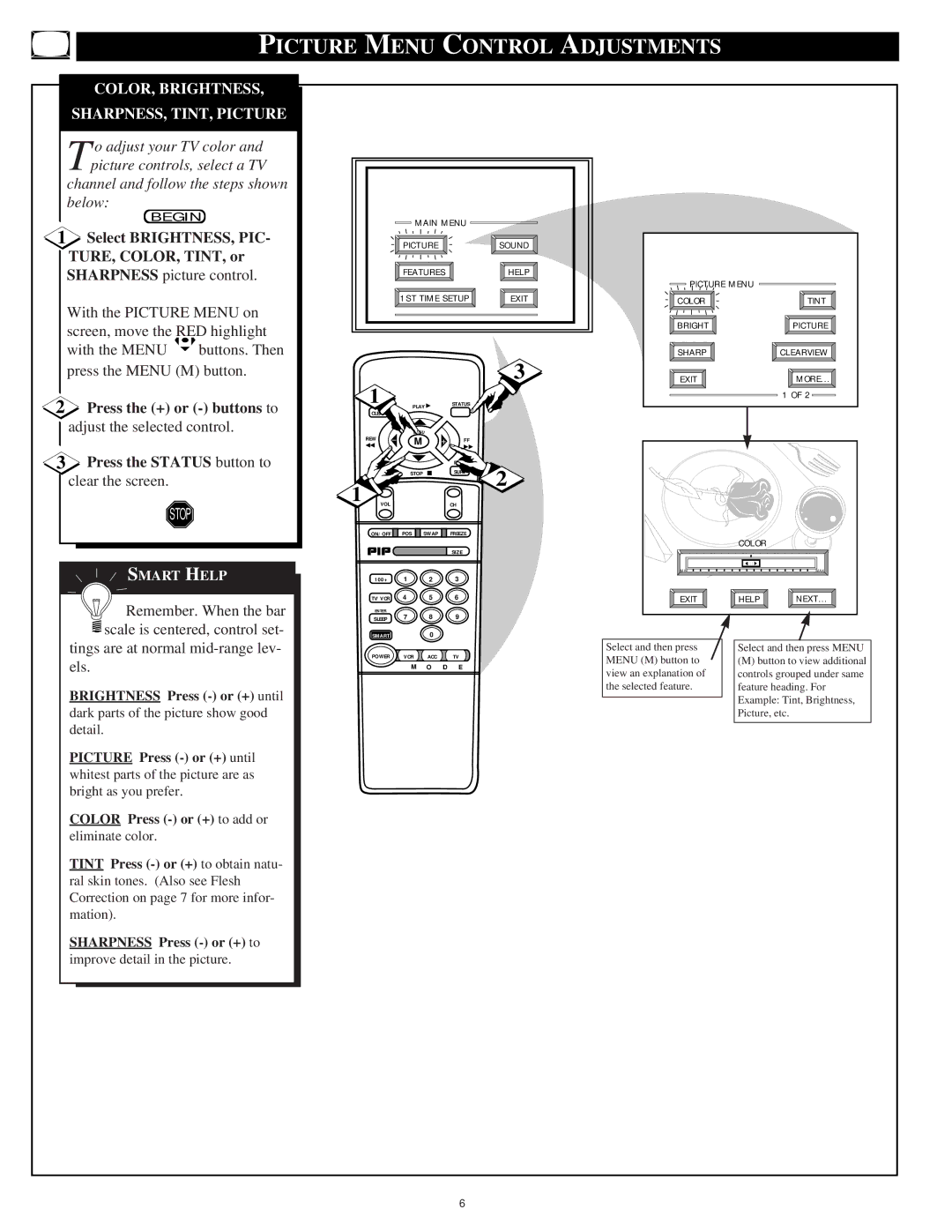PICTURE MENU CONTROL ADJUSTMENTS
COLOR, BRIGHTNESS,
SHARPNESS, TINT, PICTURE
T o adjust your TV color and picture controls, select a TV
channel and follow the steps shown below:
BEGIN
1Select BRIGHTNESS, PIC- TURE, COLOR, TINT, or SHARPNESS picture control.
With the PICTURE MENU on screen, move the RED highlight
with the MENU ![]() buttons. Then press the MENU (M) button.
buttons. Then press the MENU (M) button.
2Press the (+) or
3Press the STATUS button to clear the screen.
STOP
SMART HELP
![]()
![]()
![]() Remember. When the bar
Remember. When the bar ![]() scale is centered, control set- tings are at normal
scale is centered, control set- tings are at normal
els.
BRIGHTNESS Press
dark parts of the picture show good detail.
PICTURE Press
COLOR Press
eliminate color.
TINT Press
SHARPNESS Press
improve detail in the picture.
|
| MAIN MENU |
| ||
|
| PICTURE |
| SOUND | |
|
| FEATURES |
| HELP | |
|
| 1ST TIME SETUP | EXIT | ||
1 |
|
|
|
| 3 |
| PLAY ▶ | STATUS |
| ||
CLEAR |
|
|
|
| |
REW |
| MENU |
|
|
|
− | M | + | FF |
| |
◀◀ |
| ||||
|
|
|
| ▶▶ |
|
|
|
|
| PAUSE II |
|
MUTE | STOP | ■ | SURF | 2 | |
1 |
|
|
|
| |
VOL |
|
| CH |
| |
ON/OFF ![]()
![]() POS
POS ![]()
![]() SWAP
SWAP ![]()
![]() FREEZE
FREEZE
SIZE
100+ 1 2 3
TV/VCR 4 5 6
ENTER
SLEEP 7 8 9
SMART0
POWER VCR ACC TV
M O D E
PICTURE MENU |
|
COLOR | TINT |
BRIGHT | PICTURE |
SHARP | CLEARVIEW |
EXIT | MORE... |
| 1 OF 2 |
| COLOR |
|
MIN |
| MAX |
EXIT | HELP | NEXT... |
Select and then press |
| Select and then press MENU |
MENU (M) button to |
| (M) button to view additional |
view an explanation of |
| controls grouped under same |
the selected feature. |
| feature heading. For |
|
| Example: Tint, Brightness, |
| ||
|
| Picture, etc. |
|
|
|
6