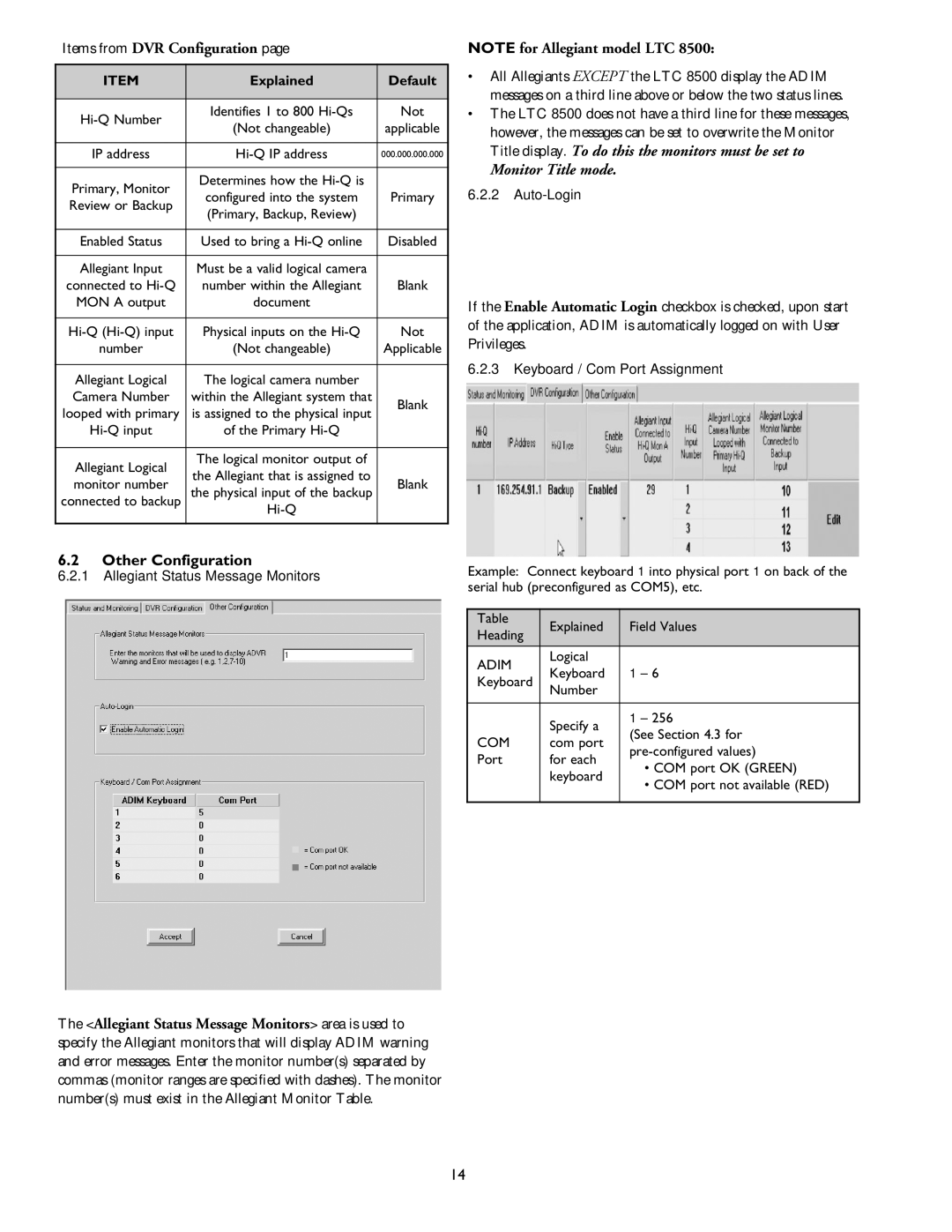Items from DVR Configuration page
ITEM | Explained | Default | |
|
|
| |
Identifies 1 to 800 | Not | ||
(Not changeable) | applicable | ||
| |||
|
|
| |
IP address | 000.000.000.000 | ||
|
|
| |
Primary, Monitor | Determines how the |
| |
configured into the system | Primary | ||
Review or Backup | |||
(Primary, Backup, Review) |
| ||
|
| ||
|
|
| |
Enabled Status | Used to bring a | Disabled | |
|
|
| |
Allegiant Input | Must be a valid logical camera |
| |
connected to | number within the Allegiant | Blank | |
MON A output | document |
| |
|
|
| |
Physical inputs on the | Not | ||
number | (Not changeable) | Applicable | |
|
|
| |
Allegiant Logical | The logical camera number |
| |
Camera Number | within the Allegiant system that | Blank | |
looped with primary | is assigned to the physical input | ||
| |||
of the Primary |
| ||
|
|
| |
Allegiant Logical | The logical monitor output of |
| |
the Allegiant that is assigned to |
| ||
monitor number | Blank | ||
the physical input of the backup | |||
connected to backup |
| ||
|
|
|
NOTE for Allegiant model LTC 8500:
•All Allegiants EXCEPT the LTC 8500 display the ADIM messages on a third line above or below the two status lines.
•The LTC 8500 does not have a third line for these messages, however, the messages can be set to overwrite the Monitor Title display. To do this the monitors must be set to
Monitor Title mode.
6.2.2
If the Enable Automatic Login checkbox is checked, upon start of the application, ADIM is automatically logged on with User Privileges.
6.2.3Keyboard / Com Port Assignment
6.2Other Configuration
6.2.1Allegiant Status Message Monitors
Example: Connect keyboard 1 into physical port 1 on back of the serial hub (preconfigured as COM5), etc.
Table | Explained | Field Values | |
Heading | |||
|
| ||
ADIM | Logical |
| |
Keyboard | 1 – 6 | ||
Keyboard | |||
Number |
| ||
|
| ||
|
|
| |
| Specify a | 1 – 256 | |
| (See Section 4.3 for | ||
COM | com port | ||
Port | for each | ||
• COM port OK (GREEN) | |||
| keyboard | ||
| • COM port not available (RED) | ||
|
| ||
|
|
|
The <Allegiant Status Message Monitors> area is used to specify the Allegiant monitors that will display ADIM warning and error messages. Enter the monitor number(s) separated by commas (monitor ranges are specified with dashes). The monitor number(s) must exist in the Allegiant Monitor Table.
14