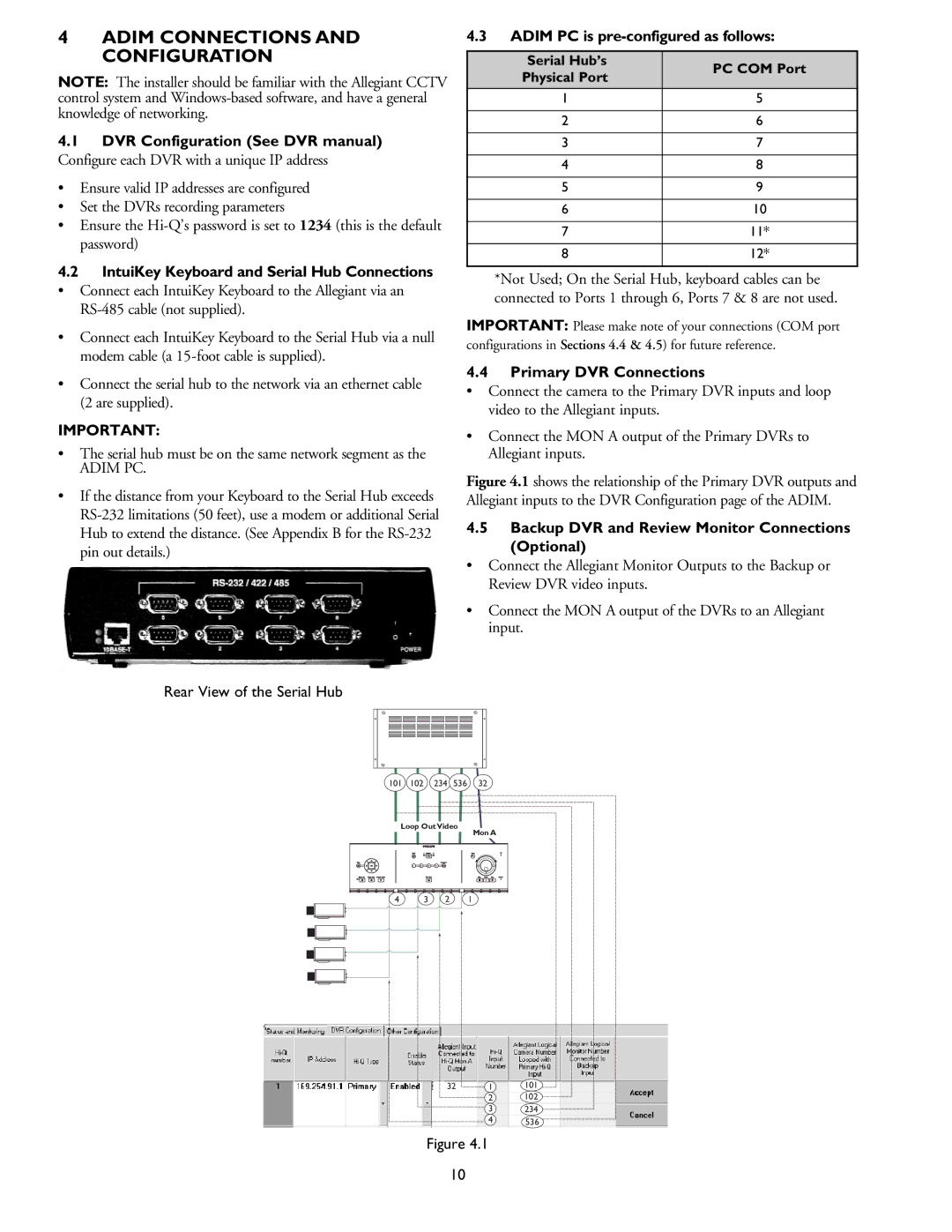4ADIM CONNECTIONS AND CONFIGURATION
NOTE: The installer should be familiar with the Allegiant CCTV control system and
4.1DVR Configuration (See DVR manual)
Configure each DVR with a unique IP address
•Ensure valid IP addresses are configured
•Set the DVRs recording parameters
•Ensure the
4.2IntuiKey Keyboard and Serial Hub Connections
• Connect each IntuiKey Keyboard to the Allegiant via an
•Connect each IntuiKey Keyboard to the Serial Hub via a null modem cable (a
•Connect the serial hub to the network via an ethernet cable (2 are supplied).
IMPORTANT:
•The serial hub must be on the same network segment as the
ADIM PC.
•If the distance from your Keyboard to the Serial Hub exceeds
Rear View of the Serial Hub
4.3ADIM PC is pre-configured as follows:
Serial Hub’s | PC COM Port | |
Physical Port | ||
| ||
1 | 5 | |
|
| |
2 | 6 | |
|
| |
3 | 7 | |
|
| |
4 | 8 | |
|
| |
5 | 9 | |
|
| |
6 | 10 | |
|
| |
7 | 11* | |
|
| |
8 | 12* | |
|
|
*Not Used; On the Serial Hub, keyboard cables can be connected to Ports 1 through 6, Ports 7 & 8 are not used.
IMPORTANT: Please make note of your connections (COM port configurations in Sections 4.4 & 4.5) for future reference.
4.4Primary DVR Connections
•Connect the camera to the Primary DVR inputs and loop video to the Allegiant inputs.
•Connect the MON A output of the Primary DVRs to Allegiant inputs.
Figure 4.1 shows the relationship of the Primary DVR outputs and Allegiant inputs to the DVR Configuration page of the ADIM.
4.5Backup DVR and Review Monitor Connections (Optional)
•Connect the Allegiant Monitor Outputs to the Backup or Review DVR video inputs.
•Connect the MON A output of the DVRs to an Allegiant input.
ALLEGIANT Video Matrix | Inputs |
| PHILIPS | |
|
|
| ||
101 | 102 | 234 | 536 | 32 |
Loop Out Video
Mon A
4 | 3 | 2 | 1 |
PHILIPS
PHILIPS
PHILIPS
PHILIPS
32 | 1 | 101 |
2 102
3 234
4 536
Figure 4.1
10