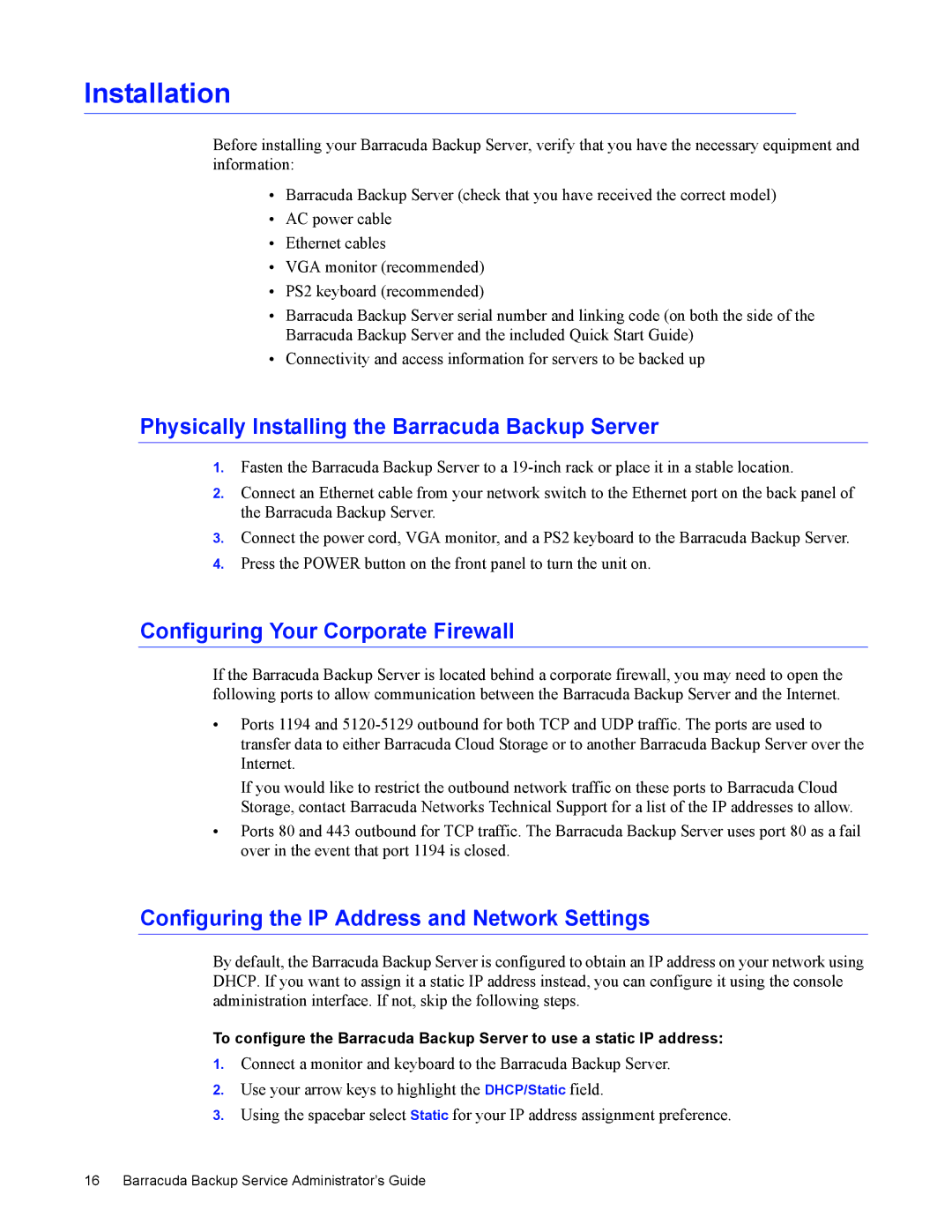Installation
Before installing your Barracuda Backup Server, verify that you have the necessary equipment and information:
•Barracuda Backup Server (check that you have received the correct model)
•AC power cable
•Ethernet cables
•VGA monitor (recommended)
•PS2 keyboard (recommended)
•Barracuda Backup Server serial number and linking code (on both the side of the Barracuda Backup Server and the included Quick Start Guide)
•Connectivity and access information for servers to be backed up
Physically Installing the Barracuda Backup Server
1.Fasten the Barracuda Backup Server to a
2.Connect an Ethernet cable from your network switch to the Ethernet port on the back panel of the Barracuda Backup Server.
3.Connect the power cord, VGA monitor, and a PS2 keyboard to the Barracuda Backup Server.
4.Press the POWER button on the front panel to turn the unit on.
Configuring Your Corporate Firewall
If the Barracuda Backup Server is located behind a corporate firewall, you may need to open the following ports to allow communication between the Barracuda Backup Server and the Internet.
•Ports 1194 and
If you would like to restrict the outbound network traffic on these ports to Barracuda Cloud Storage, contact Barracuda Networks Technical Support for a list of the IP addresses to allow.
•Ports 80 and 443 outbound for TCP traffic. The Barracuda Backup Server uses port 80 as a fail over in the event that port 1194 is closed.
Configuring the IP Address and Network Settings
By default, the Barracuda Backup Server is configured to obtain an IP address on your network using DHCP. If you want to assign it a static IP address instead, you can configure it using the console administration interface. If not, skip the following steps.
To configure the Barracuda Backup Server to use a static IP address:
1.Connect a monitor and keyboard to the Barracuda Backup Server.
2.Use your arrow keys to highlight the DHCP/Static field.
3.Using the spacebar select Static for your IP address assignment preference.