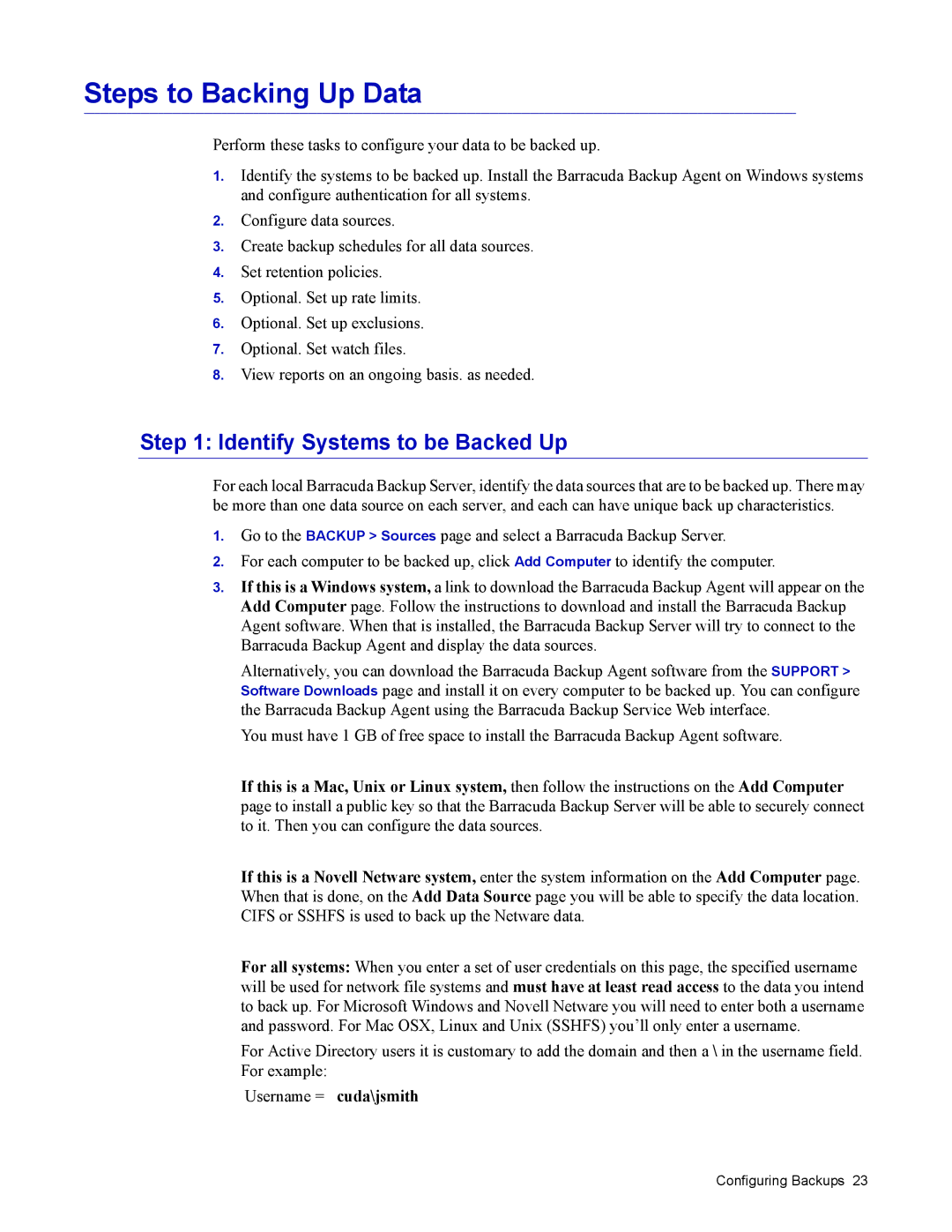Steps to Backing Up Data
Perform these tasks to configure your data to be backed up.
1.Identify the systems to be backed up. Install the Barracuda Backup Agent on Windows systems and configure authentication for all systems.
2.Configure data sources.
3.Create backup schedules for all data sources.
4.Set retention policies.
5.Optional. Set up rate limits.
6.Optional. Set up exclusions.
7.Optional. Set watch files.
8.View reports on an ongoing basis. as needed.
Step 1: Identify Systems to be Backed Up
For each local Barracuda Backup Server, identify the data sources that are to be backed up. There may be more than one data source on each server, and each can have unique back up characteristics.
1.Go to the BACKUP > Sources page and select a Barracuda Backup Server.
2.For each computer to be backed up, click Add Computer to identify the computer.
3.If this is a Windows system, a link to download the Barracuda Backup Agent will appear on the Add Computer page. Follow the instructions to download and install the Barracuda Backup Agent software. When that is installed, the Barracuda Backup Server will try to connect to the Barracuda Backup Agent and display the data sources.
Alternatively, you can download the Barracuda Backup Agent software from the SUPPORT > Software Downloads page and install it on every computer to be backed up. You can configure the Barracuda Backup Agent using the Barracuda Backup Service Web interface.
You must have 1 GB of free space to install the Barracuda Backup Agent software.
If this is a Mac, Unix or Linux system, then follow the instructions on the Add Computer page to install a public key so that the Barracuda Backup Server will be able to securely connect to it. Then you can configure the data sources.
If this is a Novell Netware system, enter the system information on the Add Computer page. When that is done, on the Add Data Source page you will be able to specify the data location. CIFS or SSHFS is used to back up the Netware data.
For all systems: When you enter a set of user credentials on this page, the specified username will be used for network file systems and must have at least read access to the data you intend to back up. For Microsoft Windows and Novell Netware you will need to enter both a username and password. For Mac OSX, Linux and Unix (SSHFS) you’ll only enter a username.
For Active Directory users it is customary to add the domain and then a \ in the username field. For example:
Username = cuda\jsmith
Configuring Backups 23