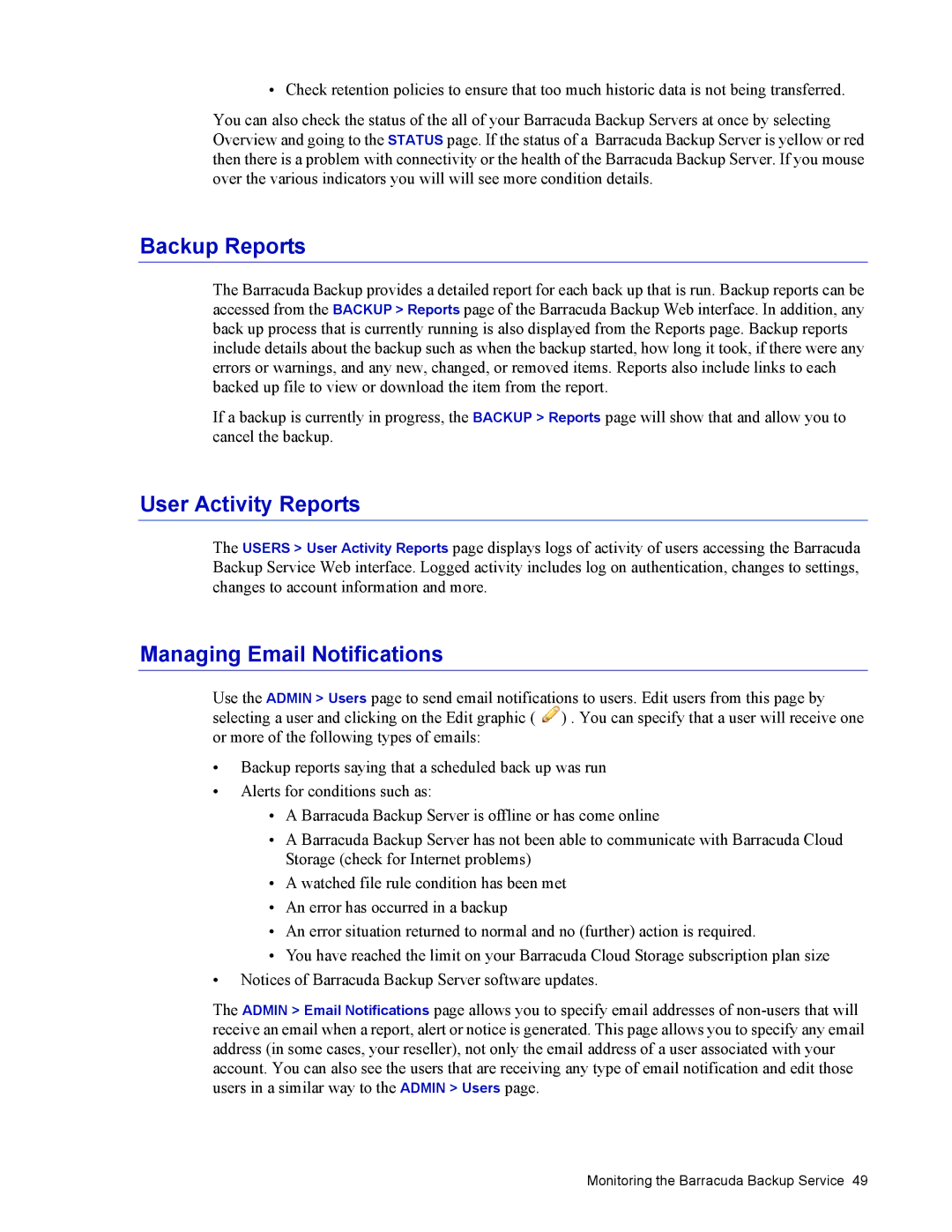• Check retention policies to ensure that too much historic data is not being transferred.
You can also check the status of the all of your Barracuda Backup Servers at once by selecting Overview and going to the STATUS page. If the status of a Barracuda Backup Server is yellow or red then there is a problem with connectivity or the health of the Barracuda Backup Server. If you mouse over the various indicators you will will see more condition details.
Backup Reports
The Barracuda Backup provides a detailed report for each back up that is run. Backup reports can be accessed from the BACKUP > Reports page of the Barracuda Backup Web interface. In addition, any back up process that is currently running is also displayed from the Reports page. Backup reports include details about the backup such as when the backup started, how long it took, if there were any errors or warnings, and any new, changed, or removed items. Reports also include links to each backed up file to view or download the item from the report.
If a backup is currently in progress, the BACKUP > Reports page will show that and allow you to cancel the backup.
User Activity Reports
The USERS > User Activity Reports page displays logs of activity of users accessing the Barracuda Backup Service Web interface. Logged activity includes log on authentication, changes to settings, changes to account information and more.
Managing Email Notifications
Use the ADMIN > Users page to send email notifications to users. Edit users from this page by selecting a user and clicking on the Edit graphic ( ![]() ) . You can specify that a user will receive one or more of the following types of emails:
) . You can specify that a user will receive one or more of the following types of emails:
•Backup reports saying that a scheduled back up was run
•Alerts for conditions such as:
•A Barracuda Backup Server is offline or has come online
•A Barracuda Backup Server has not been able to communicate with Barracuda Cloud Storage (check for Internet problems)
•A watched file rule condition has been met
•An error has occurred in a backup
•An error situation returned to normal and no (further) action is required.
•You have reached the limit on your Barracuda Cloud Storage subscription plan size
•Notices of Barracuda Backup Server software updates.
The ADMIN > Email Notifications page allows you to specify email addresses of
Monitoring the Barracuda Backup Service 49