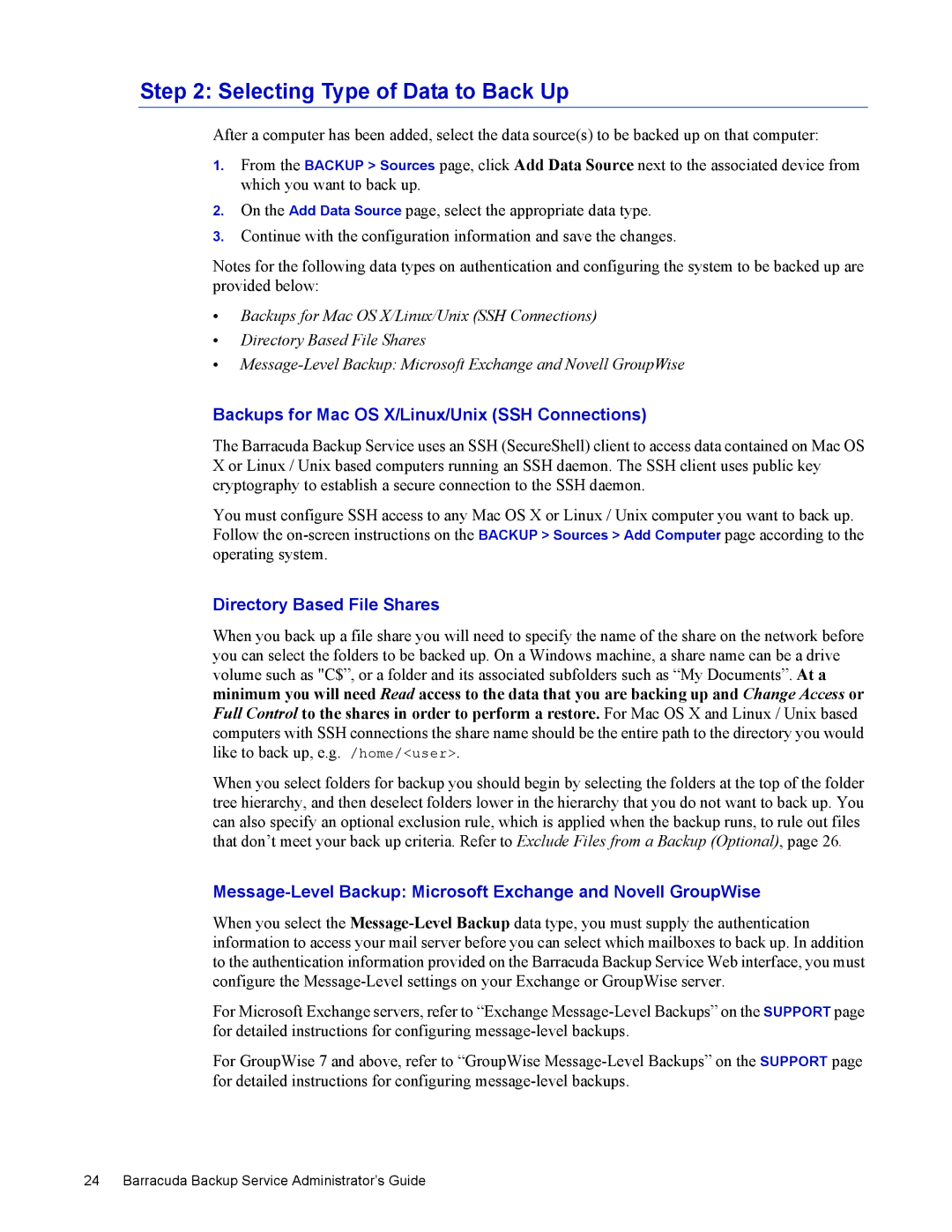Step 2: Selecting Type of Data to Back Up
After a computer has been added, select the data source(s) to be backed up on that computer:
1.From the BACKUP > Sources page, click Add Data Source next to the associated device from which you want to back up.
2.On the Add Data Source page, select the appropriate data type.
3.Continue with the configuration information and save the changes.
Notes for the following data types on authentication and configuring the system to be backed up are provided below:
•Backups for Mac OS X/Linux/Unix (SSH Connections)
•Directory Based File Shares
•
Backups for Mac OS X/Linux/Unix (SSH Connections)
The Barracuda Backup Service uses an SSH (SecureShell) client to access data contained on Mac OS X or Linux / Unix based computers running an SSH daemon. The SSH client uses public key cryptography to establish a secure connection to the SSH daemon.
You must configure SSH access to any Mac OS X or Linux / Unix computer you want to back up. Follow the
Directory Based File Shares
When you back up a file share you will need to specify the name of the share on the network before you can select the folders to be backed up. On a Windows machine, a share name can be a drive volume such as "C$”, or a folder and its associated subfolders such as “My Documents”. At a minimum you will need Read access to the data that you are backing up and Change Access or Full Control to the shares in order to perform a restore. For Mac OS X and Linux / Unix based computers with SSH connections the share name should be the entire path to the directory you would like to back up, e.g. /home/<user>.
When you select folders for backup you should begin by selecting the folders at the top of the folder tree hierarchy, and then deselect folders lower in the hierarchy that you do not want to back up. You can also specify an optional exclusion rule, which is applied when the backup runs, to rule out files that don’t meet your back up criteria. Refer to Exclude Files from a Backup (Optional), page 26.
Message-Level Backup: Microsoft Exchange and Novell GroupWise
When you select the
For Microsoft Exchange servers, refer to “Exchange
For GroupWise 7 and above, refer to “GroupWise