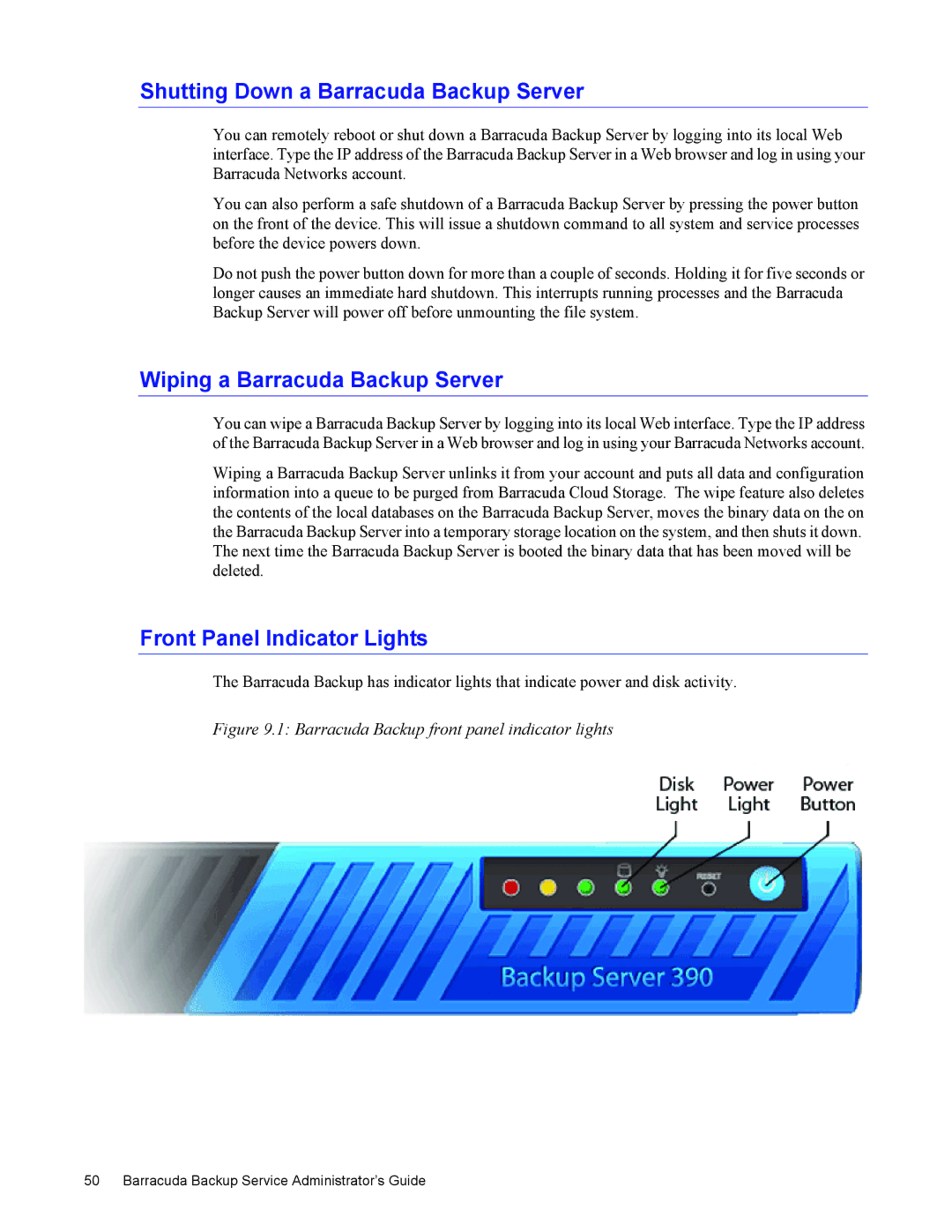Shutting Down a Barracuda Backup Server
You can remotely reboot or shut down a Barracuda Backup Server by logging into its local Web interface. Type the IP address of the Barracuda Backup Server in a Web browser and log in using your Barracuda Networks account.
You can also perform a safe shutdown of a Barracuda Backup Server by pressing the power button on the front of the device. This will issue a shutdown command to all system and service processes before the device powers down.
Do not push the power button down for more than a couple of seconds. Holding it for five seconds or longer causes an immediate hard shutdown. This interrupts running processes and the Barracuda Backup Server will power off before unmounting the file system.
Wiping a Barracuda Backup Server
You can wipe a Barracuda Backup Server by logging into its local Web interface. Type the IP address of the Barracuda Backup Server in a Web browser and log in using your Barracuda Networks account.
Wiping a Barracuda Backup Server unlinks it from your account and puts all data and configuration information into a queue to be purged from Barracuda Cloud Storage. The wipe feature also deletes the contents of the local databases on the Barracuda Backup Server, moves the binary data on the on the Barracuda Backup Server into a temporary storage location on the system, and then shuts it down. The next time the Barracuda Backup Server is booted the binary data that has been moved will be deleted.
Front Panel Indicator Lights
The Barracuda Backup has indicator lights that indicate power and disk activity.