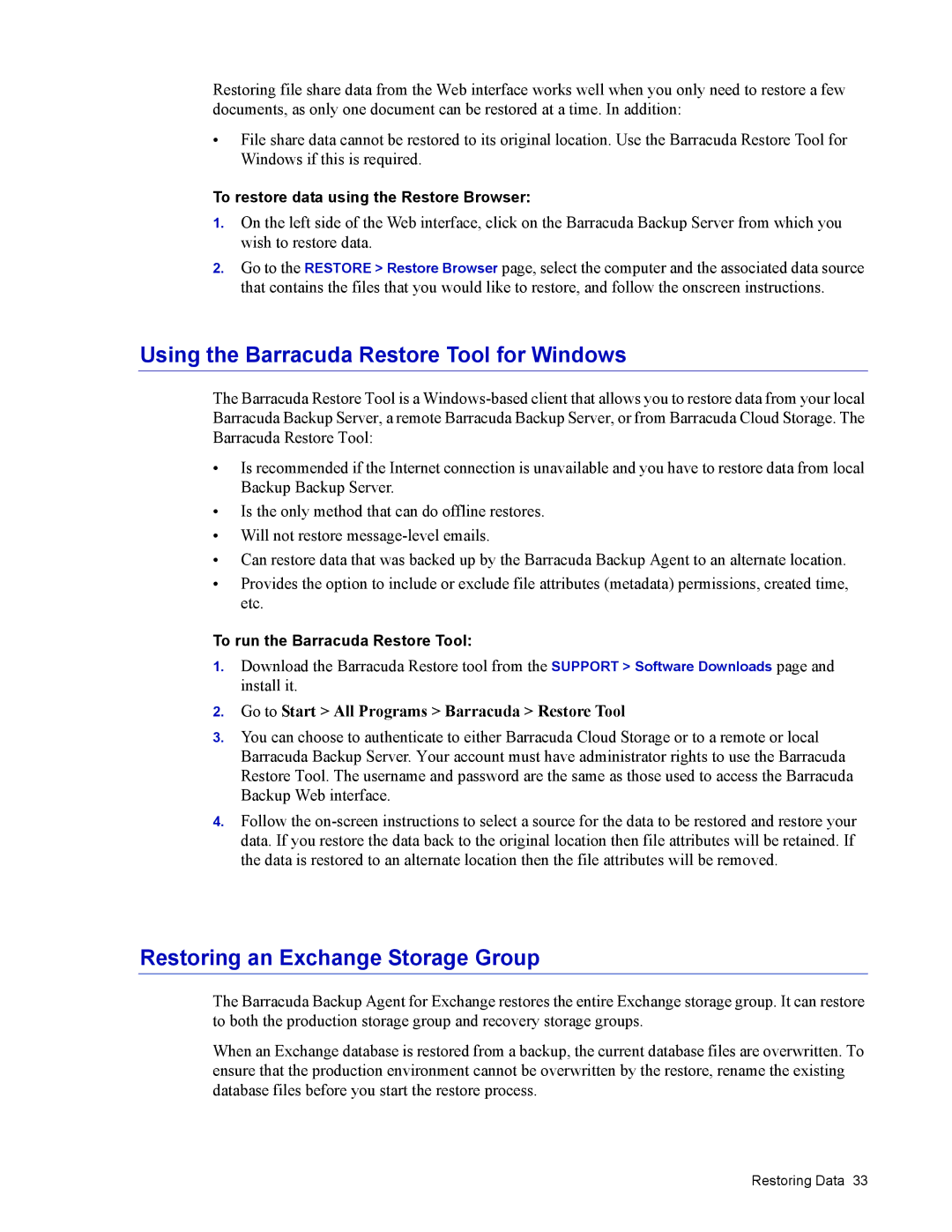Restoring file share data from the Web interface works well when you only need to restore a few documents, as only one document can be restored at a time. In addition:
•File share data cannot be restored to its original location. Use the Barracuda Restore Tool for Windows if this is required.
To restore data using the Restore Browser:
1.On the left side of the Web interface, click on the Barracuda Backup Server from which you wish to restore data.
2.Go to the RESTORE > Restore Browser page, select the computer and the associated data source that contains the files that you would like to restore, and follow the onscreen instructions.
Using the Barracuda Restore Tool for Windows
The Barracuda Restore Tool is a
•Is recommended if the Internet connection is unavailable and you have to restore data from local Backup Backup Server.
•Is the only method that can do offline restores.
•Will not restore
•Can restore data that was backed up by the Barracuda Backup Agent to an alternate location.
•Provides the option to include or exclude file attributes (metadata) permissions, created time, etc.
To run the Barracuda Restore Tool:
1.Download the Barracuda Restore tool from the SUPPORT > Software Downloads page and install it.
2.Go to Start > All Programs > Barracuda > Restore Tool
3.You can choose to authenticate to either Barracuda Cloud Storage or to a remote or local Barracuda Backup Server. Your account must have administrator rights to use the Barracuda Restore Tool. The username and password are the same as those used to access the Barracuda Backup Web interface.
4.Follow the
Restoring an Exchange Storage Group
The Barracuda Backup Agent for Exchange restores the entire Exchange storage group. It can restore to both the production storage group and recovery storage groups.
When an Exchange database is restored from a backup, the current database files are overwritten. To ensure that the production environment cannot be overwritten by the restore, rename the existing database files before you start the restore process.
Restoring Data 33