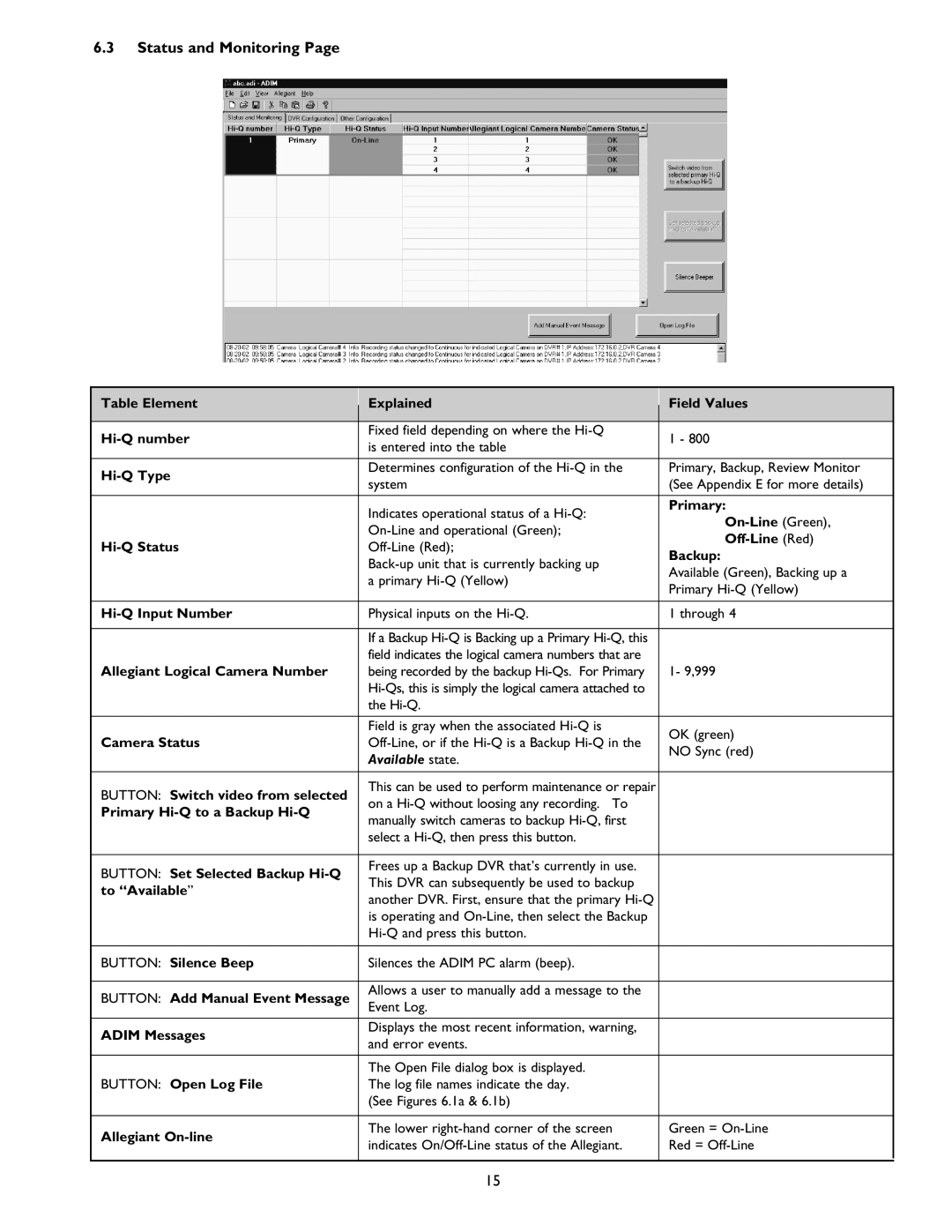6.3Status and Monitoring Page
|
|
|
|
|
Table Element |
| Explained |
| Field Values |
|
| |||
|
|
|
|
|
| Fixed field depending on where the |
| 1 - 800 | |
| is entered into the table |
| ||
|
|
|
| |
|
|
|
|
|
|
| Determines configuration of the |
| Primary, Backup, Review Monitor |
| system |
| (See Appendix E for more details) | |
|
|
| ||
|
|
|
|
|
|
| Indicates operational status of a |
| Primary: |
|
|
| ||
|
|
| ||
|
|
| ||
|
| |||
|
| Backup: | ||
|
|
| ||
|
|
| Available (Green), Backing up a | |
|
| a primary |
| |
|
|
| Primary | |
|
|
|
| |
|
|
|
|
|
|
| Physical inputs on the |
| 1 through 4 |
|
|
|
|
|
|
| If a Backup |
|
|
|
| field indicates the logical camera numbers that are |
|
|
Allegiant Logical Camera Number |
| being recorded by the backup |
| 1- 9,999 |
|
|
|
| |
|
| the |
|
|
|
|
|
|
|
|
| Field is gray when the associated |
| OK (green) |
Camera Status |
|
| ||
|
| NO Sync (red) | ||
|
| Available state. |
| |
|
|
|
| |
|
|
|
|
|
BUTTON: Switch video from selected |
| This can be used to perform maintenance or repair |
|
|
| on a |
|
| |
Primary |
|
|
| |
| manually switch cameras to backup |
|
| |
|
|
|
| |
|
| select a |
|
|
|
|
|
|
|
BUTTON: Set Selected Backup |
| Frees up a Backup DVR that’s currently in use. |
|
|
| This DVR can subsequently be used to backup |
|
| |
to “Available” |
|
|
| |
| another DVR. First, ensure that the primary |
|
| |
|
|
|
| |
|
| is operating and |
|
|
|
|
|
| |
|
|
|
|
|
BUTTON: Silence Beep |
| Silences the ADIM PC alarm (beep). |
|
|
|
|
|
|
|
BUTTON: Add Manual Event Message |
| Allows a user to manually add a message to the |
|
|
| Event Log. |
|
| |
|
|
|
| |
|
|
|
|
|
ADIM Messages |
| Displays the most recent information, warning, |
|
|
| and error events. |
|
| |
|
|
|
| |
|
|
|
|
|
|
| The Open File dialog box is displayed. |
|
|
BUTTON: Open Log File |
| The log file names indicate the day. |
|
|
|
| (See Figures 6.1a & 6.1b) |
|
|
|
|
|
|
|
Allegiant |
| The lower |
| Green = |
| indicates |
| Red = | |
|
|
| ||
|
|
|
|
|
|
|
|
|
|
|
|
|
|
|
15