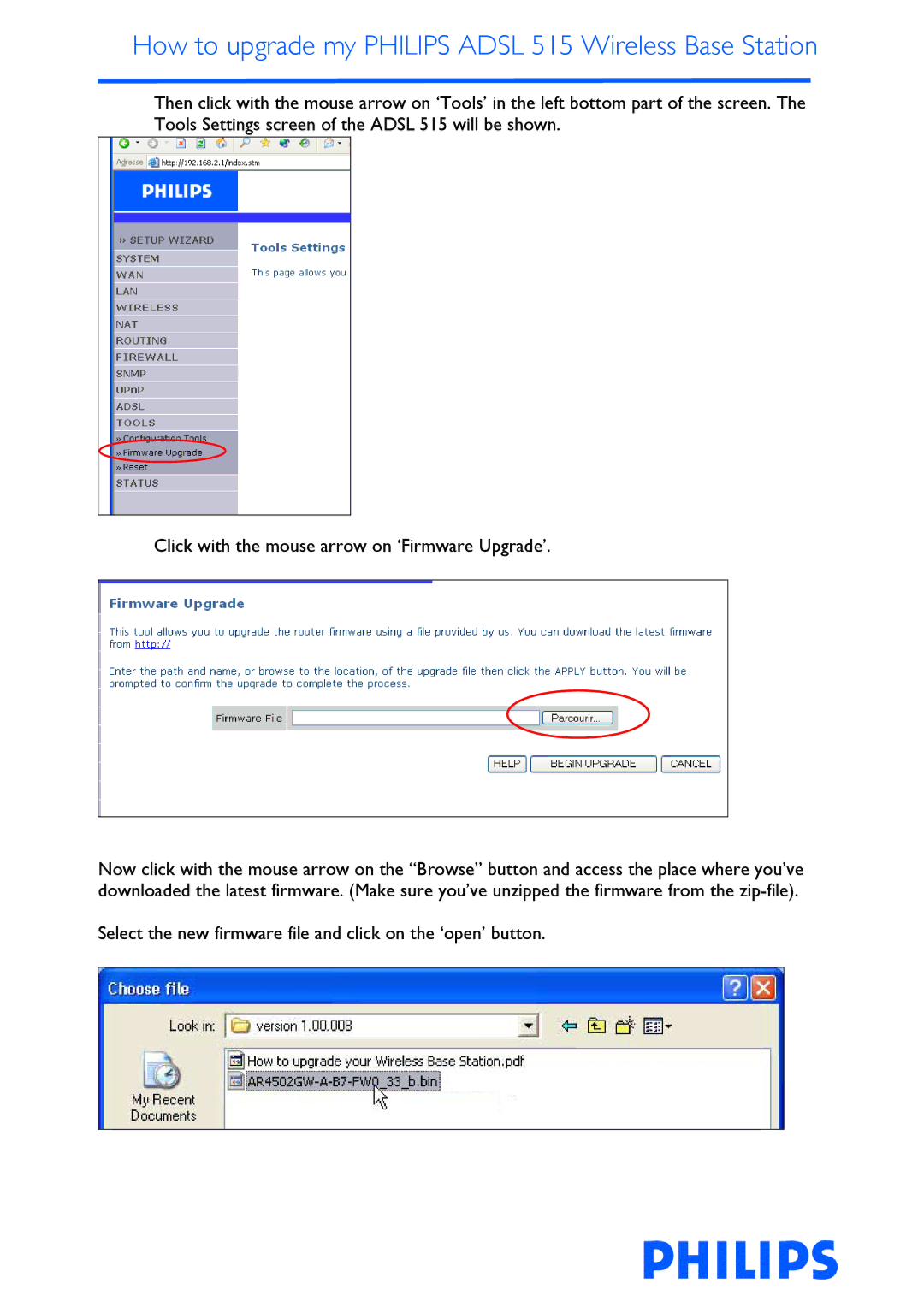How to upgrade my PHILIPS ADSL 515 Wireless Base Station
Then click with the mouse arrow on ‘Tools’ in the left bottom part of the screen. The Tools Settings screen of the ADSL 515 will be shown.
Click with the mouse arrow on ‘Firmware Upgrade’.
Now click with the mouse arrow on the “Browse” button and access the place where you’ve downloaded the latest firmware. (Make sure you’ve unzipped the firmware from the
Select the new firmware file and click on the ‘open’ button.