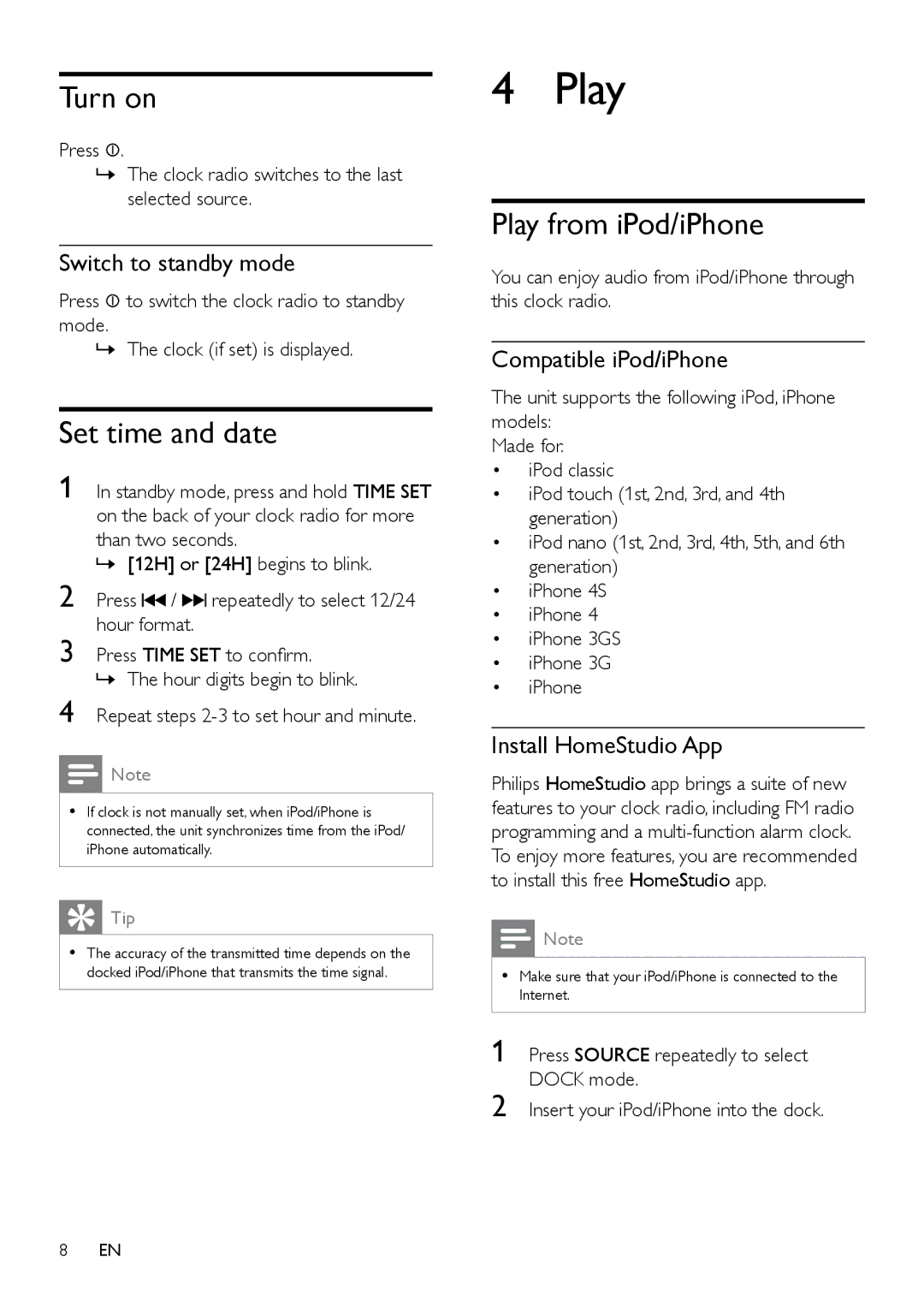Turn on
Press ![]() .
.
»»The clock radio switches to the last selected source.
Switch to standby mode
Press ![]() to switch the clock radio to standby mode.
to switch the clock radio to standby mode.
»»The clock (if set) is displayed.
Set time and date
1 In standby mode, press and hold TIME SET on the back of your clock radio for more than two seconds.
»»[12H] or [24H] begins to blink.
2 | Press | / |
| repeatedly to select 12/24 |
| ||||
3 | hour format. |
|
| |
Press TIME SET to confirm. | ||||
4 | »»The hour digits begin to blink. | |||
Repeat steps | ||||
![]() Note
Note
•• If clock is not manually set, when iPod/iPhone is connected, the unit synchronizes time from the iPod/ iPhone automatically.
 Tip
Tip
•• The accuracy of the transmitted time depends on the docked iPod/iPhone that transmits the time signal.
4 Play
Play from iPod/iPhone
You can enjoy audio from iPod/iPhone through this clock radio.
Compatible iPod/iPhone
The unit supports the following iPod, iPhone models:
Made for.
•iPod classic
•iPod touch (1st, 2nd, 3rd, and 4th generation)
•iPod nano (1st, 2nd, 3rd, 4th, 5th, and 6th generation)
•iPhone 4S
•iPhone 4
•iPhone 3GS
•iPhone 3G
•iPhone
Install HomeStudio App
Philips HomeStudio app brings a suite of new features to your clock radio, including FM radio programming and a
![]() Note
Note
•• Make sure that your iPod/iPhone is connected to the Internet.
1 Press SOURCE repeatedly to select DOCK mode.
2 Insert your iPod/iPhone into the dock.
8EN