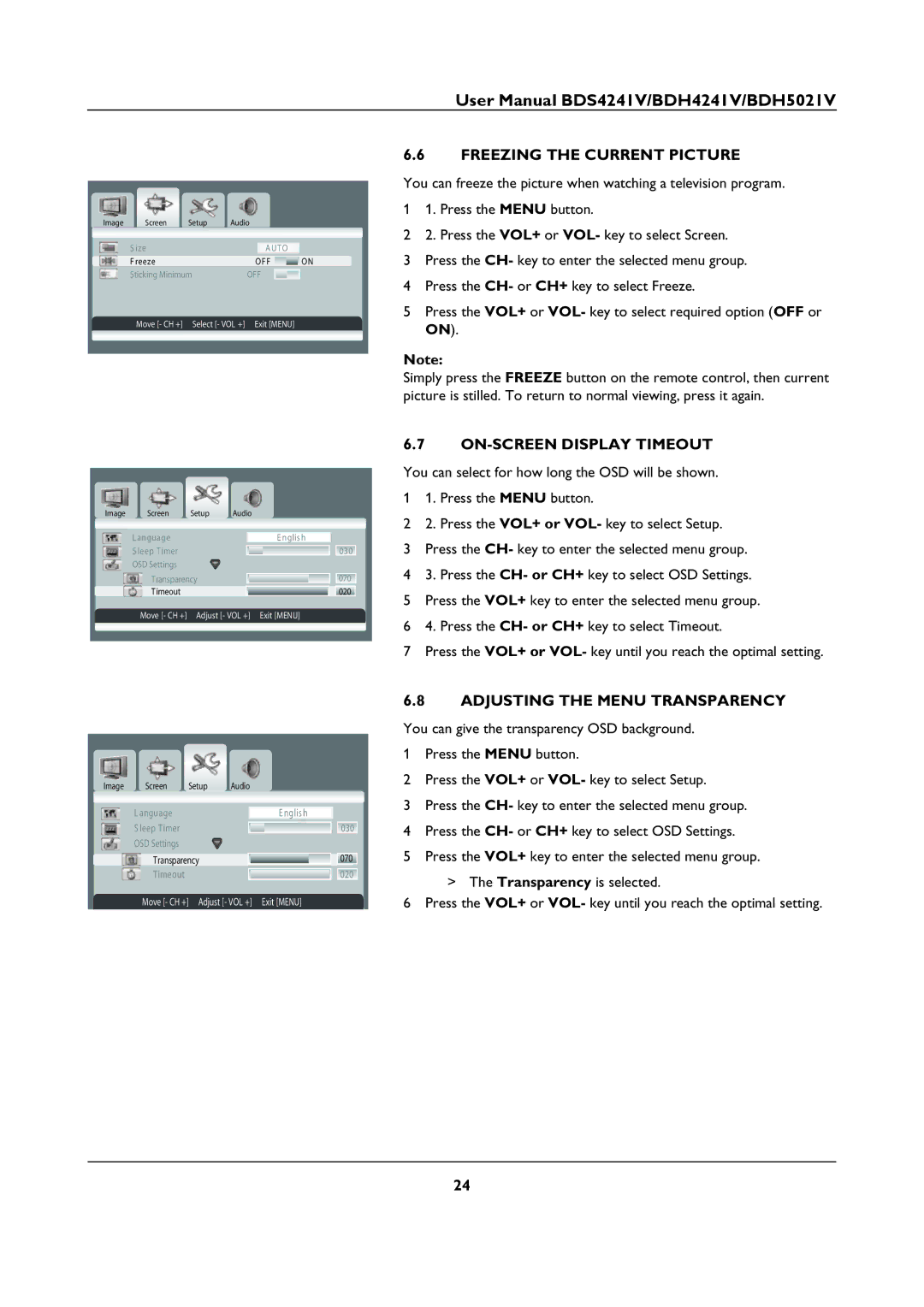User Manual BDS4241V/BDH4241V/BDH5021V
Image | Screen | Setup | Audio |
|
| ||
| S ize |
|
|
|
|
|
|
|
|
|
| AUTO |
|
| |
| F reeze |
|
| OF F |
| ON | |
| Sticking Minimum |
| OFF | ON | |||
| Move [- CH +] |
| Select [- VOL +] Exit [MENU] | ||||
|
|
|
|
|
|
|
|
Image | Screen | Setup | Audio |
|
| L anguage |
|
| E nglis h |
| S leep Timer |
|
| 030 |
| OSD Settings |
|
|
|
| Transparency |
| 070 | |
| Timeout |
|
| 020 |
| Move [- CH +] | Adjust [- VOL +] | Exit [MENU] | |
|
|
|
|
|
Image | Screen | Setup | Audio |
|
| L anguage |
|
| E nglis h |
| S leep Timer |
|
| 030 |
| OSD Settings |
|
|
|
| Transparency |
| 070 | |
| Timeout |
|
| 020 |
| Move [- CH +] Adjust [- VOL +] | Exit [MENU] | ||
6.6FREEZING THE CURRENT PICTURE
You can freeze the picture when watching a television program.
11. Press the MENU button.
22. Press the VOL+ or VOL- key to select Screen.
3Press the CH- key to enter the selected menu group.
4Press the CH- or CH+ key to select Freeze.
5Press the VOL+ or VOL- key to select required option (OFF or ON).
Note:
Simply press the FREEZE button on the remote control, then current picture is stilled. To return to normal viewing, press it again.
6.7ON-SCREEN DISPLAY TIMEOUT
You can select for how long the OSD will be shown.
11. Press the MENU button.
22. Press the VOL+ or VOL- key to select Setup.
3Press the CH- key to enter the selected menu group.
43. Press the CH- or CH+ key to select OSD Settings.
5Press the VOL+ key to enter the selected menu group.
64. Press the CH- or CH+ key to select Timeout.
7Press the VOL+ or VOL- key until you reach the optimal setting.
6.8ADJUSTING THE MENU TRANSPARENCY
You can give the transparency OSD background.
1Press the MENU button.
2Press the VOL+ or VOL- key to select Setup.
3Press the CH- key to enter the selected menu group.
4Press the CH- or CH+ key to select OSD Settings.
5Press the VOL+ key to enter the selected menu group.
>The Transparency is selected.
6Press the VOL+ or VOL- key until you reach the optimal setting.
24