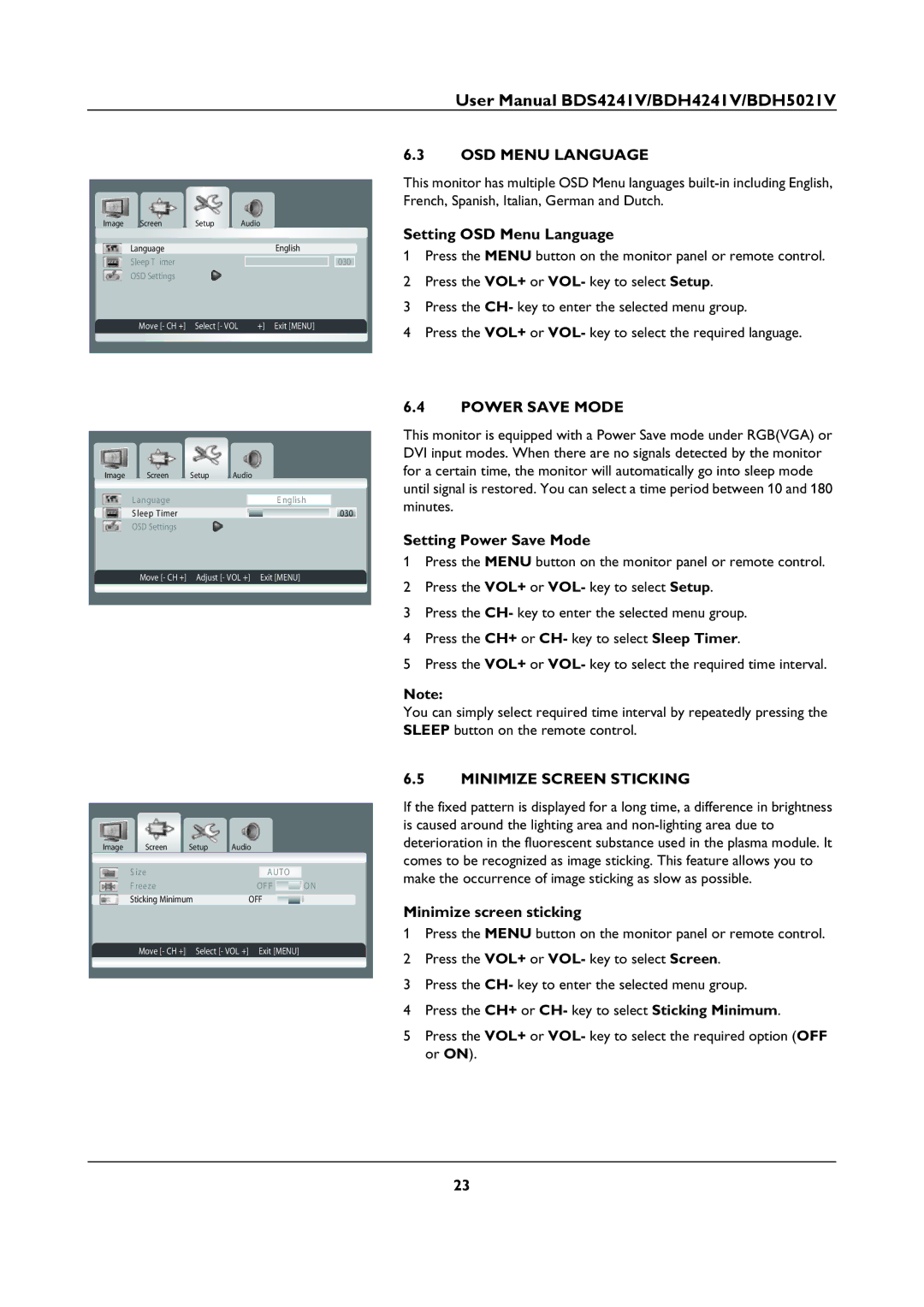User Manual BDS4241V/BDH4241V/BDH5021V
Image | Screen | Setup | Audio |
| Language |
| English |
| Sleep T imer |
|
|
| OSD Settings |
|
|
| Move [- CH +] | Select [- VOL | +] Exit [MENU] |
Image | Screen | Setup | Audio |
| L anguage |
| E nglis h |
| S leep Timer |
|
|
| OSD Settings |
|
|
| Move [- CH +] | Adjust [- VOL +] Exit [MENU] | |
Image | Screen | Setup | Audio |
|
| ||
| S ize |
|
|
|
|
|
|
|
|
|
| AUTO |
|
| |
| F reeze |
|
| OF F |
| ON | |
| Sticking Minimum |
| OFF | ON | |||
| Move [- CH +] | Select [- VOL +] | Exit [MENU] | ||||
030
030
6.3OSD MENU LANGUAGE
This monitor has multiple OSD Menu languages
Setting OSD Menu Language
1Press the MENU button on the monitor panel or remote control.
2Press the VOL+ or VOL- key to select Setup.
3Press the CH- key to enter the selected menu group.
4Press the VOL+ or VOL- key to select the required language.
6.4POWER SAVE MODE
This monitor is equipped with a Power Save mode under RGB(VGA) or DVI input modes. When there are no signals detected by the monitor for a certain time, the monitor will automatically go into sleep mode until signal is restored. You can select a time period between 10 and 180 minutes.
Setting Power Save Mode
1Press the MENU button on the monitor panel or remote control.
2Press the VOL+ or VOL- key to select Setup.
3Press the CH- key to enter the selected menu group.
4Press the CH+ or CH- key to select Sleep Timer.
5Press the VOL+ or VOL- key to select the required time interval.
Note:
You can simply select required time interval by repeatedly pressing the SLEEP button on the remote control.
6.5MINIMIZE SCREEN STICKING
If the fixed pattern is displayed for a long time, a difference in brightness is caused around the lighting area and
Minimize screen sticking
1Press the MENU button on the monitor panel or remote control.
2Press the VOL+ or VOL- key to select Screen.
3Press the CH- key to enter the selected menu group.
4Press the CH+ or CH- key to select Sticking Minimum.
5Press the VOL+ or VOL- key to select the required option (OFF or ON).
23