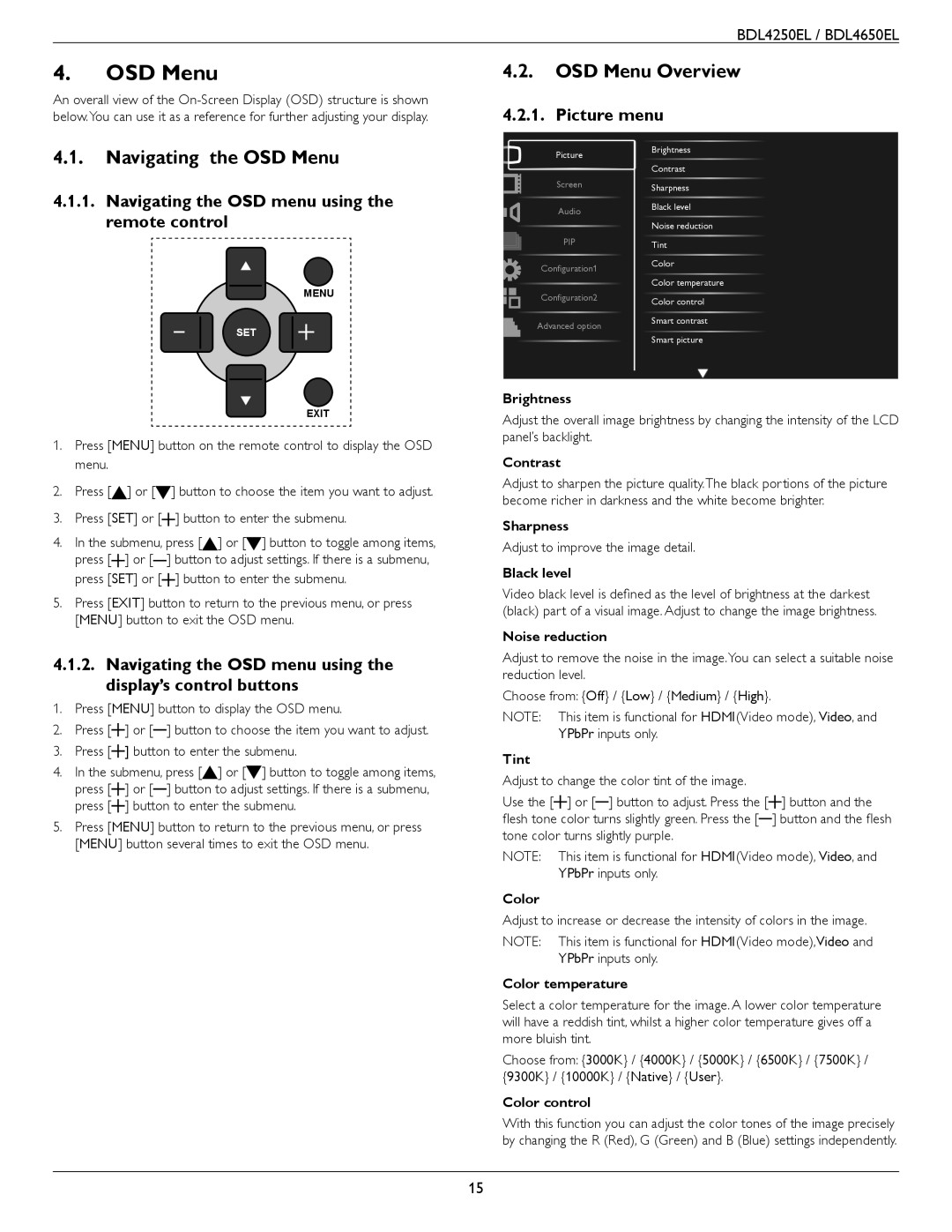BDL4250EL / BDL4650EL
4.OSD Menu
An overall view of the
4.2.OSD Menu Overview
4.2.1. Picture menu
4.1.Navigating the OSD Menu
4.1.1.Navigating the OSD menu using the remote control
MENU
SET
Picture
Screen
Audio
PIP
Configuration1
Configuration2
Advanced option
Brightness
Contrast
Sharpness Black level Noise reduction Tint
Color
Color temperature Color control Smart contrast Smart picture
EXIT
1.Press [MENU] button on the remote control to display the OSD menu.
2.Press [![]() ] or [
] or [![]() ] button to choose the item you want to adjust.
] button to choose the item you want to adjust.
3.Press [SET] or [![]() ] button to enter the submenu.
] button to enter the submenu.
4.In the submenu, press [ ] or [ ] button to toggle among items,
press [![]() ] or [ ] button to adjust settings. If there is a submenu, press [SET] or [
] or [ ] button to adjust settings. If there is a submenu, press [SET] or [![]() ] button to enter the submenu.
] button to enter the submenu.
5.Press [EXIT] button to return to the previous menu, or press [MENU] button to exit the OSD menu.
4.1.2.Navigating the OSD menu using the display’s control buttons
1. Press [MENU] button to display the OSD menu.
2. Press [![]() ] or [ ] button to choose the item you want to adjust.
] or [ ] button to choose the item you want to adjust.
3.Press [![]() ] button to enter the submenu.
] button to enter the submenu.
4.In the submenu, press [ ] or [ ] button to toggle among items,
press [ |
|
| ] or [ |
| ] button to adjust settings. If there is a submenu, |
|
| ||||
|
|
| |||
press [ |
|
| ] button to enter the submenu. | ||
|
| ||||
|
| ||||
5.Press [MENU] button to return to the previous menu, or press [MENU] button several times to exit the OSD menu.
Brightness
Adjust the overall image brightness by changing the intensity of the LCD panel’s backlight.
Contrast
Adjust to sharpen the picture quality.The black portions of the picture become richer in darkness and the white become brighter.
Sharpness
Adjust to improve the image detail.
Black level
Video black level is defined as the level of brightness at the darkest (black) part of a visual image. Adjust to change the image brightness.
Noise reduction
Adjust to remove the noise in the image.You can select a suitable noise reduction level.
Choose from: {Off} / {Low} / {Medium} / {High}.
NOTE: This item is functional for HDMI(Video mode), Video, and YPbPr inputs only.
Tint |
|
|
|
| |||||||
Adjust to change the color tint of the image. |
|
|
|
| |||||||
Use the [ |
|
| ] or [ |
| ] button to adjust. Press the [ |
|
|
|
| ] button and the | |
|
|
| |||||||||
|
|
| |||||||||
flesh tone color turns slightly green. Press the [ |
| ] button and the flesh | |||||||||
| |||||||||||
tone color turns slightly purple. |
|
|
|
| |||||||
NOTE: This item is functional for HDMI(Video mode), Video, and YPbPr inputs only.
Color
Adjust to increase or decrease the intensity of colors in the image.
NOTE: This item is functional for HDMI(Video mode),Video and YPbPr inputs only.
Color temperature
Select a color temperature for the image. A lower color temperature will have a reddish tint, whilst a higher color temperature gives off a more bluish tint.
Choose from: {3000K} / {4000K} / {5000K} / {6500K} / {7500K} / {9300K} / {10000K} / {Native} / {User}.
Color control
With this function you can adjust the color tones of the image precisely by changing the R (Red), G (Green) and B (Blue) settings independently.
15