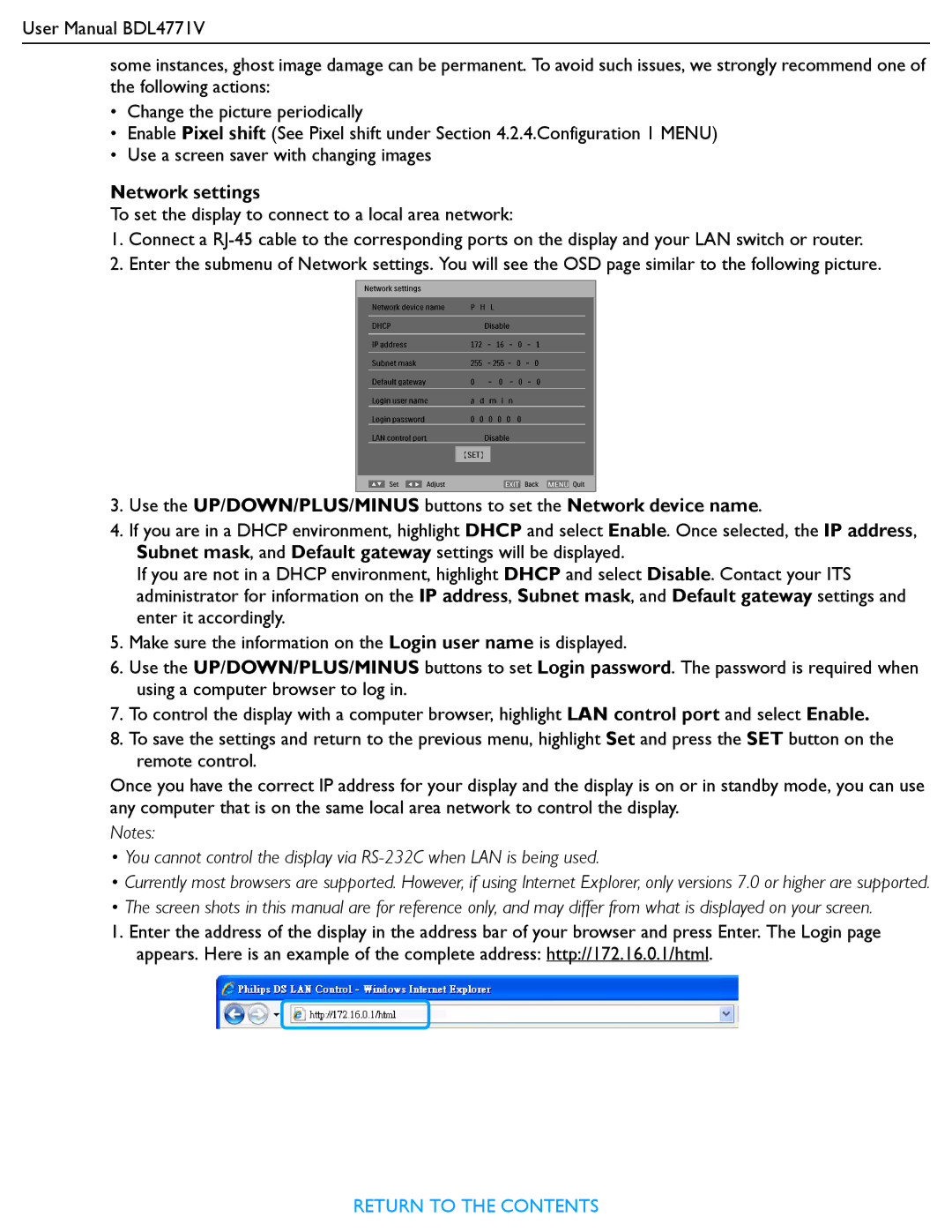User Manual BDL4771V
some instances, ghost image damage can be permanent. To avoid such issues, we strongly recommend one of the following actions:
•Change the picture periodically
•Enable Pixel shift (See Pixel shift under Section 4.2.4.Configuration 1 MENU)
•Use a screen saver with changing images
Network settings
To set the display to connect to a local area network:
1.Connect a
2.Enter the submenu of Network settings. You will see the OSD page similar to the following picture.
3.Use the UP/DOWN/PLUS/MINUS buttons to set the Network device name.
4.If you are in a DHCP environment, highlight DHCP and select Enable. Once selected, the IP address, Subnet mask, and Default gateway settings will be displayed.
If you are not in a DHCP environment, highlight DHCP and select Disable. Contact your ITS administrator for information on the IP address, Subnet mask, and Default gateway settings and enter it accordingly.
5.Make sure the information on the Login user name is displayed.
6.Use the UP/DOWN/PLUS/MINUS buttons to set Login password. The password is required when using a computer browser to log in.
7.To control the display with a computer browser, highlight LAN control port and select Enable.
8.To save the settings and return to the previous menu, highlight Set and press the SET button on the remote control.
Once you have the correct IP address for your display and the display is on or in standby mode, you can use any computer that is on the same local area network to control the display.
Notes:
•You cannot control the display via
•Currently most browsers are supported. However, if using Internet Explorer, only versions 7.0 or higher are supported.
•The screen shots in this manual are for reference only, and may differ from what is displayed on your screen.
1.Enter the address of the display in the address bar of your browser and press Enter. The Login page appears. Here is an example of the complete address: http://172.16.0.1/html.
RETURN TO THE CONTENTS