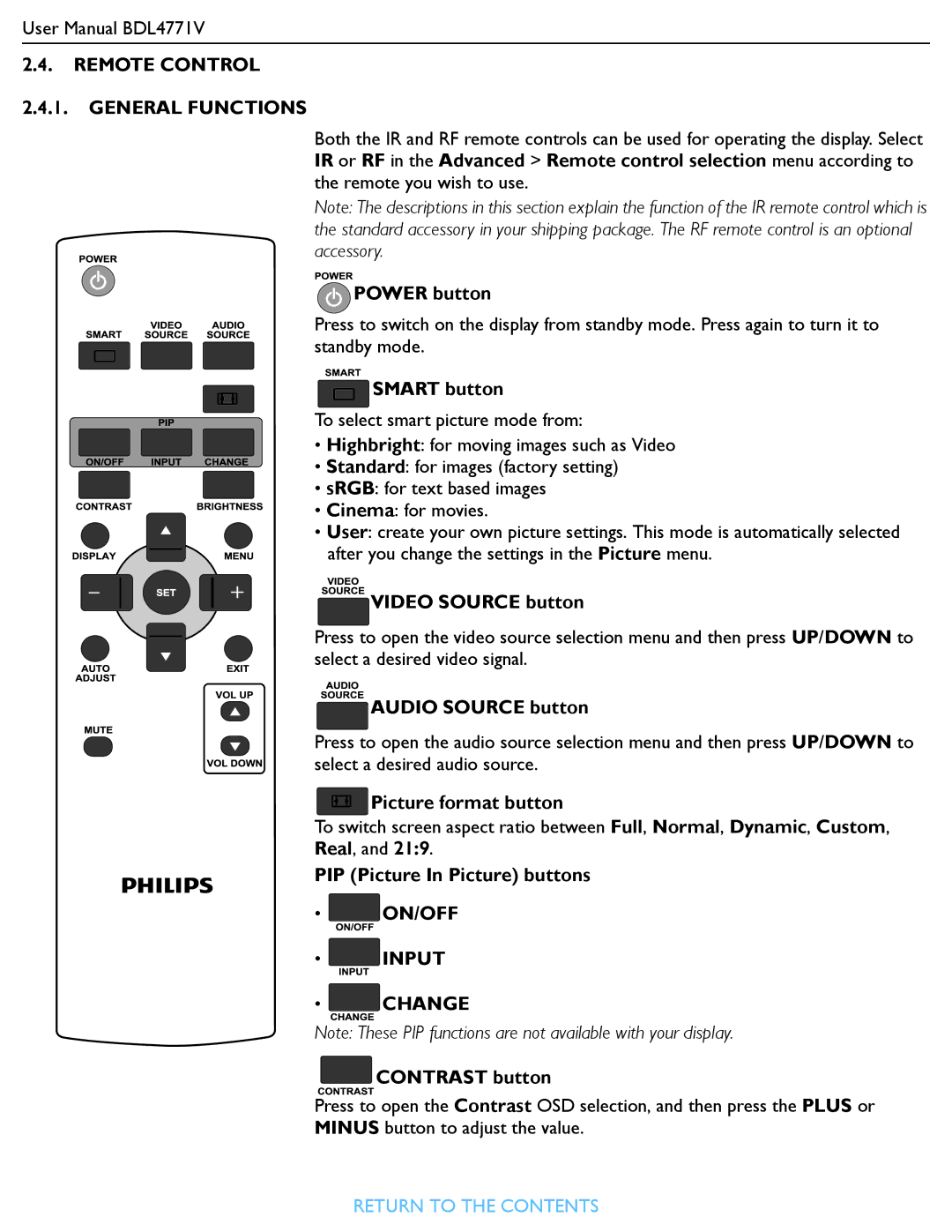User Manual BDL4771V
2.4.REMOTE CONTROL
2.4.1.GENERAL FUNCTIONS
Both the IR and RF remote controls can be used for operating the display. Select IR or RF in the Advanced > Remote control selection menu according to the remote you wish to use.
Note: The descriptions in this section explain the function of the IR remote control which is the standard accessory in your shipping package. The RF remote control is an optional accessory.
POWER button
Press to switch on the display from standby mode. Press again to turn it to standby mode.
SMART button
To select smart picture mode from:
• Highbright: for moving images such as Video
• Standard: for images (factory setting)
• sRGB: for text based images
• Cinema: for movies.
• User: create your own picture settings. This mode is automatically selected after you change the settings in the Picture menu.



 VIDEO SOURCE button
VIDEO SOURCE button
Press to open the video source selection menu and then press UP/DOWN to select a desired video signal.



 AUDIO SOURCE button
AUDIO SOURCE button
Press to open the audio source selection menu and then press UP/DOWN to select a desired audio source.
Picture format button
To switch screen aspect ratio between Full, Normal, Dynamic, Custom,
Real, and 21:9.
PIP (Picture In Picture) buttons
• ON/OFF
ON/OFF
• INPUT
INPUT
• CHANGE
CHANGE
Note: These PIP functions are not available with your display.
 CONTRAST button
CONTRAST button
Press to open the Contrast OSD selection, and then press the PLUS or
MINUS button to adjust the value.
RETURN TO THE CONTENTS