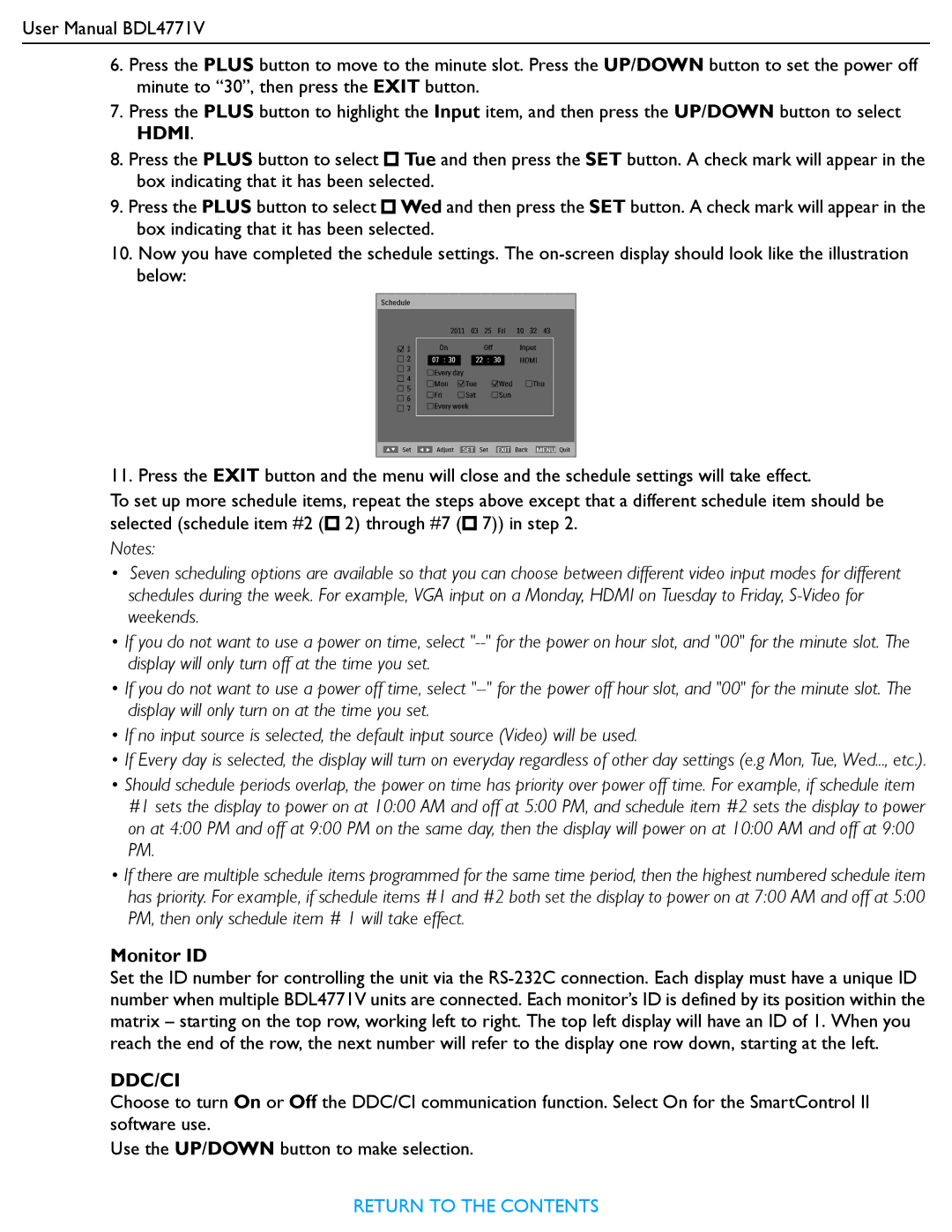User Manual BDL4771V
6.Press the PLUS button to move to the minute slot. Press the UP/DOWN button to set the power off minute to “30”, then press the EXIT button.
7.Press the PLUS button to highlight the Input item, and then press the UP/DOWN button to select HDMI.
8.Press the PLUS button to select ![]() Tue and then press the SET button. A check mark will appear in the box indicating that it has been selected.
Tue and then press the SET button. A check mark will appear in the box indicating that it has been selected.
9.Press the PLUS button to select ![]() Wed and then press the SET button. A check mark will appear in the box indicating that it has been selected.
Wed and then press the SET button. A check mark will appear in the box indicating that it has been selected.
10.Now you have completed the schedule settings. The
11.Press the EXIT button and the menu will close and the schedule settings will take effect.
To set up more schedule items, repeat the steps above except that a different schedule item should be selected (schedule item #2 (![]() 2) through #7 (
2) through #7 (![]() 7)) in step 2.
7)) in step 2.
Notes:
•Seven scheduling options are available so that you can choose between different video input modes for different schedules during the week. For example, VGA input on a Monday, HDMI on Tuesday to Friday,
•If you do not want to use a power on time, select
•If you do not want to use a power off time, select
•If no input source is selected, the default input source (Video) will be used.
•If Every day is selected, the display will turn on everyday regardless of other day settings (e.g Mon, Tue, Wed..., etc.).
•Should schedule periods overlap, the power on time has priority over power off time. For example, if schedule item #1 sets the display to power on at 10:00 AM and off at 5:00 PM, and schedule item #2 sets the display to power on at 4:00 PM and off at 9:00 PM on the same day, then the display will power on at 10:00 AM and off at 9:00 PM.
•If there are multiple schedule items programmed for the same time period, then the highest numbered schedule item has priority. For example, if schedule items #1 and #2 both set the display to power on at 7:00 AM and off at 5:00 PM, then only schedule item # 1 will take effect.
Monitor ID
Set the ID number for controlling the unit via the
DDC/CI
Choose to turn On or Off the DDC/CI communication function. Select On for the SmartControl II software use.
Use the UP/DOWN button to make selection.