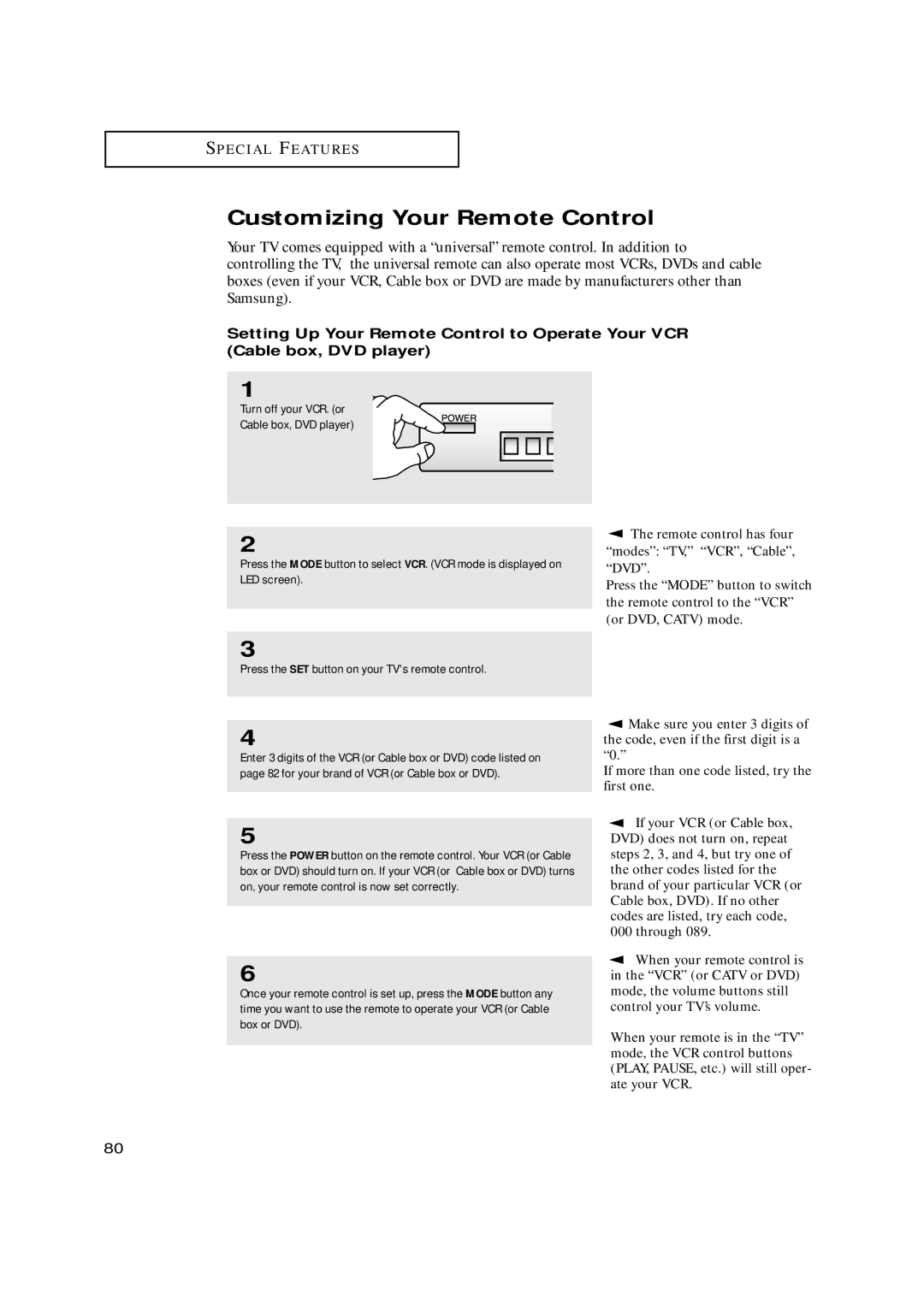S P E C I A L F E AT U R E S
Customizing Your Remote Control
Your TV comes equipped with a “universal” remote control. In addition to controlling the TV, the universal remote can also operate most VCRs, DVDs and cable boxes (even if your VCR, Cable box or DVD are made by manufacturers other than Samsung).
Setting Up Your Remote Control to Operate Your VCR (Cable box, DVD player)
1
Turn off your VCR. (or
Cable box, DVD player)
2
Press the MODE button to select VCR. (VCR mode is displayed on LED screen).
▼ | The remote control has four |
“modes”: “TV,” “VCR”, “Cable”, “DVD”.
Press the “MODE” button to switch the remote control to the “VCR” (or DVD, CATV) mode.
3
Press the SET button on your TV's remote control.
4
Enter 3 digits of the VCR (or Cable box or DVD) code listed on page 82 for your brand of VCR (or Cable box or DVD).
5
Press the POWER button on the remote control. Your VCR (or Cable box or DVD) should turn on. If your VCR (or Cable box or DVD) turns on, your remote control is now set correctly.
6
Once your remote control is set up, press the MODE button any time you want to use the remote to operate your VCR (or Cable box or DVD).
▼ | Make sure you enter 3 digits of |
the code, even if the first digit is a “0.”
If more than one code listed, try the first one.
▼ | If your VCR (or Cable box, |
DVD) does not turn on, repeat steps 2, 3, and 4, but try one of the other codes listed for the brand of your particular VCR (or Cable box, DVD). If no other codes are listed, try each code, 000 through 089.
▼ | When your remote control is |
in the “VCR” (or CATV or DVD) mode, the volume buttons still control your TV’s volume.
When your remote is in the “TV” mode, the VCR control buttons (PLAY, PAUSE, etc.) will still oper- ate your VCR.
80