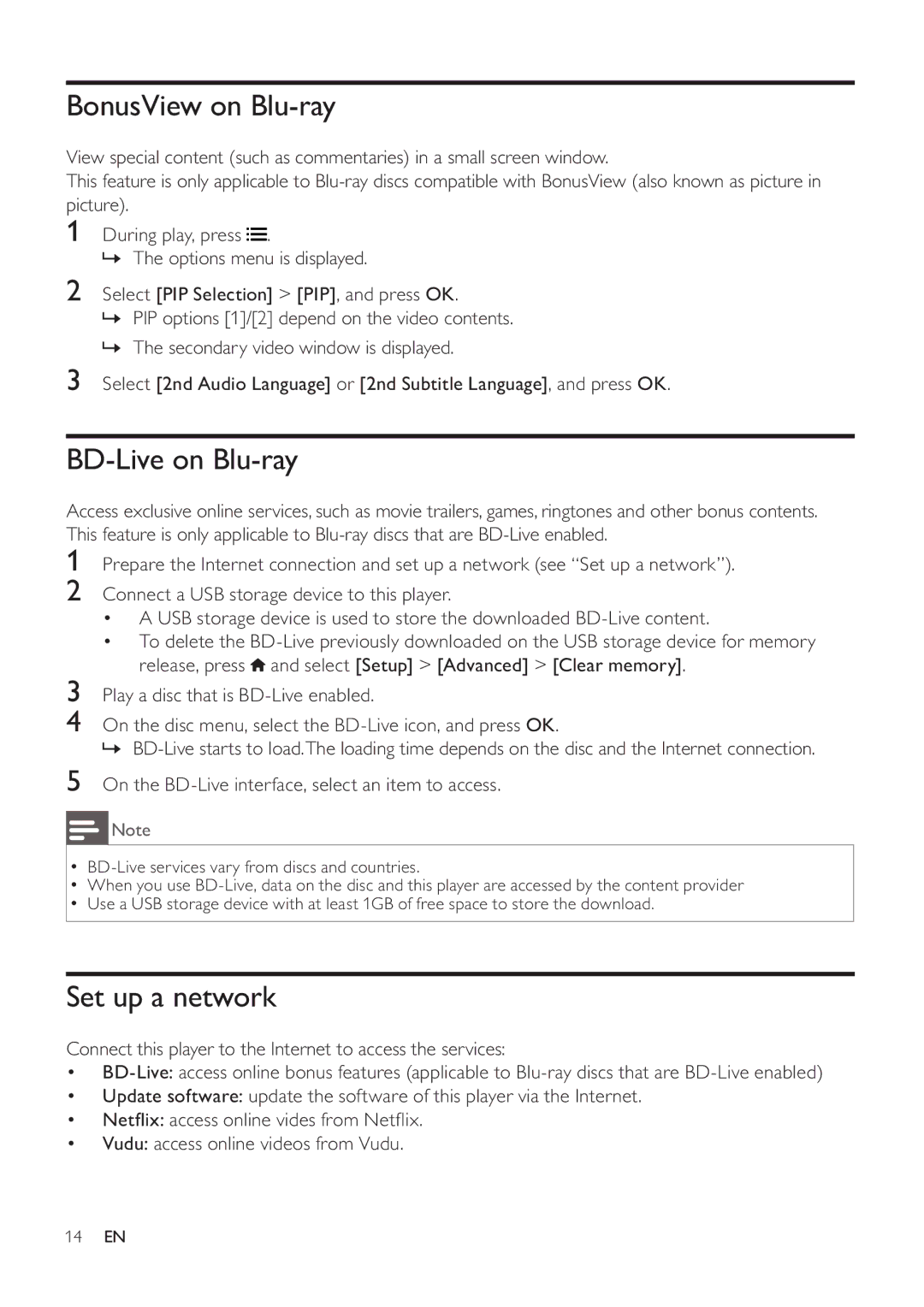BonusView on Blu-ray
View special content (such as commentaries) in a small screen window.
This feature is only applicable to
1
2
During play, press![]() .
.
»The options menu is displayed.
Select [PIP Selection] > [PIP], and press OK.
»PIP options [1]/[2] depend on the video contents.
»The secondary video window is displayed.
3Select [2nd Audio Language] or [2nd Subtitle Language], and press OK.
BD-Live on Blu-ray
Access exclusive online services, such as movie trailers, games, ringtones and other bonus contents. This feature is only applicable to
1
2
Prepare the Internet connection and set up a network (see “Set up a network”).
Connect a USB storage device to this player.
•A USB storage device is used to store the downloaded
•To delete the ![]() and select [Setup] > [Advanced] > [Clear memory].
and select [Setup] > [Advanced] > [Clear memory].
3
4
5
Play a disc that is
On the disc menu, select the
»
Note
•
•When you use
•Use a USB storage device with at least 1GB of free space to store the download.
Set up a network
Connect this player to the Internet to access the services:
•
•Update software: update the software of this player via the Internet.
•Netflix: access online vides from Netflix.
•Vudu: access online videos from Vudu.
14EN