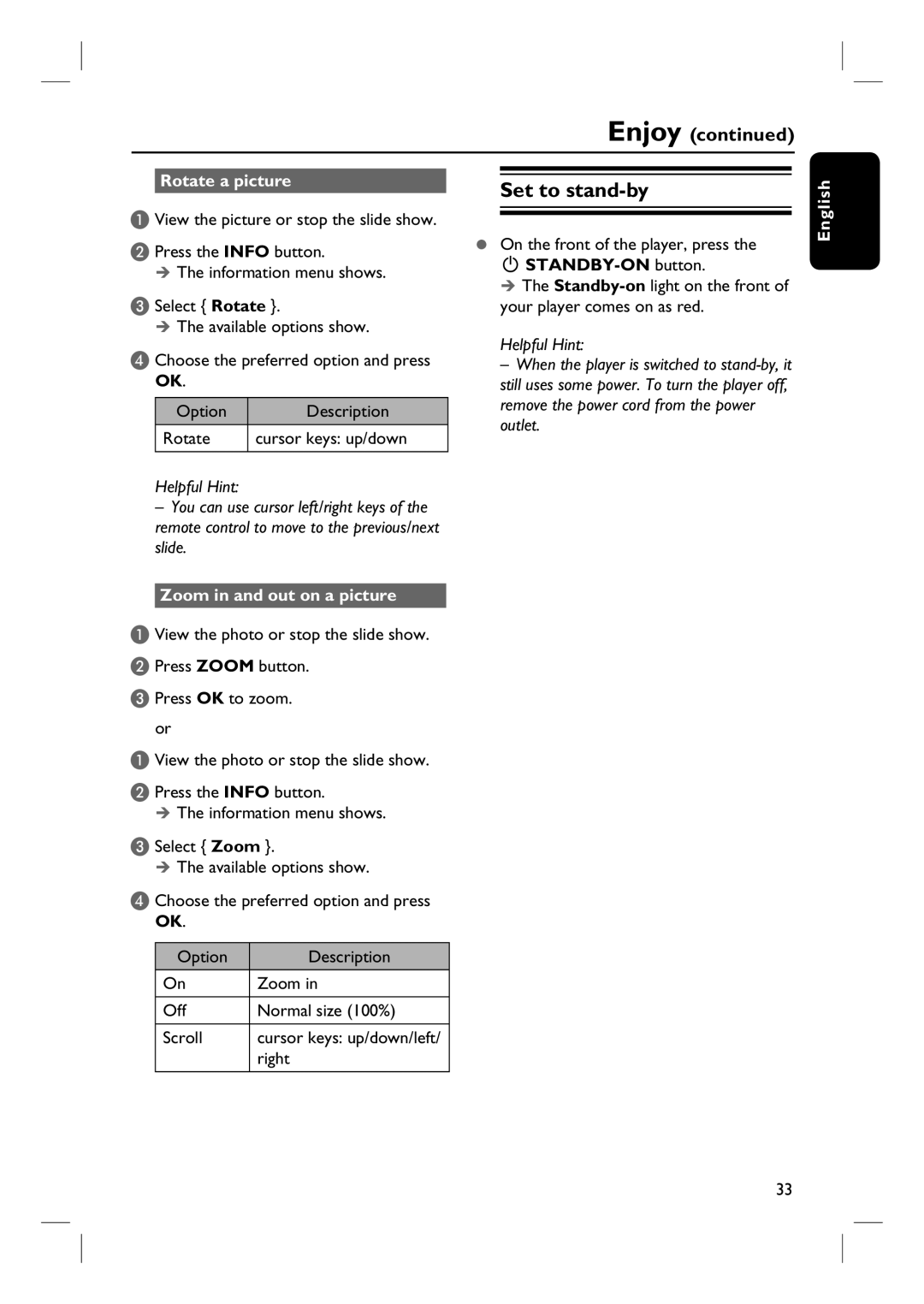Enjoy (continued)
Rotate a picture
A View the picture or stop the slide show. B Press the INFO button.
ÎThe information menu shows.
C Select { Rotate }.
ÎThe available options show.
D Choose the preferred option and press OK.
Option | Description |
|
|
Rotate | cursor keys: up/down |
|
|
Helpful Hint:
–You can use cursor left/right keys of the remote control to move to the previous/next slide.
Set to stand-by
zOn the front of the player, press the
2 STANDBY-ON button.
Î The
Helpful Hint:
–When the player is switched to
English
Zoom in and out on a picture
A View the photo or stop the slide show. B Press ZOOM button.
C Press OK to zoom.
or
A View the photo or stop the slide show. B Press the INFO button.
ÎThe information menu shows.
C Select { Zoom }.
ÎThe available options show.
D Choose the preferred option and press OK.
Option | Description |
|
|
On | Zoom in |
|
|
Off | Normal size (100%) |
|
|
Scroll | cursor keys: up/down/left/ |
| right |
|
|
33