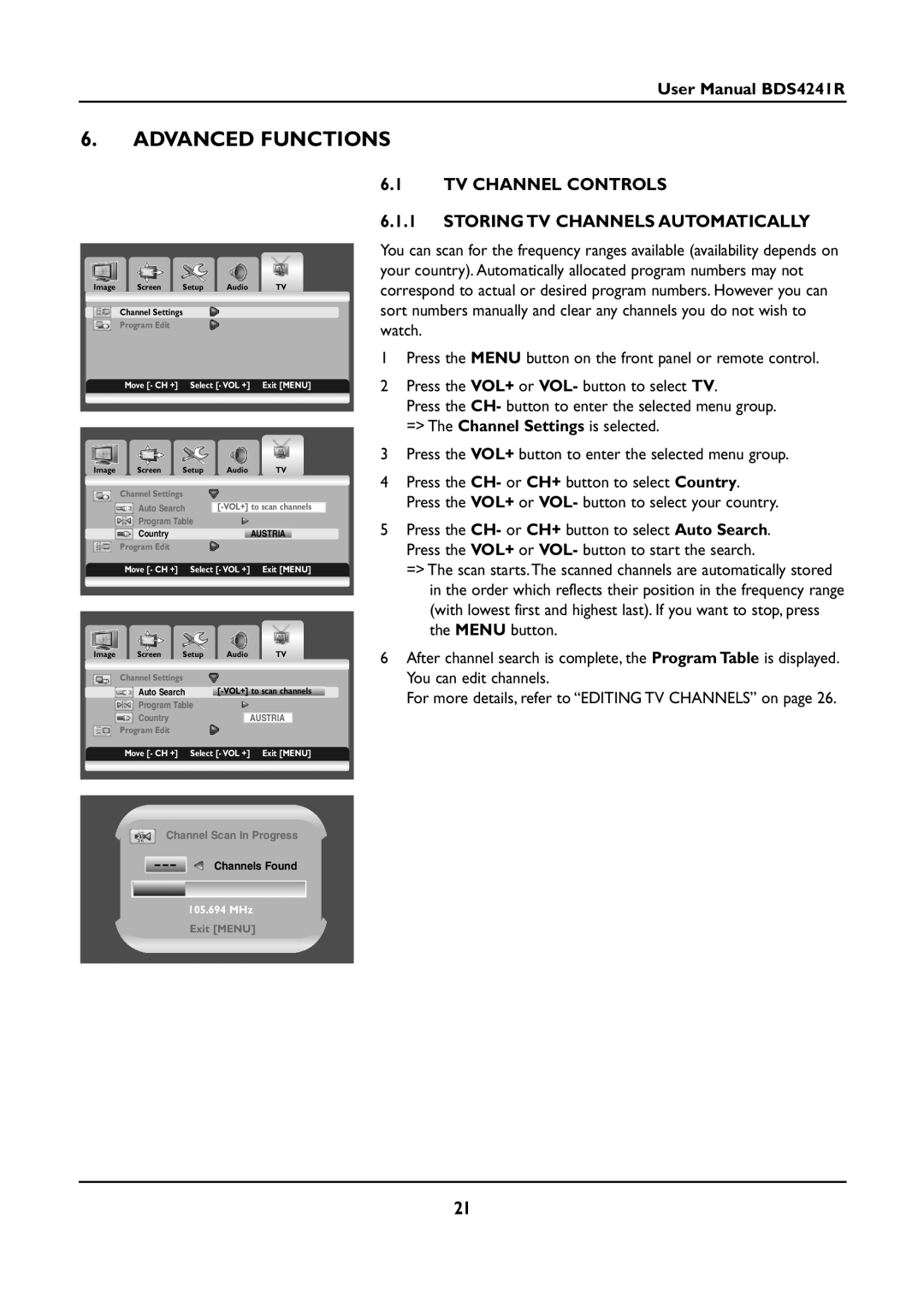User Manual BDS4241R
6.ADVANCED FUNCTIONS
Image Screen Setup Audio TV
Channel Settings
Program Edit
Move [- CH +] Select [- VOL +] Exit [MENU]
Image Screen Setup Audio TV
Channel Settings |
|
Auto Search | |
Program Table | |
Country | AUSTRIA |
Program Edit |
|
Move [- CH +] | Select [- VOL +] Exit [MENU] |
Image Screen Setup Audio TV
Channel Settings |
|
Auto Search | |
Program Table | |
Country | AUSTRIA |
Program Edit |
|
Move [- CH +] | Select [- VOL +] Exit [MENU] |
Channel Scan In Progress
---![]() Channels Found
Channels Found
105.694 MHz
Exit [MENU]
6.1TV CHANNEL CONTROLS
6.1.1STORING TV CHANNELS AUTOMATICALLY
You can scan for the frequency ranges available (availability depends on your country). Automatically allocated program numbers may not correspond to actual or desired program numbers. However you can sort numbers manually and clear any channels you do not wish to watch.
1Press the MENU button on the front panel or remote control.
2Press the VOL+ or VOL- button to select TV.
Press the CH- button to enter the selected menu group. => The Channel Settings is selected.
3Press the VOL+ button to enter the selected menu group.
4Press the CH- or CH+ button to select Country. Press the VOL+ or VOL- button to select your country.
5Press the CH- or CH+ button to select Auto Search. Press the VOL+ or VOL- button to start the search.
=> The scan starts.The scanned channels are automatically stored in the order which reflects their position in the frequency range (with lowest first and highest last). If you want to stop, press the MENU button.
6After channel search is complete, the Program Table is displayed. You can edit channels.
For more details, refer to “EDITING TV CHANNELS” on page 26.
21