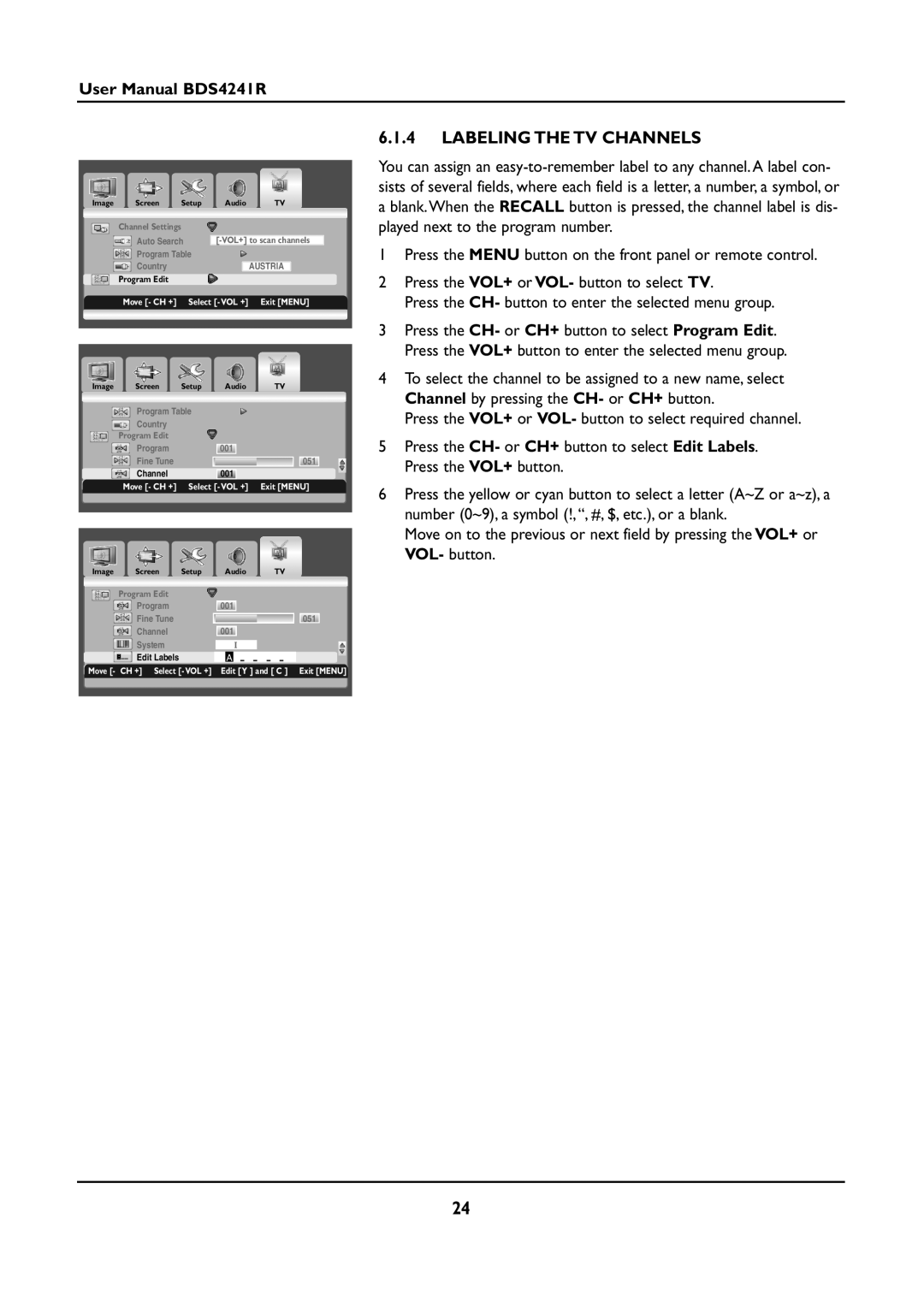User Manual BDS4241R
Image | Screen | Setup | Audio | TV |
| Channel Settings |
|
|
|
| Auto Search | |||
| Program Table |
|
| |
| Country |
|
| AUSTRIA |
| Program Edit |
|
|
|
| Move [- CH +] | Select [- VOL +] | Exit [MENU] | |
|
|
|
|
|
Image | Screen | Setup | Audio | TV |
| Program Table |
|
| |
| Country |
|
|
|
| Program Edit |
|
|
|
| Program |
| 001 |
|
| Fine Tune |
|
| 051 |
| Channel |
| 001 |
|
| Move [- CH +] | Select [- VOL +] | Exit [MENU] | |
|
|
|
|
|
Image | Screen | Setup | Audio | TV | ||
| Program Edit |
|
|
|
|
|
| Program |
| 001 |
| ||
| Fine Tune |
|
|
|
| 051 |
| Channel |
| 001 |
| ||
| System |
|
|
| i |
|
| Edit Labels |
|
| A | - - - - | |
Move [- | CH +] Select [- VOL +] | Edit [Y ] and [ C ] Exit [MENU] | ||||
|
|
|
|
|
|
|
6.1.4LABELING THE TV CHANNELS
You can assign an
1Press the MENU button on the front panel or remote control.
2Press the VOL+ or VOL- button to select TV.
Press the CH- button to enter the selected menu group.
3Press the CH- or CH+ button to select Program Edit. Press the VOL+ button to enter the selected menu group.
4To select the channel to be assigned to a new name, select Channel by pressing the CH- or CH+ button.
Press the VOL+ or VOL- button to select required channel.
5Press the CH- or CH+ button to select Edit Labels. Press the VOL+ button.
6Press the yellow or cyan button to select a letter (A~Z or a~z), a number (0~9), a symbol (!,“, #, $, etc.), or a blank.
Move on to the previous or next field by pressing the VOL+ or VOL- button.
24