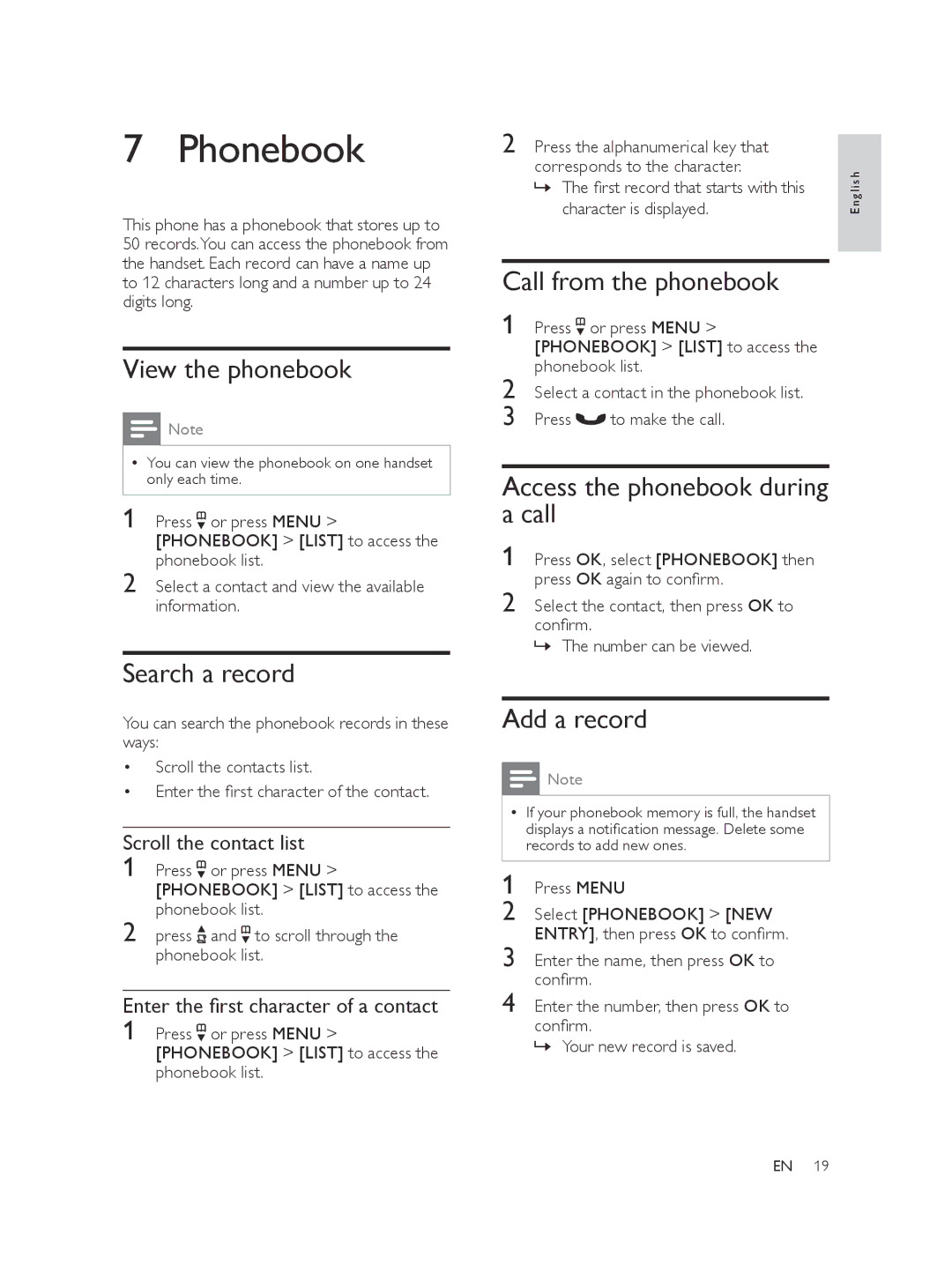7 Phonebook
This phone has a phonebook that stores up to 50 records.You can access the phonebook from the handset. Each record can have a name up to 12 characters long and a number up to 24 digits long.
View the phonebook
![]() Note
Note
•• You can view the phonebook on one handset only each time.
1 Press ![]() or press MENU > [PHONEBOOK] > [LIST] to access the phonebook list.
or press MENU > [PHONEBOOK] > [LIST] to access the phonebook list.
2 Select a contact and view the available information.
Search a record
You can search the phonebook records in these ways:
•Scroll the contacts list.
•Enter the first character of the contact.
Scroll the contact list
1 Press ![]() or press MENU > [PHONEBOOK] > [LIST] to access the
or press MENU > [PHONEBOOK] > [LIST] to access the
2 | phonebook list. |
press and to scroll through the |
phonebook list.
Enter the first character of a contact | |
1 | Press or press MENU > |
[PHONEBOOK] > [LIST] to access the phonebook list.
2 | Press the alphanumerical key that |
|
| |
|
| |||
| corresponds to the character. |
| h | |
| »» The first record that starts with this |
| lis | |
| character is displayed. |
| Eng | |
|
|
| ||
|
|
|
|
|
Call from the phonebook |
|
| ||
1 | Press | or press MENU > |
|
|
| [PHONEBOOK] > [LIST] to access the |
|
| |
2 | phonebook list. |
|
| |
Select a contact in the phonebook list. |
|
| ||
3 | Press | to make the call. |
|
|
|
|
| ||
Access the phonebook during |
|
| ||
a call |
|
|
| |
1 | Press OK, select [PHONEBOOK] then |
|
| |
2 | press OK again to confirm. |
|
| |
Select the contact, then press OK to |
|
| ||
confirm.
»» The number can be viewed.
Add a record
![]() Note
Note
•• If your phonebook memory is full, the handset displays a notification message. Delete some records to add new ones.
1 Press MENU
2 Select [PHONEBOOK] > [NEW
ENTRY], then press OK to confirm.
3 Enter the name, then press OK to
confirm.
4 Enter the number, then press OK to
confirm.
»» Your new record is saved.
EN 19