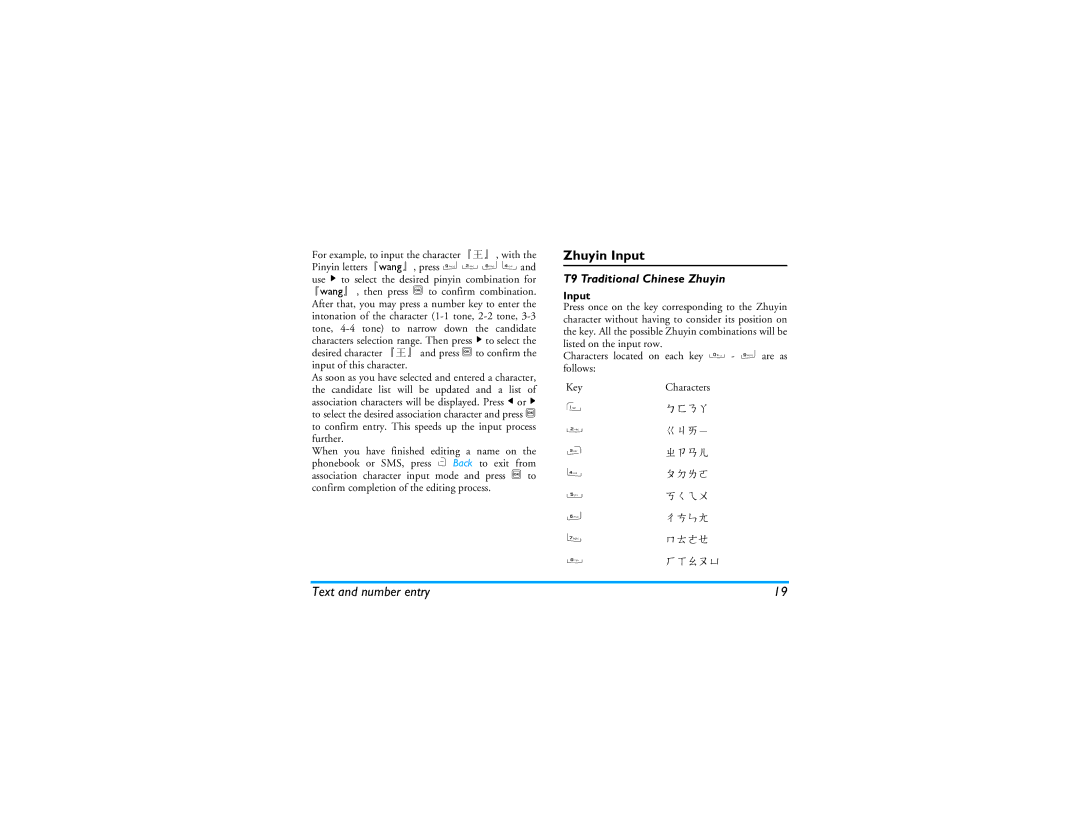Discover Your Phone
How to
Message
Browser Access Contacts
Access My Files
Softkeys
Main menu
How to use this manual
Chapter
Text entry
Other
Table of contents
MMS network dependent
Specific Absorption Rate
Remove the battery
Getting Started
Inserting the SIM card
Getting Started
Replace the back cover
Replace the battery
Insert the SIM card
Switching on the phone
Switching off the phone
Charging the battery
At all times, you can long press to switch off the phone
Setting Hotkeys
Calling
Make a call
Make an international call
Answer, reject, and end a call
Options during a call
Adjust speaker/earpiece volume
Call handsfree
Switch calls Network dependent
Handling a second call
Other options during a call
Make a second call Network dependent
Fotocall
Text and number entry
Input method
Entering texts and numbers
Text and number entry
Entering symbols
What is it?
Shift case
T9 English input
Example How to enter the word Home
Basic text input
Short press to clear a letter, long
Clear
Scroll list
Pinyin Input
Confirm Pinyin Combination Select from candidate list
Input
Zhuyin Input
T9 Traditional Chinese Zhuyin
Association
Stroke input
Selection
Basic steps of Stroke input are as follows Enter strokes
Clear to clear
Select from Or / + or Candidate list Scroll list
+ 5 + 2 + 9 +
Java
Entertainment
Games
WAP settings
Browser
Browser
Homepage
Refresh Setting Bookmark Exit Enter address
History
Enter address
Go to Bookmark
Settings
Push Inbox
Cache
Clear cache
Artists
Music
Tracks
Playlists
Last played
Now playing
Music
Settings
Using the volume side keys
KeyOperation
Camera mode
Camera
Camera
Video mode
Record new
Quality
View videos
Mode
Playback
Options Play
Camera
Messages
Create, edit and send SMS
Idle mode, press , to enter the main menu
Select Messages Create message SMS and press
MMS network dependent
Messages
Create, edit and send MMS
Select Messages Create message MMS and press
When there is more than one page, you can press +
Inbox
Send message
Outbox
Dial
My favourites
Them to My Favourites
View
Reply
Favourites
Delete all
Draft
SIM archive
Templates
Voice mailbox
Cell broadcast
Call voice mail
Voice mail number
Number for you to retrieve your voice messages
Message Settings
Expiry time
Priority
Read report
Bluetooth and Send via MMS
My Files
Pictures
Use
Videos
My Files
Delete them
Play/Pause
List view or Grid view
Sounds
Memory status
Play
Ringtone or Set as contact ID
Tools
Calendar
Add new event
Reminders
Repeat method
Alarm
Tools
International clock
Calculator
Voice recorder
Local settings
Foreign settings
Switch local/foreign
Stop watch
Unit converter
Firewall
Change
Black list
Lifestyle Application
Discount Manager
Shopping list
Enter the menu Screen displays a list of items you have
Create a shopping list
Price comparison table
New
My card
Edit Selected
Information to modify
Delete Selected
Create new card information
BMI-Body Mass Index
16 18.5 Underweight 18.5 24.99 Normal weight
25 29.99 Overweight 30 39.99 Obesity
Basal Metabolic Rate BMR
Contacts
Contacts
Create contacts
Phonebook Options
View groups
Special numbers
View
Group Options
Quick call
Advanced
Ring volume
Profiles
Profiles
Car Flight Home Meeting
Personalise settings
Profile selection
Go to Profiles
Options menu
Bluetooth
Establish a Bluetooth connection
Bluetooth menu
Connectivity
Memory card
You can uninstall or format the memory card
USB function
Call settings
Calls
Call list
Clear history
Any key Turn Any key answer on/off Answer
Minute
Reminder
Total calls
Types of calls you can bar are as follows
Settings
Select Settings
This menu allows you to configure some general settings
General
Settings
DD.MM.YYYY, YYYY-MM-DD or
Security PIN protection Select Off
Safe guard You can
Display
Call Settings
Message Settings
Network settings
Connectivity
Browser
Connections
Icons & Symbols
Icons & Symbols
Icons & Symbols
Radio Waves
Precautions
Your cellular mobile phone is a low power
Hearing aids
Always switch off your phone
Pacemakers
Improved performance
Battery information
To clean the phone, wipe it with a soft cloth
Environmental care
Do not use your phone while driving
EN 60950 Norm
Troubleshooting
Your phone doesn’t recognize your memory card
Display shows Insert SIM
Your phone is not charging
Philips Authentic Accessories
Charger
Data connect kit
Stereo Headset
Trademark Declaration
Specific Absorption Rate Information
International standards
USA
Limited warranty
What Does This Limited Warranty Cover?
How Long is The Limited Warranty Period?
Workmanship During The Limited Warranty Period?
Other Limitation This Warranty is The Entire Agreement
Page
Declaration Conformity
Declare under our sole responsibility that the product