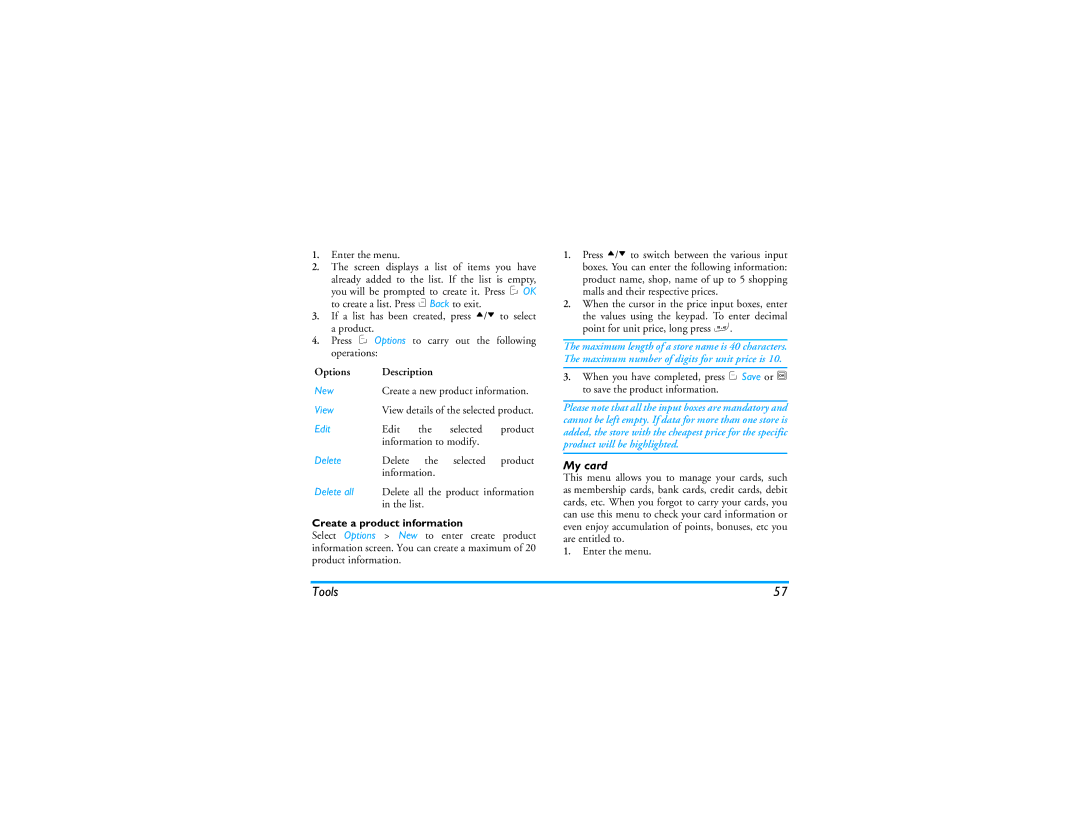1.Enter the menu.
2.The screen displays a list of items you have
already added to the list. If the list is empty, you will be prompted to create it. Press C OK to create a list. Press c Back to exit.
3.If a list has been created, press +/- to select a product.
4.Press C Options to carry out the following operations:
Options | Description |
|
| |
New | Create a new product information. | |||
View | View details of the selected product. | |||
Edit | Edit | the | selected | product |
| information to modify. |
| ||
Delete | Delete | the | selected | product |
| information. |
|
| |
Delete all Delete all the product information in the list.
Create a product information
Select Options > New to enter create product information screen. You can create a maximum of 20 product information.
1.Press +/- to switch between the various input boxes. You can enter the following information: product name, shop, name of up to 5 shopping malls and their respective prices.
2.When the cursor in the price input boxes, enter
the values using the keypad. To enter decimal point for unit price, long press #.
The maximum length of a store name is 40 characters. The maximum number of digits for unit price is 10.
3.When you have completed, press C Save or , to save the product information.
Please note that all the input boxes are mandatory and cannot be left empty. If data for more than one store is added, the store with the cheapest price for the specific product will be highlighted.
My card
This menu allows you to manage your cards, such as membership cards, bank cards, credit cards, debit cards, etc. When you forgot to carry your cards, you can use this menu to check your card information or even enjoy accumulation of points, bonuses, etc you are entitled to.
1.Enter the menu.
Tools | 57 |