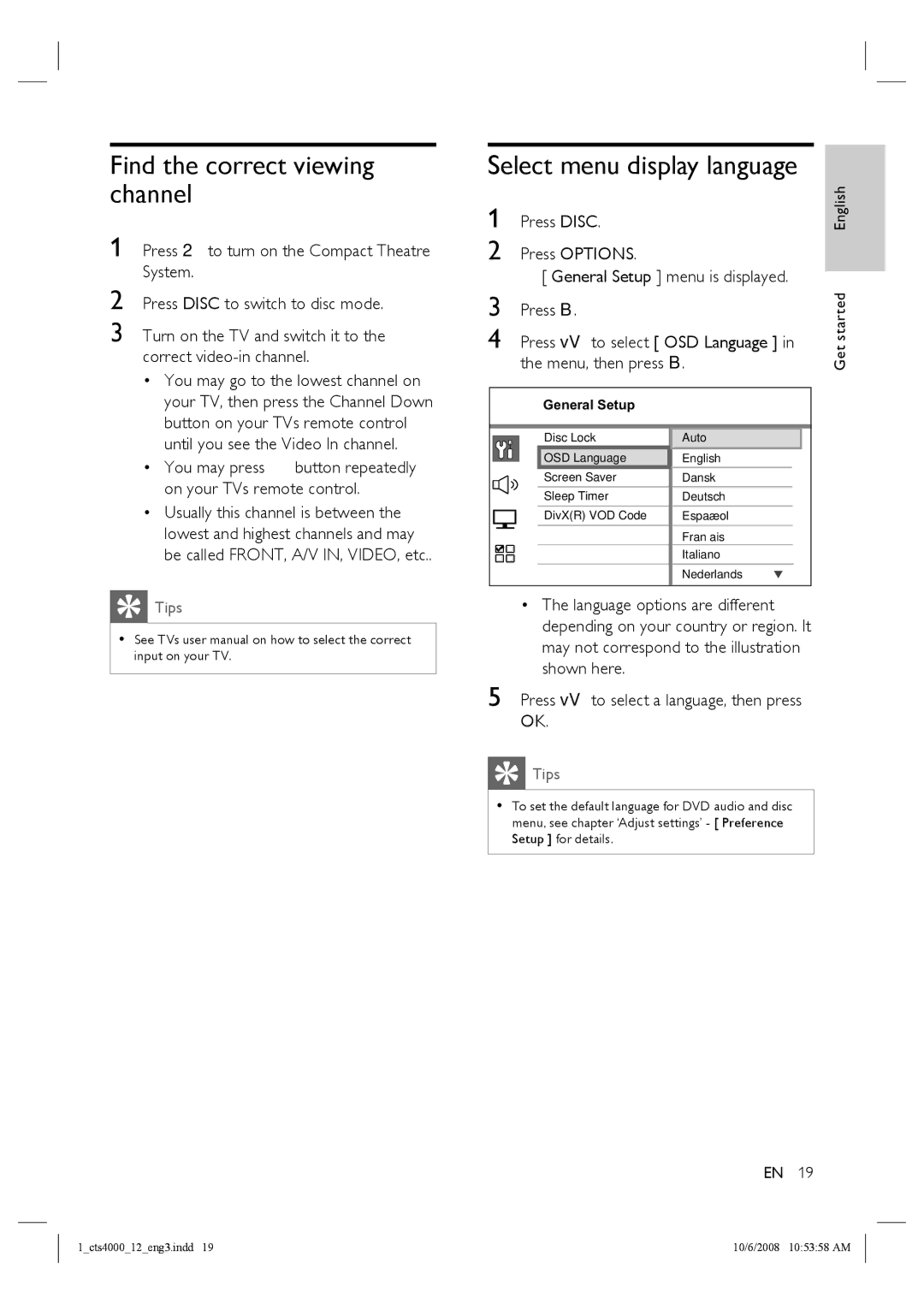Find the correct viewing channel
1 Press 2 to turn on the Compact Theatre System.
2 Press DISC to switch to disc mode.
3 Turn on the TV and switch it to the correct
•You may go to the lowest channel on your TV, then press the Channel Down button on your TVs remote control until you see the Video In channel.
•You may press ° button repeatedly on your TVs remote control.
•Usually this channel is between the lowest and highest channels and may be called FRONT, A/V IN, VIDEO, etc..
 Tips
Tips
•See TVs user manual on how to select the correct input on your TV.
Select menu display language
1 | Press DISC. | English |
2 | Press OPTIONS. |
|
[ General Setup ] menu is displayed.
3 | Press B. | started |
| ||
4 | Press vV to select [ OSD Language ] in | Get |
| the menu, then press B. |
General Setup
Disc Lock | Auto |
OSD Language | English |
Screen Saver | Dansk |
Sleep Timer | Deutsch |
DivX(R) VOD Code | Español |
| Français |
| Italiano |
| Nederlands |
•The language options are different depending on your country or region. It may not correspond to the illustration shown here.
5 Press vV to select a language, then press OK.
 Tips
Tips
•To set the default language for DVD audio and disc menu, see chapter ‘Adjust settings’ - [ Preference Setup ] for details.
EN 19
1_cts4000_12_eng3.indd 19 | 10/6/2008 10:53:58 AM |