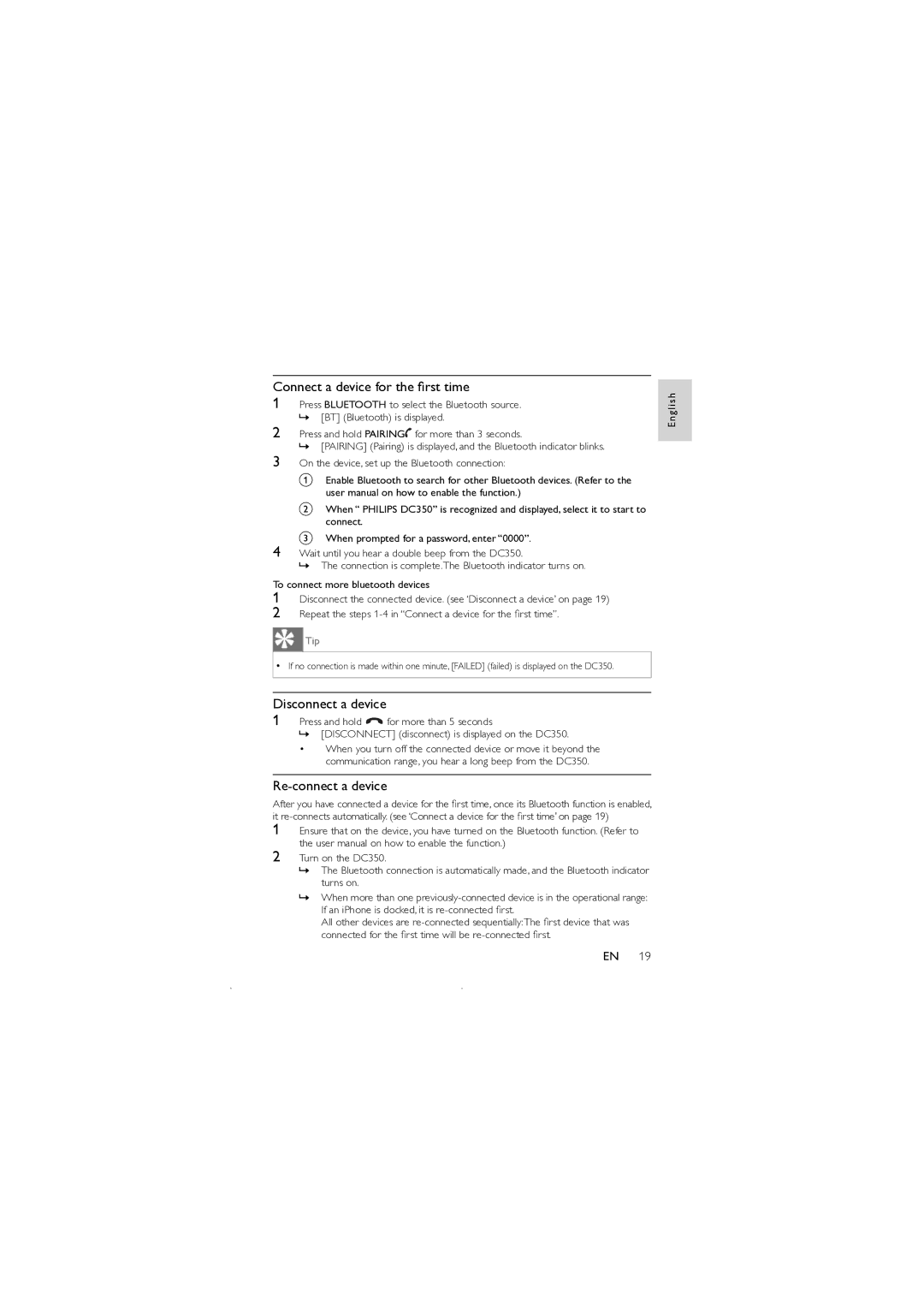Connect a device for the first time
1Press BLUETOOTH to select the Bluetooth source.
»[BT] (Bluetooth) is displayed.
2Press and hold PAIRING![]() for more than 3 seconds.
for more than 3 seconds.
»[PAIRING] (Pairing) is displayed, and the Bluetooth indicator blinks.
3On the device, set up the Bluetooth connection:
E n g l i s h
1
2
Disconnect the connected device. (see ‘Disconnect a device’ on page 19) Repeat the steps
Tip
•If no connection is made within one minute, [FAILED] (failed) is displayed on the DC350.
Disconnect a device
1Press and hold ![]() for more than 5 seconds
for more than 5 seconds
» [DISCONNECT] (disconnect) is displayed on the DC350.
•When you turn off the connected device or move it beyond the communication range, you hear a long beep from the DC350.
Re-connect a device
After you have connected a device for the first time, once its Bluetooth function is enabled, it
1Ensure that on the device, you have turned on the Bluetooth function. (Refer to the user manual on how to enable the function.)
2Turn on the DC350.
»The Bluetooth connection is automatically made, and the Bluetooth indicator turns on.
»When more than one
All other devices are
EN 19