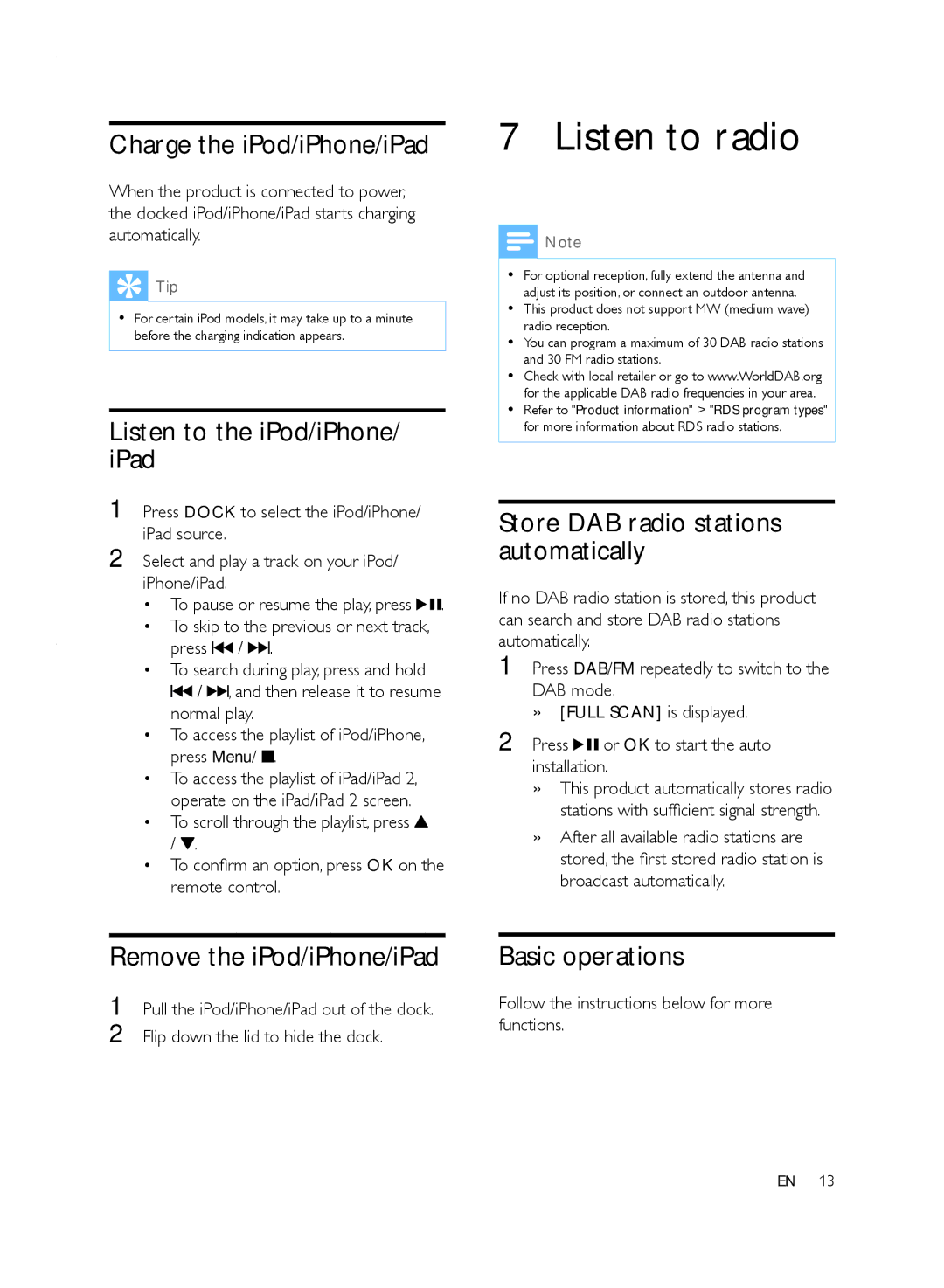Charge the iPod/iPhone/iPad
When the product is connected to power, the docked iPod/iPhone/iPad starts charging automatically.
 Tip
Tip
•• For certain iPod models, it may take up to a minute before the charging indication appears.
Listen to the iPod/iPhone/ iPad
1 Press DOCK to select the iPod/iPhone/ iPad source.
2 Select and play a track on your iPod/ iPhone/iPad.
•To pause or resume the play, press ![]()
![]() .
.
•To skip to the previous or next track, press ![]() /
/ ![]()
![]()
![]() .
.
•To search during play, press and hold
![]() /
/ ![]()
![]()
![]() , and then release it to resume normal play.
, and then release it to resume normal play.
•To access the playlist of iPod/iPhone, press Menu/ ![]() .
.
•To access the playlist of iPad/iPad 2, operate on the iPad/iPad 2 screen.
•To scroll through the playlist, press ![]() /
/ ![]() .
.
•To confirm an option, press OK on the remote control.
7 Listen to radio
![]() Note
Note
•• For optional reception, fully extend the antenna and adjust its position, or connect an outdoor antenna.
•• This product does not support MW (medium wave) radio reception.
•• You can program a maximum of 30 DAB radio stations and 30 FM radio stations.
•• Check with local retailer or go to www.WorldDAB.org for the applicable DAB radio frequencies in your area.
•• Refer to "Product information" > "RDS program types" for more information about RDS radio stations.
Store DAB radio stations automatically
If no DAB radio station is stored, this product can search and store DAB radio stations automatically.
1 Press DAB/FM repeatedly to switch to the DAB mode.
»»[FULL SCAN] is displayed.
2 Press | or OK to start the auto |
installation. | |
»»This product automatically stores radio stations with sufficient signal strength.
»»After all available radio stations are stored, the first stored radio station is broadcast automatically.
Remove the iPod/iPhone/iPad
1 Pull the iPod/iPhone/iPad out of the dock.
2 Flip down the lid to hide the dock.
Basic operations
Follow the instructions below for more functions.
EN 13