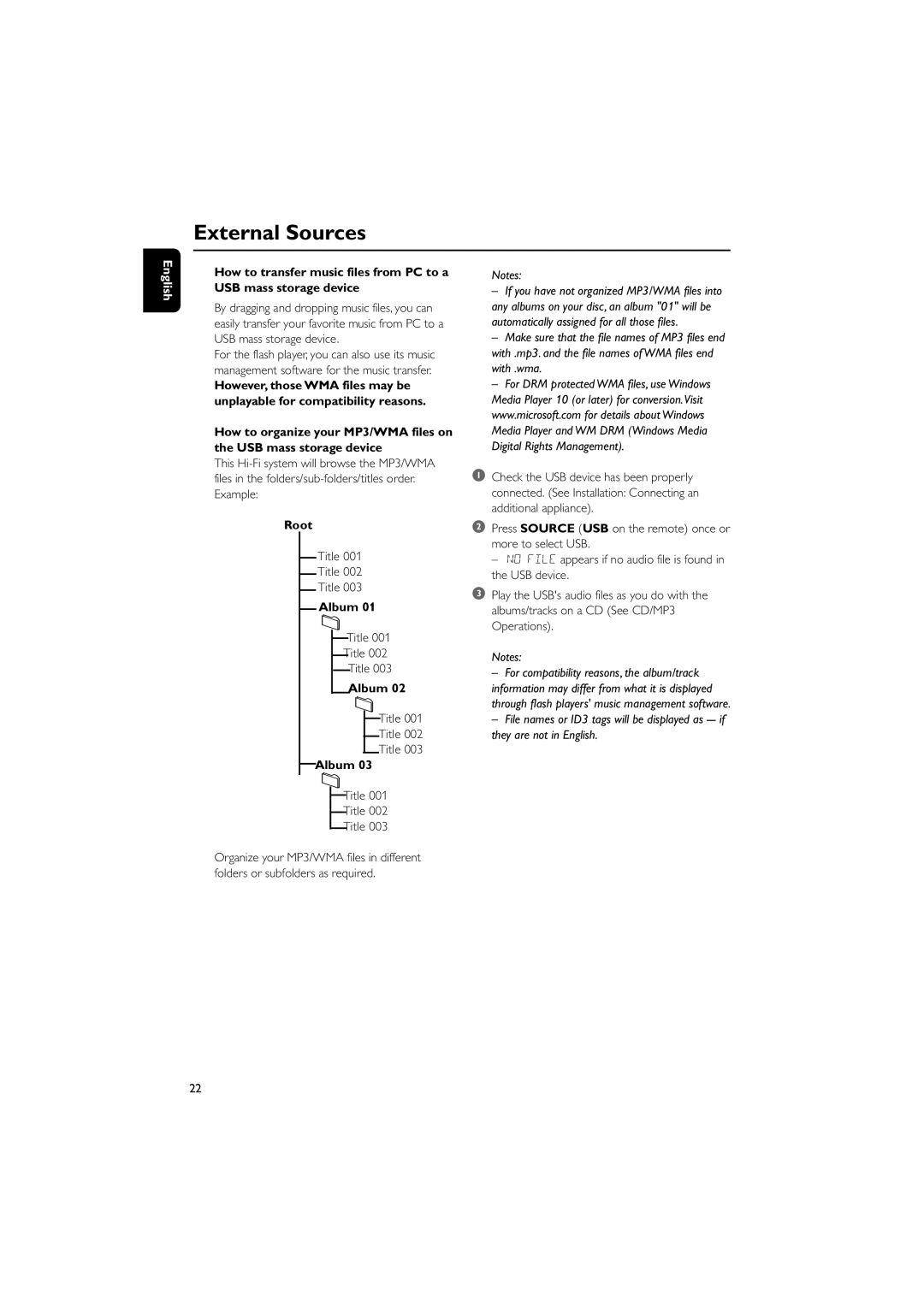External Sources
English
How to transfer music files from PC to a USB mass storage device
By dragging and dropping music files, you can easily transfer your favorite music from PC to a USB mass storage device.
For the flash player, you can also use its music management software for the music transfer.
However, those WMA files may be unplayable for compatibility reasons.
How to organize your MP3/WMA files on the USB mass storage device
This
Root
Title 001
Title 002
Title 003
Album 01
Title 001
Title 002
Title 003
Album 02
Title 001
Title 002
Title 003
Album 03
Title 001
Title 002
Title 003
Notes:
–If you have not organized MP3/WMA files into any albums on your disc, an album "01" will be automatically assigned for all those files.
–Make sure that the file names of MP3 files end with .mp3. and the file names of WMA files end with .wma.
–For DRM protected WMA files, use Windows Media Player 10 (or later) for conversion.Visit www.microsoft.com for details about Windows Media Player and WM DRM (Windows Media Digital Rights Management).
1 Check the USB device has been properly connected. (See Installation: Connecting an additional appliance).
2Press SOURCE (USB on the remote) once or more to select USB.
– NO FILE appears if no audio file is found in the USB device.
3Play the USB's audio files as you do with the albums/tracks on a CD (See CD/MP3 Operations).
Notes:
–For compatibility reasons, the album/track
information may differ from what it is displayed through flash players' music management software.
–File names or ID3 tags will be displayed as
Organize your MP3/WMA files in different folders or subfolders as required.
22