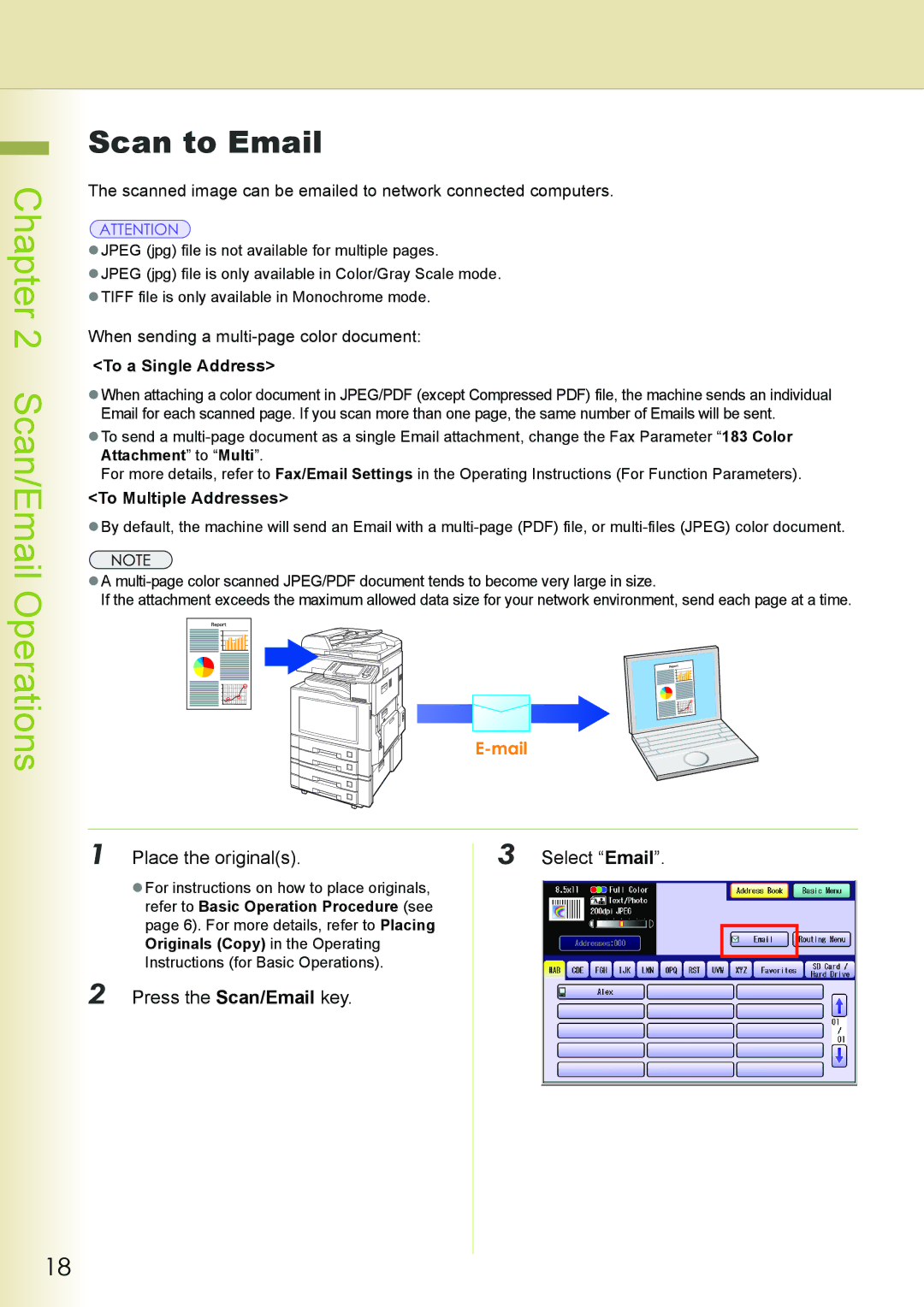DP-C262 specifications
The Philips DP-C262 is a versatile, high-performance digital display designed to meet the demands of modern signage and information sharing. With its sleek design and advanced technology, the DP-C262 is perfect for a variety of commercial environments, including retail, transportation hubs, and corporate offices.One of the standout features of the DP-C262 is its vibrant display capabilities. The display utilizes advanced LED-backlit technology, ensuring bright and vivid colors that capture attention. With a resolution of 1920x1080 pixels, the Full HD display provides clear and sharp images, making it ideal for showcasing videos, graphics, and dynamic content.
The DP-C262 is equipped with an intuitive touchscreen interface, allowing for interactive applications. Whether it's displaying product information, wayfinding, or engaging customers with interactive promotions, the touchscreen functionality enhances user experience and encourages interaction. This capability revolutionizes traditional passive displays into engaging platforms that can actively involve the audience.
In terms of connectivity, the Philips DP-C262 offers multiple input options, including HDMI, DisplayPort, and USB. This assortment allows for easy integration with various devices, whether it’s a media player, computer, or other display systems. The USB port supports media playback directly from USB devices, enabling seamless content updates without needing additional hardware.
Moreover, the DP-C262 features built-in content management software, simplifying the creation and scheduling of digital content. Users can upload, manage, and schedule content remotely via a user-friendly interface, which is crucial for businesses that require frequent updates. This software capability streamlines operations and ensures that content remains relevant and up-to-date.
The device is also crafted for durability and longevity, boasting a robust design that withstands heavy usage. Features such as a wide viewing angle ensure that content is visible from various perspectives, making it suitable for installation in high-traffic areas.
Additionally, energy efficiency is a key consideration for the DP-C262, as it is designed to consume less power while providing high-quality output. This focus on energy savings not only helps reduce operational costs but also aligns with growing environmental awareness among businesses.
In summary, the Philips DP-C262 combines sleek design, vibrant display technology, and interactive capabilities, making it a valuable asset for any business looking to enhance its digital signage strategy. Its robust features, connectivity options, and management tools set it apart as a leading choice for effective communication and engagement in diverse environments.