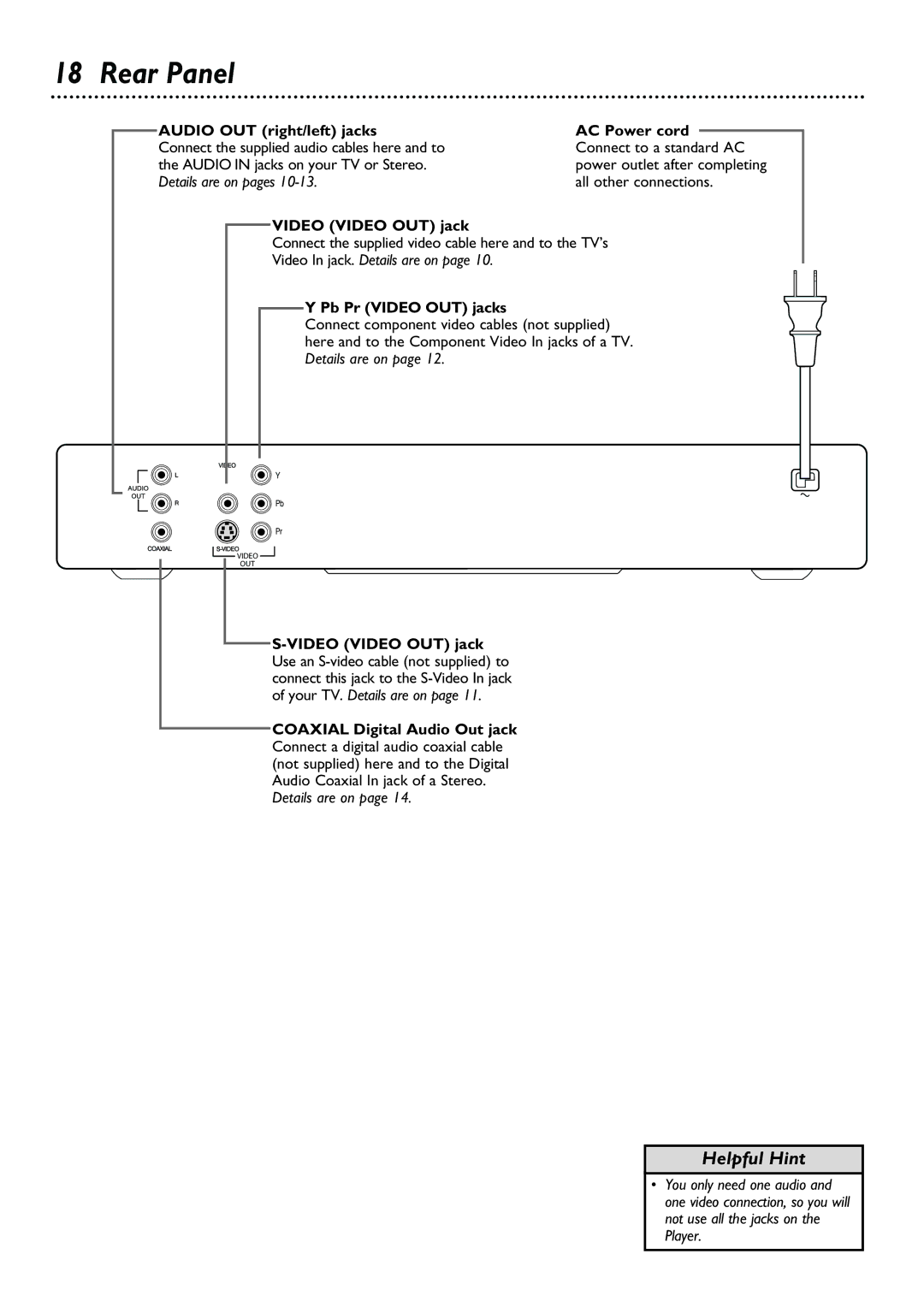DVD615
Dear Philips product owner
It to us right now
For Customer Use
Contents
Safety Information
Safety Information cont’d
Cause the product and cart combination to over- turn
Example of Antenna Grounding Per National Electrical Code
Introduction
Region Codes
Playable Discs
Playable Discs
Color Systems
General Information
Before you begin
Hookups
Determining the best possible connection
Remember
Connecting to a TV Only TV has a yellow Video In jack
Hookups cont’d
Connecting to a TV Only TV has an S-Video In Jack
Hookups cont’d
Helpful Hint
Set Spdif OUT and Lpcm 96K accordingly Details are on
Quick Disc Playback
To stop playback at any time, press Stop C
Remote Control Buttons
Front Panel
Connect the supplied video cable here and to the TV’s
Rear Panel
Audio OUT right/left jacks
Pb Pr Video OUT jacks
Press DISPLAY, then press if necessary to select the area
Title/Disc menus
Chapter/Track Selection
Beside T Title or Track or C Chapter. Press 9 or 8 to
Fast Forward and Fast Reverse
Slow Motion, Fast Forward and Fast Reverse
Slow Motion
Sound will be mute during slow motion playback
Still Picture/Frame-by-Frame Playback
Time Search
Press the Number buttons to enter the elapsed playing time
Camera Angle
Zoom, Camera Angle
Zoom
Press Zoom repeatedly during Disc playback to choose
Repeat A-B
Repeat, Repeat A-B
Repeat
To resume regular playback, press Repeat A-B again
Audio will be selected. Press
DVD Audio Language
Press Stop C twice to stop DVD playback Press System Menu
Press System Menu to remove the menus
DVD Subtitle Language
Press 9 to select SUBTITLE, then press
DVD Disc Menu Language
Disc menu to appear. Then, press OK
Press OK to save the new password
Press 9 repeatedly to select PASSWORD, then press
0,8. The box beside NEW Password will be highlighted
DVD playback by pressing Stop C twice as directed in step
Parental Controls Disc Lock
Screen will prompt you to enter your password. Press
DVD playback by pressing Stop C twice as directed in step
Press 9 repeatedly to select PARENTAL, then press
General Setup will be selected. Press OK
Programmed Playback
Preview
MP3 Features
Smart Navigator, Jpeg and MP3 Features
Jpeg Features
Smart Navigator
Press 9 repeatedly to select Setup Video OUTPUT, then
TV Display
Select Wide if you connected the Player to a widescreen TV
Video Output, Video Mode
Video Mode
Video Output
Video Mode cont’d
TV Type NTSC/PAL
TV Type will be selected. Press
3D Sound
Speaker Setup, 3D Sound
Speaker Setup
Press Display to remove the information box
Spdif Out, Lpcm 96K
Spdif Out
Press 9 repeatedly to select OSD Lang on-screen display
Language, then press
Screen Saver
Display Dim, Screen Saver
Display Dim
Press 9 to select VFD DIM, then press
DVD Player Defaults
No picture
No power
Helpful Hints
Distorted picture
Helpful Hints contd
Glossary
Specifications
Cabinet
Renewed
Determining the best possible connection
Language settings
Information Index
34-35

![]() VIDEO
VIDEO ![]()