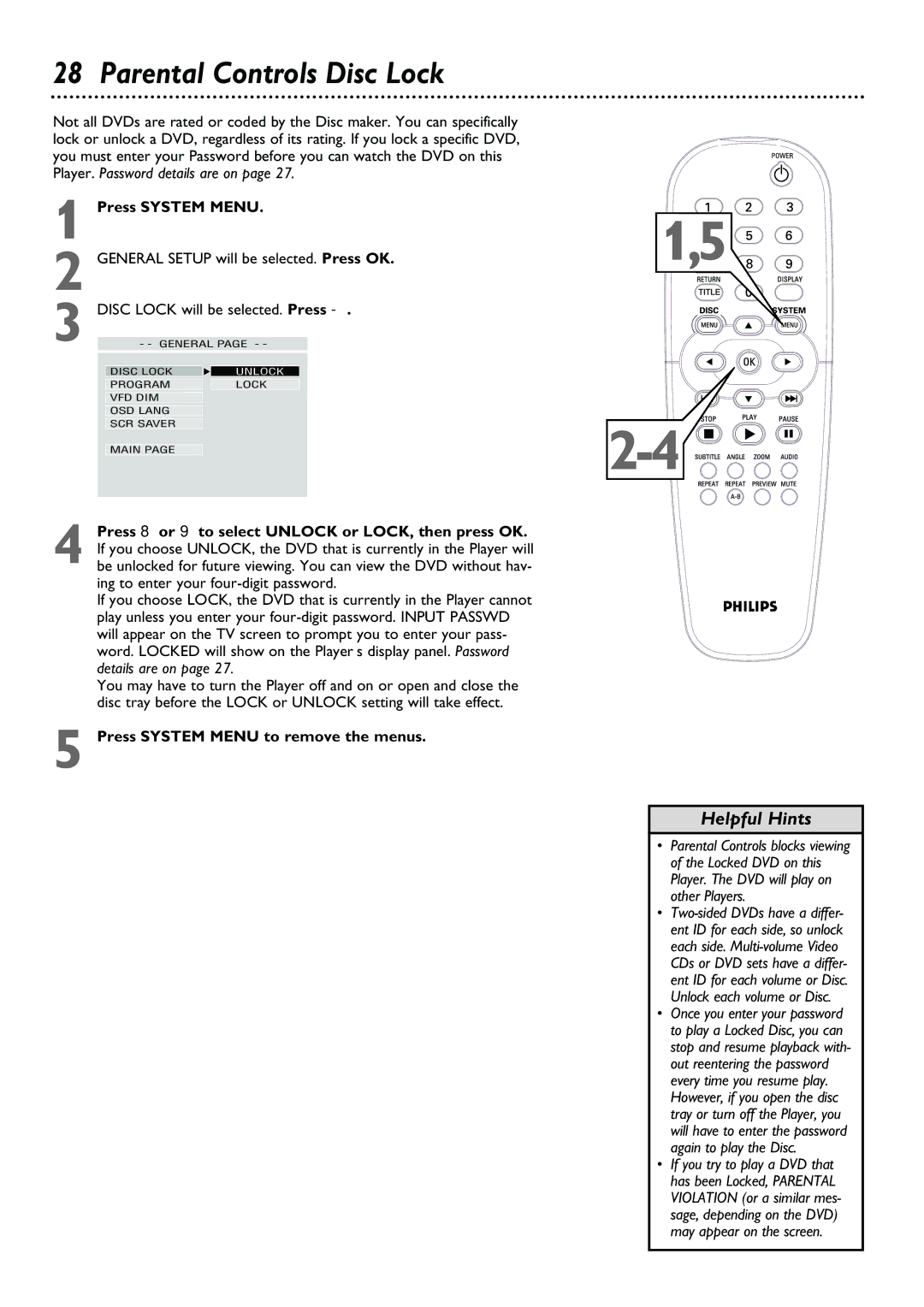28 Parental Controls Disc Lock
Not all DVDs are rated or coded by the Disc maker. You can specifically lock or unlock a DVD, regardless of its rating. If you lock a specific DVD, you must enter your Password before you can watch the DVD on this Player. Password details are on page 27.
1 Press SYSTEM MENU.
2 GENERAL SETUP will be selected. Press OK.
3 DISC LOCK will be selected. Press
DISC LOCK | F UNLOCK |
PROGRAM | LOCK |
VFD DIM |
|
OSD LANG |
|
SCR SAVER |
|
MAIN PAGE |
|
1,5
![]()
![]()
![]()
![]()
![]()
![]()
![]()
![]()
![]()
![]()
![]()
![]()
![]()
![]()
![]()
![]()
![]()
![]()
![]()
![]()
![]()
![]()
4 Press 8 or 9 to select UNLOCK or LOCK, then press OK. If you choose UNLOCK, the DVD that is currently in the Player will be unlocked for future viewing. You can view the DVD without hav- ing to enter your
If you choose LOCK, the DVD that is currently in the Player cannot play unless you enter your
You may have to turn the Player off and on or open and close the disc tray before the LOCK or UNLOCK setting will take effect.
5 Press SYSTEM MENU to remove the menus.
Helpful Hints
• Parental Controls blocks viewing of the Locked DVD on this Player. The DVD will play on other Players.
•
• Once you enter your password to play a Locked Disc, you can stop and resume playback with- out reentering the password every time you resume play. However, if you open the disc tray or turn off the Player, you will have to enter the password again to play the Disc.
• If you try to play a DVD that has been Locked, PARENTAL VIOLATION (or a similar mes- sage, depending on the DVD) may appear on the screen.