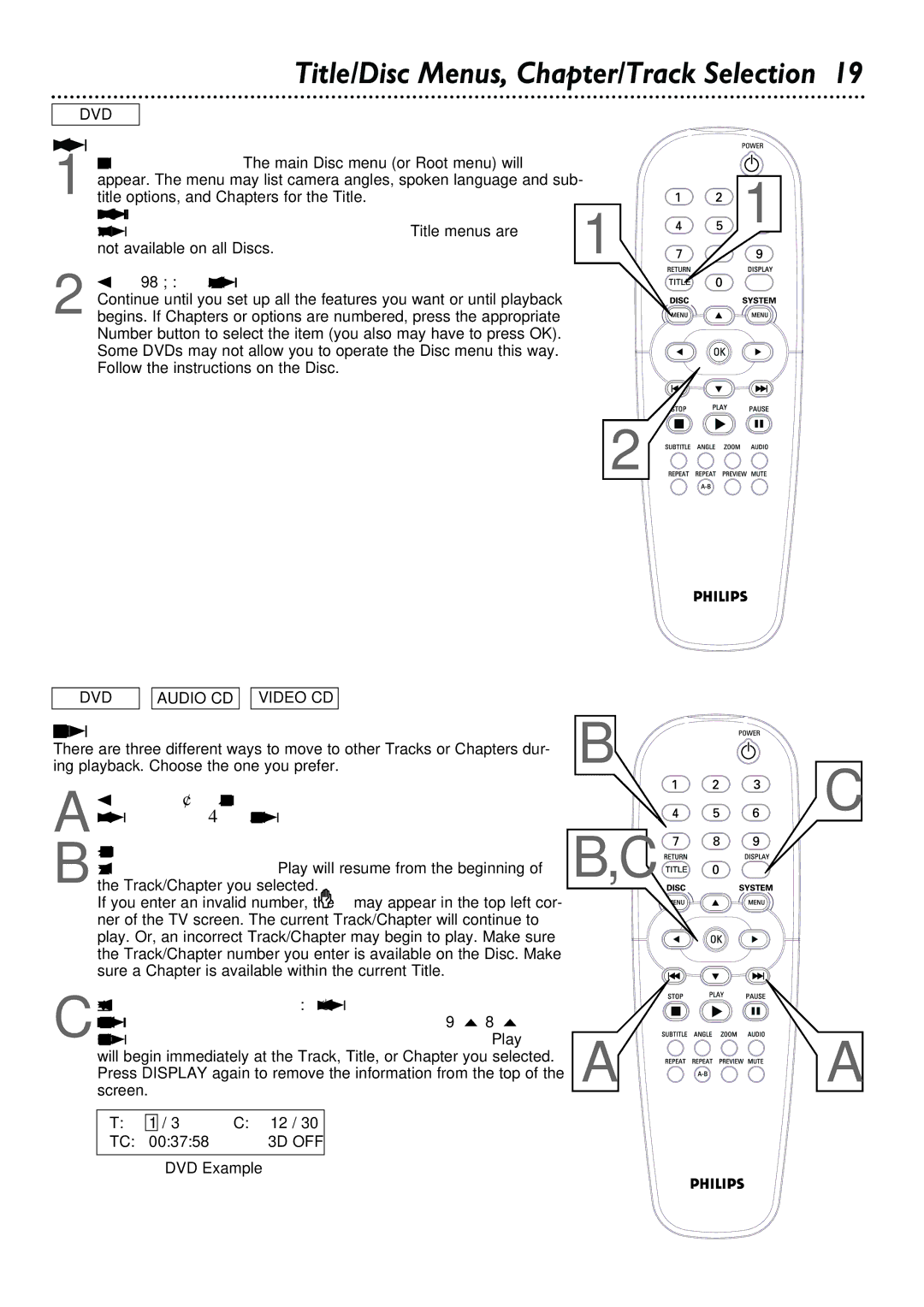Title/Disc Menus, Chapter/Track Selection 19
DVD
Title/Disc menus
1 Press DISC MENU. The main Disc menu (or Root menu) will appear. The menu may list camera angles, spoken language and sub- title options, and Chapters for the Title.
Or, if the current Title has a specific Title menu, press RETURN/TITLE to access the Title menu. Title menus are not available on all Discs.
2 Press 98 ; : to select items in the menu, then press OK. Continue until you set up all the features you want or until playback begins. If Chapters or options are numbered, press the appropriate Number button to select the item (you also may have to press OK). Some DVDs may not allow you to operate the Disc menu this way. Follow the instructions on the Disc.
1
1
2
DVD | AUDIO CD VIDEO CD |
Chapter/Track Selection
There are three different ways to move to other Tracks or Chapters dur- ing playback. Choose the one you prefer.
A Press Next ¢ to go to the next Track/Chapter. Press Previous 4 to go to previous Tracks/Chapters.
B Press the Number buttons to enter the Track/Chapter number, then press OK. Play will resume from the beginning of the Track/Chapter you selected.
If you enter an invalid number, the may appear in the top left cor- ner of the TV screen. The current Track/Chapter will continue to play. Or, an incorrect Track/Chapter may begin to play. Make sure the Track/Chapter number you enter is available on the Disc. Make sure a Chapter is available within the current Title.
Press DISPLAY, then press : if necessary to select the area | ||
beside T (Title or Track) or C (Chapter). Press 9 or 8 to | ||
C select the Track, Title, or Chapter number you want. Play | ||
will begin immediately at the Track, Title, or Chapter you selected. | ||
Press DISPLAY again to remove the information from the top of the | ||
screen. |
|
|
T: | 1 / 3 | C: 12 / 30 |
TC: | 00:37:58 | 3D OFF |
DVD Example
B
C
B,C ![]()
![]()
![]()
![]()
![]()
A ![]()
![]()
![]()
![]()
![]()
![]()
![]()
![]()
![]()
![]()
![]()
![]()
![]()
![]()
![]()
![]()
![]()
![]()
![]() A
A