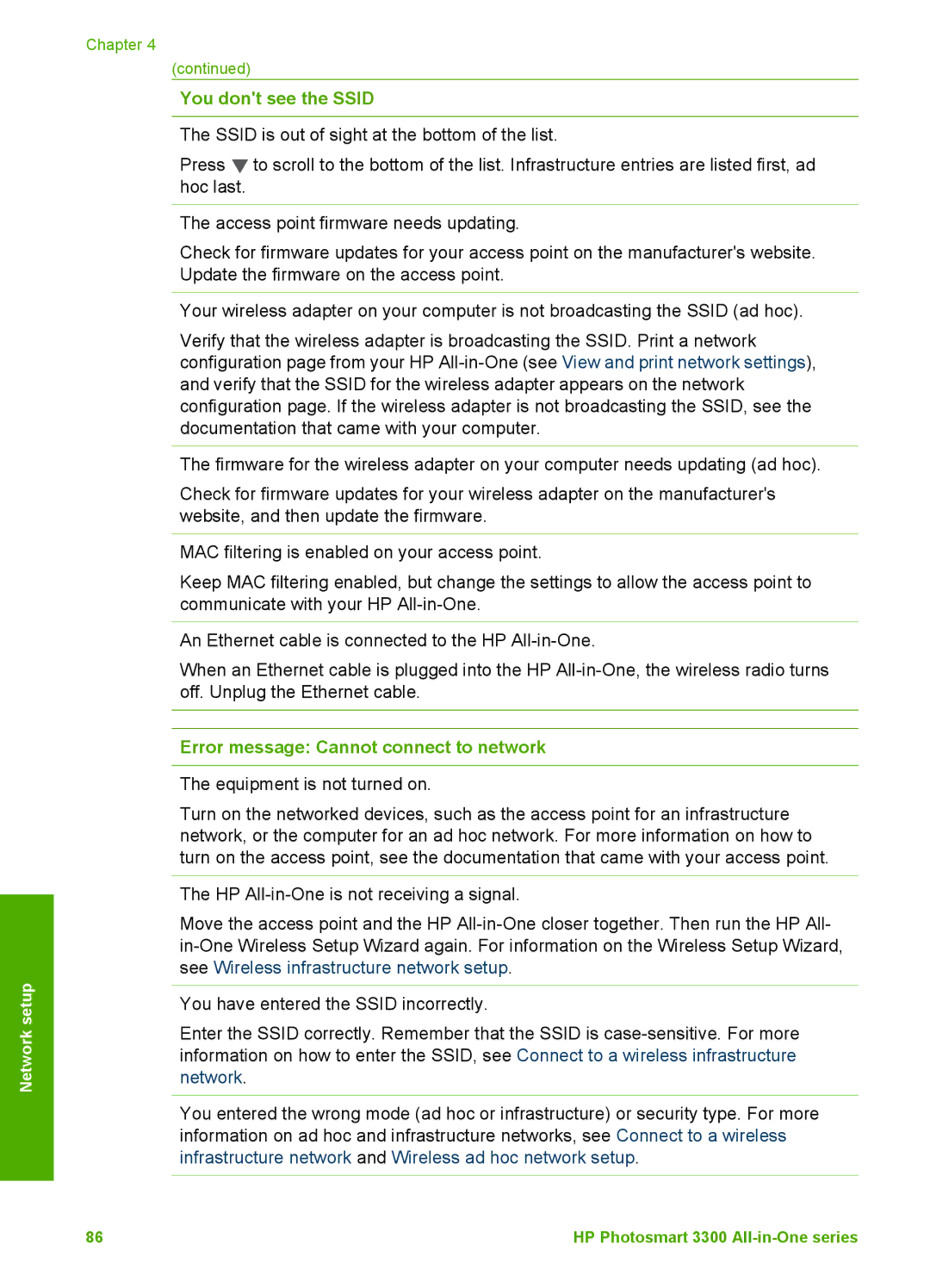HP Photosmart 3300 All-in-One series
User Guide
Safety information
Contents
Print from your computer
Index 203
HP Photosmart 3300 All-in-One series
HP All-in-One at a glance
HP All-in-One overview
HP Photosmart 3300 All-in-One series parts
Label Description
Lid
Output tray Paper-width guide for the main tray
Label Name and Description
HP Photosmart 3300 All-in-One series control panel features
Control panel overview
Chapter
Icon Purpose
Color graphics display icons
Menu overview
Color graphics display sleep mode
Photo Menu
Checking, see the onscreen HP Image Zone Help
Proof Sheet Menu
Video Menu
Film Menu
Scan To menu
Copy Menu
Scan Menu
Setup Menu
HP Instant Share Menu
Fax Menu
Help Menu
Text and symbols
Select Function Menu
To add a space
Enter text using the visual keyboard
To enter text using the visual keyboard
To enter a space, pause, or symbol
Enter text using the keypad on the control panel
To enter text using the keypad on the control panel
To open the HP Image Zone software on a Windows computer
Use the HP Image Zone software
To open the HP Image Zone software on a Mac
Find more information
Setup Guide
Sources of information
User Guide
HP Image Zone Help
Use the Help on a Windows computer
To access the HP Image Zone Help on a Windows computer
Use the onscreen Help
Index
Contents
Display area
Search
Help toolbar
Use the Help on a Mac
Navigation panes
To access the HP Image Zone Help on a Mac
Back Help Center Search area
One
Finish setting up your HP All-in
Set your preferences
Set your language and country/region
To set the date and time from the control panel
Adjust the volume
Set the date and time
Supported connection types
Connection information
Supported software Setup instructions features
Connect using a USB cable
Description Recommended Number Connected
To check the USB port speed on your computer Windows XP
Connect using Bluetooth
Connect using Ethernet
Connect using wireless
To install and print using the Widcomm stack Windows
To install and print using the Microsoft stack Windows
Use printer sharing Windows
To install and print using Bluetooth Mac
Use printer sharing Mac
Click View devices in range
Set up the HP All-in-One for faxing
Fax setup
To enable printer sharing
From the Services tab, click Printer Sharing
Countries/regions with a parallel-type phone system
Choose the right fax setup for your home or office
Finish setup
Other equipment/ services sharing your fax line
Select your fax setup case
Recommended fax setup for parallel-type phone systems
Recommended fax setup for serial-type phone systems
Case J Shared voice/fax
Back view of the HP All-in-One
To set up your HP All-in-One with a separate fax line
Case a Separate fax line no voice calls received
To set up your HP All-in-One with DSL
Case B Set up your HP All-in-One with DSL
Case D Fax with a distinctive ring service on the same line
To set up your HP All-in-One with a distinctive ring service
Case E Shared voice/fax line
To set up your HP All-in-One with a shared voice/fax line
Case F Shared voice/fax line with voice mail
To set up your HP All-in-One with voice mail
To set up your HP All-in-One with a computer modem
Case H Shared voice/fax line with computer modem
Example of a parallel splitter
Case I Shared voice/fax line with answering machine
Back view of the HP All-in-One
Example of a parallel splitter
Back view of the HP All-in-One
Finish setup
Example of a parallel splitter
Set the answer mode
Change settings on the HP All-in-One to receive faxes
Set the number of rings before answering
Change the answer ring pattern distinctive ringing
To change the answer ring pattern from the control panel
To test your fax setup from the control panel
Test your fax setup
Create individual speed dial entries
Set up speed dialing
Set the fax header
Create group speed dials
Connect to a network
Wireless infrastructure network setup
Access point 802.11 b or g
What you need for a wireless infrastructure network
To connect the HP All-in-One with the Wireless Setup Wizard
Connect to a wireless infrastructure network
To connect the HP All-in-One with Secure EzSetup
Network Menu appears
Wireless ad hoc network setup
This runs the Wireless Setup Wizard
Prepare a Windows XP computer
To disable LAN connections with Windows XP
To prepare your computer
On the Windows Control Panel, click Security Center
Network setup
To create a new network profile
Prepare a Mac OS
Select Create Network…
Click Show Options
Create a network profile for other operating systems
Connect to a wireless ad hoc network
Wired network setup
What you need for a wired network
Connect your HP All-in-One to the network
Install the software for a network connection
To install the Windows HP All-in-One software
Connect to additional computers on a network
To install the Mac HP All-in-One software
To change a USB connection to a wireless connection
Change basic network settings from the control panel
Manage your network settings
To change a USB connection to a wired Ethernet connection
Use the Wireless Setup Wizard
Turn the wireless radio on and off
View and print network settings
Restore network defaults
IP Address Subnet Mask Default Gateway
Change IP settings
Set link speed
Automatic Full Half
Change memory card or storage device security
Access the Embedded Web Server
Use the Embedded Web Server
Use the Embedded Web Server setup wizard
Network configuration page definitions
Parameter Description
General network settings
Parameter
Wired 802.3 network settings
Wireless 802.11 network settings
IP Address Subnet Mask Default Gateway
Ssid
Parameter Description Wireless Status
Channel Authentication type
Parameter Description Encryption
Bluetooth settings
You dont see the Ssid
Network troubleshooting
Wireless Setup Wizard troubleshooting
Equipment is not turned on
Error message Cannot connect to network
Error message Invalid WEP Key
SecureEZ Setup or Windows Connect Now setup errors
Error message Invalid passphrase
Error message More than 1 SecureEZ Setup access point found
Error message Low signal
Network software installation troubleshooting
Received a System Requirements Error No TCP/IP
Printer Not Found screen appears during installation
To check your network connection
Network setup
Load documents, photos, slides, and negatives
Load originals and load paper
Load an original
Load an original in the Slide and Negative Film holder
To load 35 mm negatives
To load 35 mm slides
Load originals and load paper
To remove the lid
Load an oversized original
Papers to avoid
Choose papers for printing and copying
Recommended papers for printing and copying
Select an input tray
To select input trays without adjusting any other settings
HP does not recommend printing to the following papers
HP does not recommend copying to the following papers
To load full-size paper
Load paper
Load full-size paper
Load 10 x 15 cm 4 x 6 inch photo paper
To load 10 x 15 cm 4 x 6 inch photo paper in the photo tray
Load postcards, Hagaki cards, or HP Panorama photo paper
To load envelopes
Load envelopes
HP Premium Inkjet Transparency Film
Load other types of paper
Paper Tips
Avoid paper jams
104
Insert a memory card
Use the photo and video features
To insert a memory card
Connect a digital camera
Connect a storage device
View photos and videos
View photos and videos using the HP All-in-One
Cancel
View photos using your computer
Select photos and videos
Select individual photos and videos
Select a range of photos and videos
Select all photos and videos
To select all photos and videos
To select a range of photos and videos
To select a single video frame
Select a single video frame
Deselect photos and videos
Edit photos
Print photos and videos from the control panel
To use the Easy Print Wizard
Use the Easy Print Wizard
Print selected photos and videos
Print a cropped photo
Print photos using a proof sheet
To print a cropped photo
Print a proof sheet
Complete the proof sheet
All Last Custom Range
Scan a proof sheet
Set photo print options
Save photos to your computer
Share photos with friends and relatives
118
Friends
Share your images with family
Send images to others
Receive images from others
View images before printing them
To use any of these features
Print photos without viewing them first
Forward a received image collection
Save received images to a memory card or storage device
Configure HP Instant Share
Print to your HP All-in-One from a remote location
Reset HP Instant
Default Print Size
Display Device
Name
Change the copy settings
Use the copy features
Make a copy
Number of copies Copy Preview
Reduce/Enlarge Paper Size Paper Type Crop Tray Select
To save the current settings as defaults for future jobs
Preview your copy job
Press Start Black or Start Color
Make a borderless copy of a photo
To preview your copy from the control panel
To crop an image from the control panel
Crop an original
Stop copying
To print from a software application Windows
Print from your computer
Print from a software application
To change the print settings for all future jobs
Change the print settings
To change the print settings for the current job
Windows users
Stop a print job
To change all other print settings
Mac users
To stop a print job from the HP All-in-One
To stop a print job from the computer Mac users
Scan an original to a computer
Use the scan features
Scan an image
To scan a slide or negative
Scan an original to a memory card or storage device
Scan slides or negative film
Share a scanned image with friends and relatives
Send using HP Instant Share
Stop scanning
Send as an e-mail attachment
Edit a scanned image
Print a scanned image
Edit a scanned photo or graphic
Edit a scanned document
Send a fax
Use the fax features
Send a basic fax
Press Start Black
If you have another page to fax
Send a fax manually from a phone
If you do not have another page to fax
To send a fax manually from a phone
Send a fax using monitor dialing
Receive a fax manually
To send a fax using monitor dialing from the control panel
Receive a fax
Set up backup fax reception
Reprint received faxes from memory
To set backup fax reception from the control panel
Print reports
Receive faxes successfully. This is the default setting
Print fax error reports
Print fax confirmation reports
Send
To stop faxing from the control panel
To cancel a number you are dialing
Stop faxing
Order supplies
Ink cartridges Symbol HP reorder number
Accessory and HP model number
Order accessories
Order other supplies
U.S. or Canada, dial 1-800-474-6836 1-800-HP invent
Clean the glass
Clean the HP All-in-One
Clean the lid backing
Maintain your HP All-in-One
Check the estimated ink levels
Clean the exterior
Print a self-test report
To check the ink levels from the Setup menu
To replace the ink cartridges
Work with ink cartridges
Replace the ink cartridges
Pull the ink cartridge toward you out of its slot
To align the printer from the control panel
Align the printer
Clean the ink cartridge contacts
Clean the print head
To clean the print head from the control panel
To clean the ink cartridge contacts
Self-maintenance sounds
Troubleshooting common setup issues
Troubleshooting information
Additional troubleshooting topics in this User Guide
Other sources of information
Hardware setup troubleshooting
Setup troubleshooting
View the Readme file
My HP All-in-One does not turn on
User Guide 155
Color graphics display shows the wrong language
HP All-in-One does not print
158
Fax Setup Wizard Windows or Fax Setup Utility Mac runs
Software installation troubleshooting
To start the installation from a Windows computer
To start the installation from a Mac
Red X appears on the USB connect prompt
Received a message that an unknown error has occurred
Registration screen does not appear Windows
To start the Fax Setup Wizard Windows
To start the Fax Setup Utility Mac
To uninstall from a Windows computer, method
Uninstall and reinstall the software
Double-click the Applications HP All-in-One Software folder
Select Reinstall
To uninstall from a Mac computer
Solution
Fax setup troubleshooting
Fax test failed
Fax Hardware Test failed
Phone Cord Connected to Correct Port on Fax test failed
Fax Connected to Active Telephone Wall Jack test failed
Using Correct Type of Phone Cord with Fax test failed
Dial Tone Detection test failed
Color graphics display always shows Phone Off Hook
Fax Line Condition test failed
User Guide 169
HP All-in-One is having problems sending a manual fax
HP All-in-One cannot receive faxes, but can send faxes
172
Fax tones are recorded on my answering machine
HP All-in-One cannot send faxes, but can receive faxes
To extend your phone cord
Operational troubleshooting
Paper has jammed the HP All-in-One
Paper troubleshooting
Paper has jammed the optional two-sided printing accessory
Device update Windows
Device update
Ink cartridge troubleshooting
To use device update
Device update Mac
178
Warranty upgrades
HP warranty and support
HP product Duration of limited warranty
Warranty information
Before you call HP customer support
Get support and other information from the Internet
User Guide 183
Replace the ink cartridges in your HP All-in-One
Prepare your HP All-in-One for shipment
User Guide 185
Remove the control panel faceplate
186
Pack your HP All-in-One
188
Paper-tray capacities
Technical information
Paper sizes
Type Size Weight
Top leading Bottom trailing Left Right Edge
Print margin specifications
Copy specifications
Memory card specifications
Ozone production
Protecting the environment
Energy consumption
Material safety data sheets
Paper use
Plastics
Regulatory model identification number
Regulatory notices
User Guide 197
FCC statement
VCCI-2
Geräuschemission
Regulatory notices for wireless products
Arib STD-T66 Japan
Declaration of conformity European Economic Area
User Guide 201
202
Index
Symbols/Numerics
FCC
User Guide 205
206
User Guide 207
TCP/IP
Q5861-90223