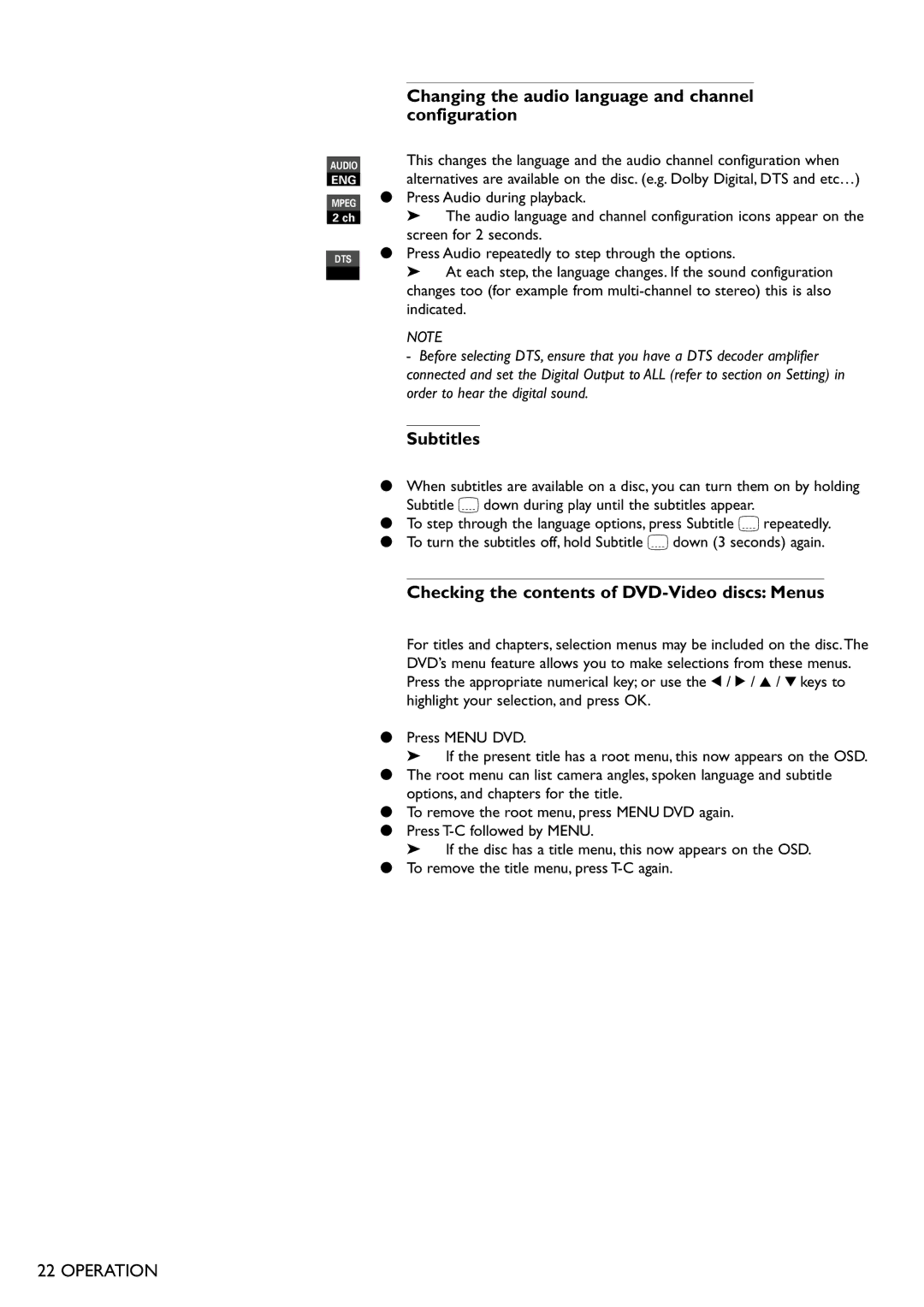Changing the audio language and channel configuration
|
|
| This changes the language and the audio channel configuration when | ||
AUDIO |
|
| |||
ENG |
|
| alternatives are available on the disc. (e.g. Dolby Digital, DTS and etc…) | ||
|
| ● | Press Audio during playback. | ||
MPEG |
| ||||
2 ch |
|
| ➤ | The audio language and channel configuration icons appear on the | |
|
|
| screen for 2 seconds. | ||
|
| ● | Press Audio repeatedly to step through the options. | ||
DTS | |||||
|
| ➤ | At each step, the language changes. If the sound configuration | ||
|
|
| |||
changes too (for example from
NOTE
-Before selecting DTS, ensure that you have a DTS decoder amplifier connected and set the Digital Output to ALL (refer to section on Setting) in order to hear the digital sound.
Subtitles
●When subtitles are available on a disc, you can turn them on by holding Subtitle Z down during play until the subtitles appear.
●To step through the language options, press Subtitle Z repeatedly.
●To turn the subtitles off, hold Subtitle Z down (3 seconds) again.
Checking the contents of DVD-Video discs: Menus
For titles and chapters, selection menus may be included on the disc.The DVD’s menu feature allows you to make selections from these menus. Press the appropriate numerical key; or use the t / u / v / w keys to highlight your selection, and press OK.
●Press MENU DVD.
➤If the present title has a root menu, this now appears on the OSD.
●The root menu can list camera angles, spoken language and subtitle options, and chapters for the title.
●To remove the root menu, press MENU DVD again.
●Press
➤If the disc has a title menu, this now appears on the OSD.
●To remove the title menu, press
22 OPERATION