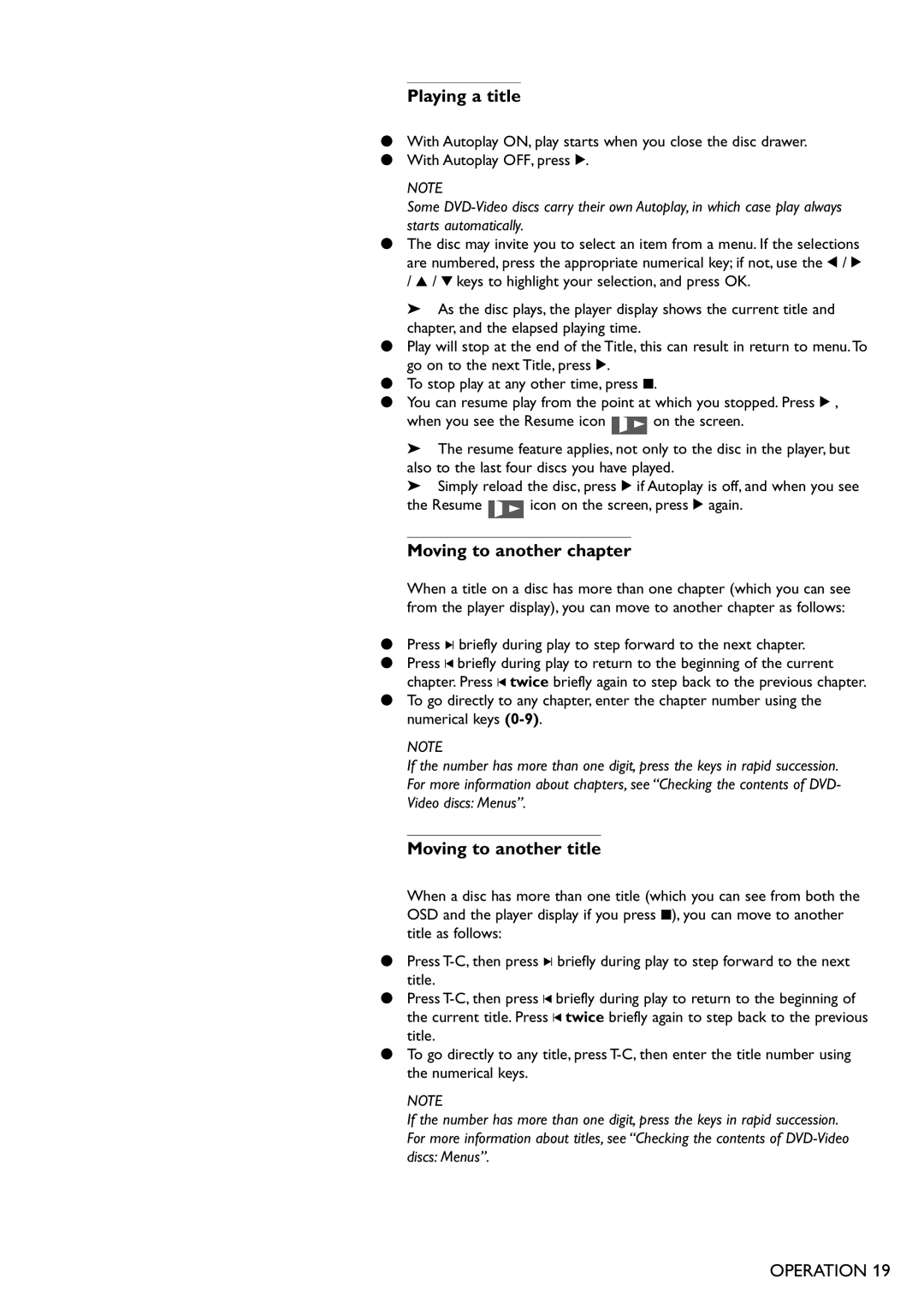Playing a title
●With Autoplay ON, play starts when you close the disc drawer.
●With Autoplay OFF, press 2.
NOTE
Some
●The disc may invite you to select an item from a menu. If the selections are numbered, press the appropriate numerical key; if not, use the t / u / v / w keys to highlight your selection, and press OK.
➤As the disc plays, the player display shows the current title and chapter, and the elapsed playing time.
●Play will stop at the end of the Title, this can result in return to menu.To go on to the next Title, press 2.
●To stop play at any other time, press 9.
●You can resume play from the point at which you stopped. Press 2 ,
when you see the Resume icon ![]() on the screen.
on the screen.
➤The resume feature applies, not only to the disc in the player, but also to the last four discs you have played.
➤Simply reload the disc, press 2 if Autoplay is off, and when you see
the Resume ![]() icon on the screen, press 2 again.
icon on the screen, press 2 again.
Moving to another chapter
When a title on a disc has more than one chapter (which you can see from the player display), you can move to another chapter as follows:
●Press K briefly during play to step forward to the next chapter.
●Press J briefly during play to return to the beginning of the current chapter. Press J twice briefly again to step back to the previous chapter.
●To go directly to any chapter, enter the chapter number using the numerical keys
NOTE
If the number has more than one digit, press the keys in rapid succession. For more information about chapters, see “Checking the contents of DVD- Video discs: Menus”.
Moving to another title
When a disc has more than one title (which you can see from both the OSD and the player display if you press 9), you can move to another title as follows:
●Press
●Press
●To go directly to any title, press
NOTE
If the number has more than one digit, press the keys in rapid succession. For more information about titles, see “Checking the contents of
OPERATION 19