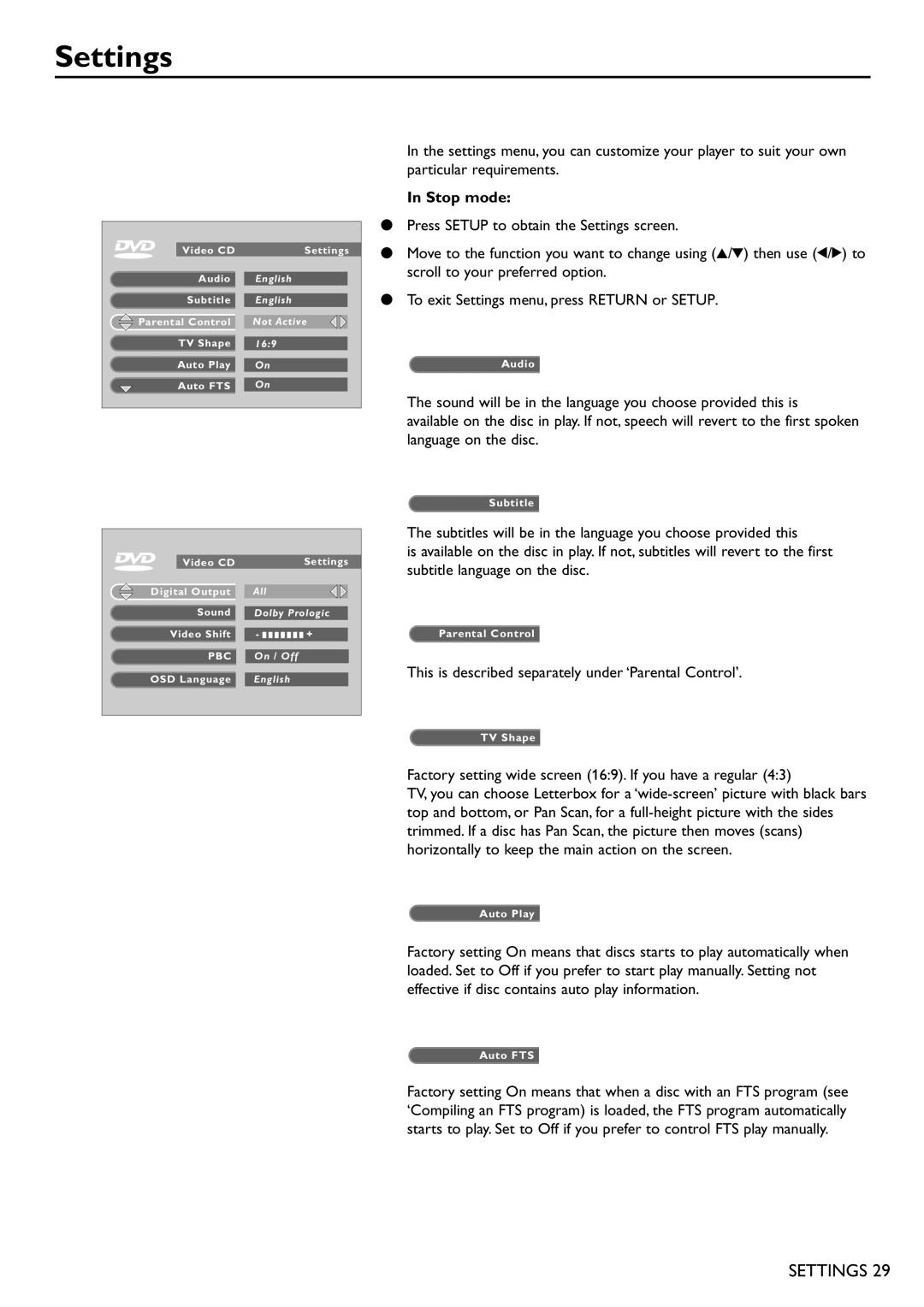Settings
Video CD | Settings |
Audio | English |
Subtitle | English |
Parental Control | Not Active |
TV Shape | 16:9 |
Auto Play | On |
Auto FTS | On |
|
|
|
|
|
| Video CD |
| Settings | |
|
|
|
|
|
Digital Output | All |
|
| |
| Sound |
|
|
|
Dolby Prologic |
| |||
Video Shift |
|
|
| |
- | + |
| ||
| PBC | On / Off |
|
|
OSD Language |
|
|
| |
English |
|
| ||
|
|
|
|
|
In the settings menu, you can customize your player to suit your own particular requirements.
In Stop mode:
●Press SETUP to obtain the Settings screen.
●Move to the function you want to change using (v/w) then use (t/u) to scroll to your preferred option.
●To exit Settings menu, press RETURN or SETUP.
Audio
The sound will be in the language you choose provided this is
available on the disc in play. If not, speech will revert to the first spoken language on the disc.
Subtitle
The subtitles will be in the language you choose provided this
is available on the disc in play. If not, subtitles will revert to the first subtitle language on the disc.
Parental Control
This is described separately under ‘Parental Control’.
TV Shape
Factory setting wide screen (16:9). If you have a regular (4:3)
TV, you can choose Letterbox for a
Auto Play
Factory setting On means that discs starts to play automatically when loaded. Set to Off if you prefer to start play manually. Setting not effective if disc contains auto play information.
Auto FTS
Factory setting On means that when a disc with an FTS program (see ‘Compiling an FTS program) is loaded, the FTS program automatically starts to play. Set to Off if you prefer to control FTS play manually.