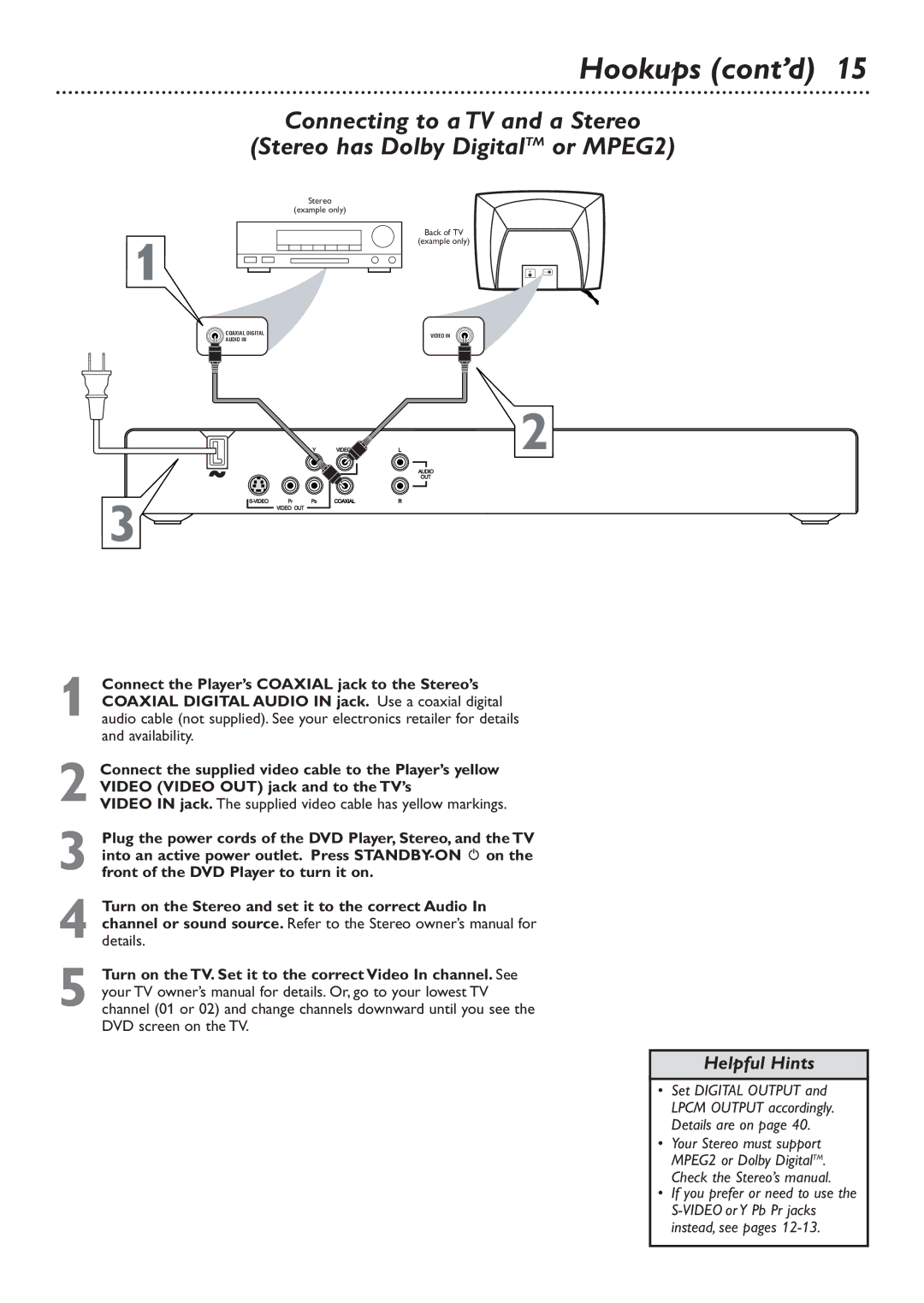Hookups (cont’d) 15
Connecting to a TV and a Stereo
(Stereo has Dolby DigitalTM or MPEG2)
Stereo
(example only)
1
COAXIAL DIGITAL
AUDIO IN
3
Back of TV
(example only)
VIDEO IN
2
1 Connect the Player’s COAXIAL jack to the Stereo’s COAXIAL DIGITAL AUDIO IN jack. Use a coaxial digital audio cable (not supplied). See your electronics retailer for details and availability.
2
3
4
5 Turn on the TV. Set it to the correct Video In channel. See your TV owner’s manual for details. Or, go to your lowest TV channel (01 or 02) and change channels downward until you see the DVD screen on the TV.
Helpful Hints
• Set DIGITAL OUTPUT and LPCM OUTPUT accordingly. Details are on page 40.
• Your Stereo must support MPEG2 or Dolby DigitalTM. Check the Stereo’s manual.
• If you prefer or need to use the