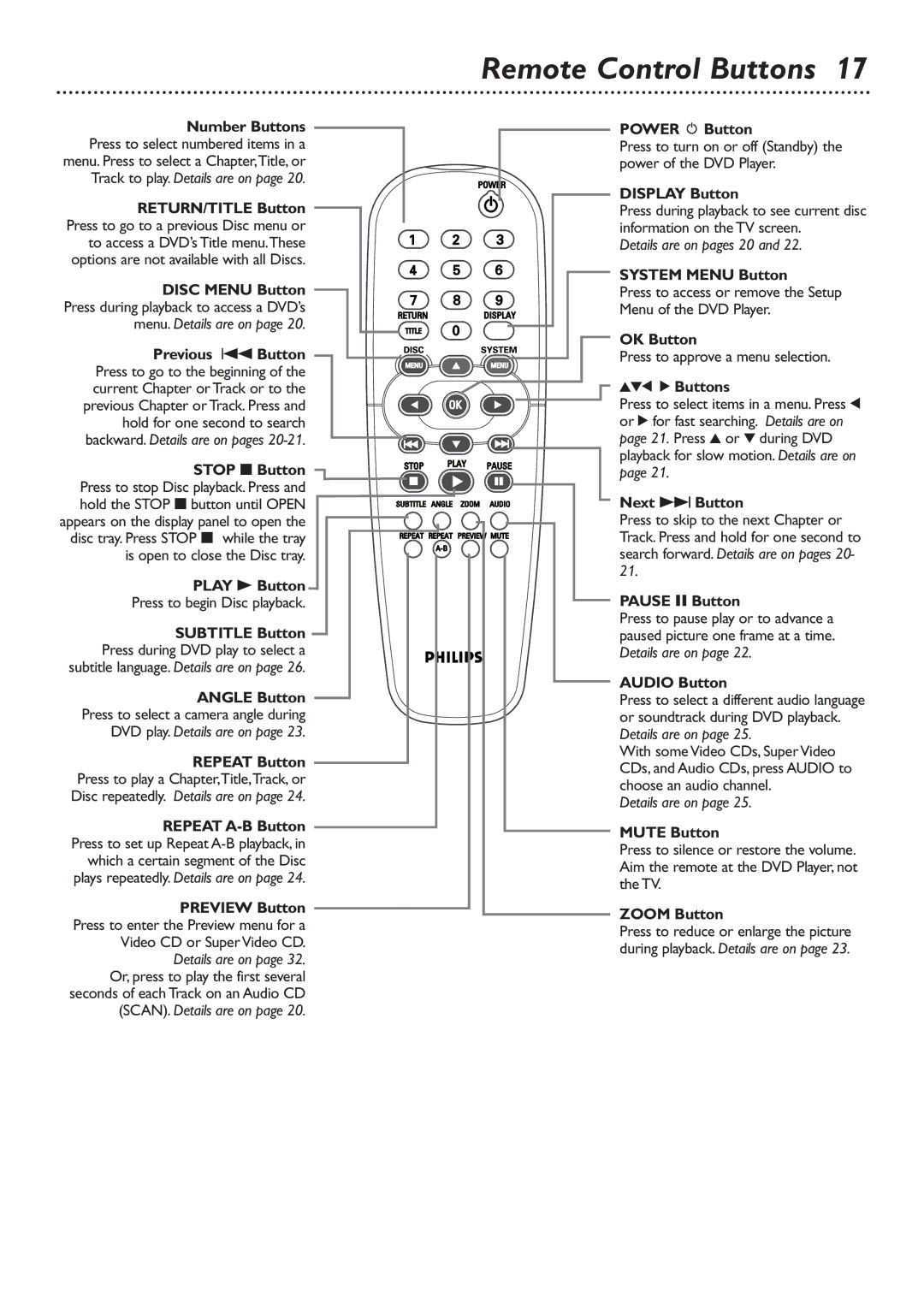Number Buttons Press to select numbered items in a menu. Press to select a Chapter,Title, or Track to play. Details are on page 20.
RETURN/TITLE Button Press to go to a previous Disc menu or to access a DVD’s Title menu.These options are not available with all Discs.
DISC MENU Button Press during playback to access a DVD’s menu. Details are on page 20.
Previous 4Button Press to go to the beginning of the current Chapter or Track or to the previous Chapter or Track. Press and hold for one second to search backward. Details are on pages
STOP 7Button Press to stop Disc playback. Press and hold the STOP 7button until OPEN appears on the display panel to open the disc tray. Press STOP 7 while the tray is open to close the Disc tray.
PLAY 3Button
Press to begin Disc playback.
SUBTITLE Button Press during DVD play to select a subtitle language. Details are on page 26.
ANGLE Button Press to select a camera angle during DVD play. Details are on page 23.
REPEAT Button Press to play a Chapter,Title,Track, or Disc repeatedly. Details are on page 24.
REPEAT
PREVIEW Button Press to enter the Preview menu for a Video CD or Super Video CD.
Details are on page 32. Or, press to play the first several seconds of each Track on an Audio CD (SCAN). Details are on page 20.
Remote Control Buttons 17
POWER y Button
Press to turn on or off (Standby) the power of the DVD Player.
DISPLAY Button
Press during playback to see current disc information on the TV screen.
Details are on pages 20 and 22.
SYSTEM MENU Button
Press to access or remove the Setup
Menu of the DVD Player.
OK Button
Press to approve a menu selection.
341 2 Buttons
Press to select items in a menu. Press 1 or 2 for fast searching. Details are on page 21. Press 3 or 4 during DVD playback for slow motion. Details are on page 21.
Next ¢Button
Press to skip to the next Chapter or Track. Press and hold for one second to search forward. Details are on pages 20- 21.
PAUSE 8Button
Press to pause play or to advance a paused picture one frame at a time. Details are on page 22.
AUDIO Button
Press to select a different audio language or soundtrack during DVD playback. Details are on page 25.
With some Video CDs, Super Video CDs, and Audio CDs, press AUDIO to choose an audio channel.
Details are on page 25.
MUTE Button
Press to silence or restore the volume. Aim the remote at the DVD Player, not the TV.
ZOOM Button
Press to reduce or enlarge the picture during playback. Details are on page 23.