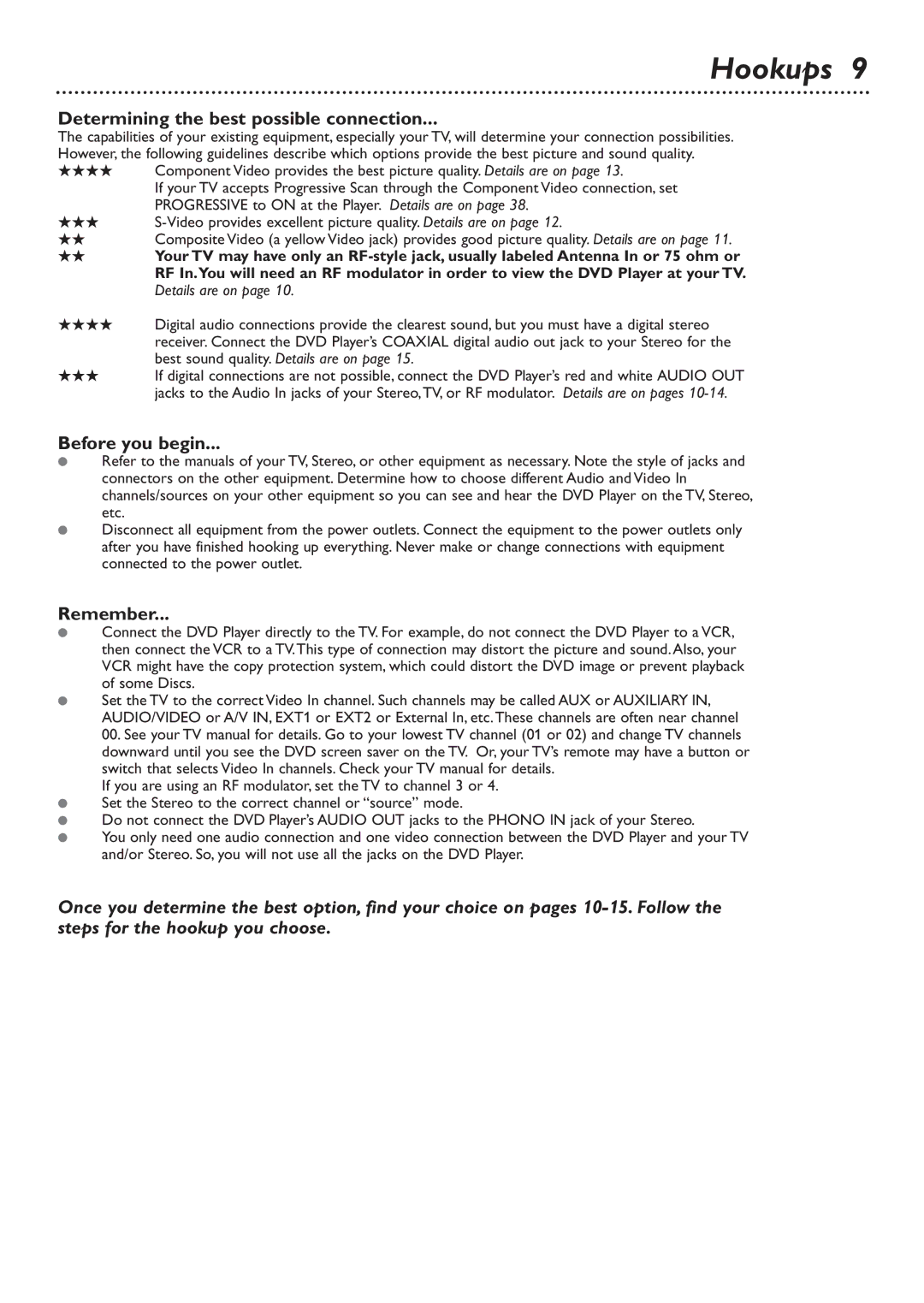Hookups 9
Determining the best possible connection...
The capabilities of your existing equipment, especially your TV, will determine your connection possibilities. However, the following guidelines describe which options provide the best picture and sound quality.
★★★★Component Video provides the best picture quality. Details are on page 13.
If your TV accepts Progressive Scan through the Component Video connection, set PROGRESSIVE to ON at the Player. Details are on page 38.
★★★
★★Composite Video (a yellow Video jack) provides good picture quality. Details are on page 11.
★★Your TV may have only an
★★★★Digital audio connections provide the clearest sound, but you must have a digital stereo receiver. Connect the DVD Player’s COAXIAL digital audio out jack to your Stereo for the best sound quality. Details are on page 15.
★★★If digital connections are not possible, connect the DVD Player’s red and white AUDIO OUT jacks to the Audio In jacks of your Stereo,TV, or RF modulator. Details are on pages
Before you begin...
●Refer to the manuals of your TV, Stereo, or other equipment as necessary. Note the style of jacks and connectors on the other equipment. Determine how to choose different Audio and Video In channels/sources on your other equipment so you can see and hear the DVD Player on the TV, Stereo, etc.
●Disconnect all equipment from the power outlets. Connect the equipment to the power outlets only after you have finished hooking up everything. Never make or change connections with equipment connected to the power outlet.
Remember...
●Connect the DVD Player directly to the TV. For example, do not connect the DVD Player to a VCR, then connect the VCR to a TV.This type of connection may distort the picture and sound. Also, your VCR might have the copy protection system, which could distort the DVD image or prevent playback of some Discs.
●Set the TV to the correct Video In channel. Such channels may be called AUX or AUXILIARY IN, AUDIO/VIDEO or A/V IN, EXT1 or EXT2 or External In, etc.These channels are often near channel 00. See your TV manual for details. Go to your lowest TV channel (01 or 02) and change TV channels downward until you see the DVD screen saver on the TV. Or, your TV’s remote may have a button or switch that selects Video In channels. Check your TV manual for details.
If you are using an RF modulator, set the TV to channel 3 or 4.
●Set the Stereo to the correct channel or “source” mode.
●Do not connect the DVD Player’s AUDIO OUT jacks to the PHONO IN jack of your Stereo.
●You only need one audio connection and one video connection between the DVD Player and your TV and/or Stereo. So, you will not use all the jacks on the DVD Player.
Once you determine the best option, find your choice on pages