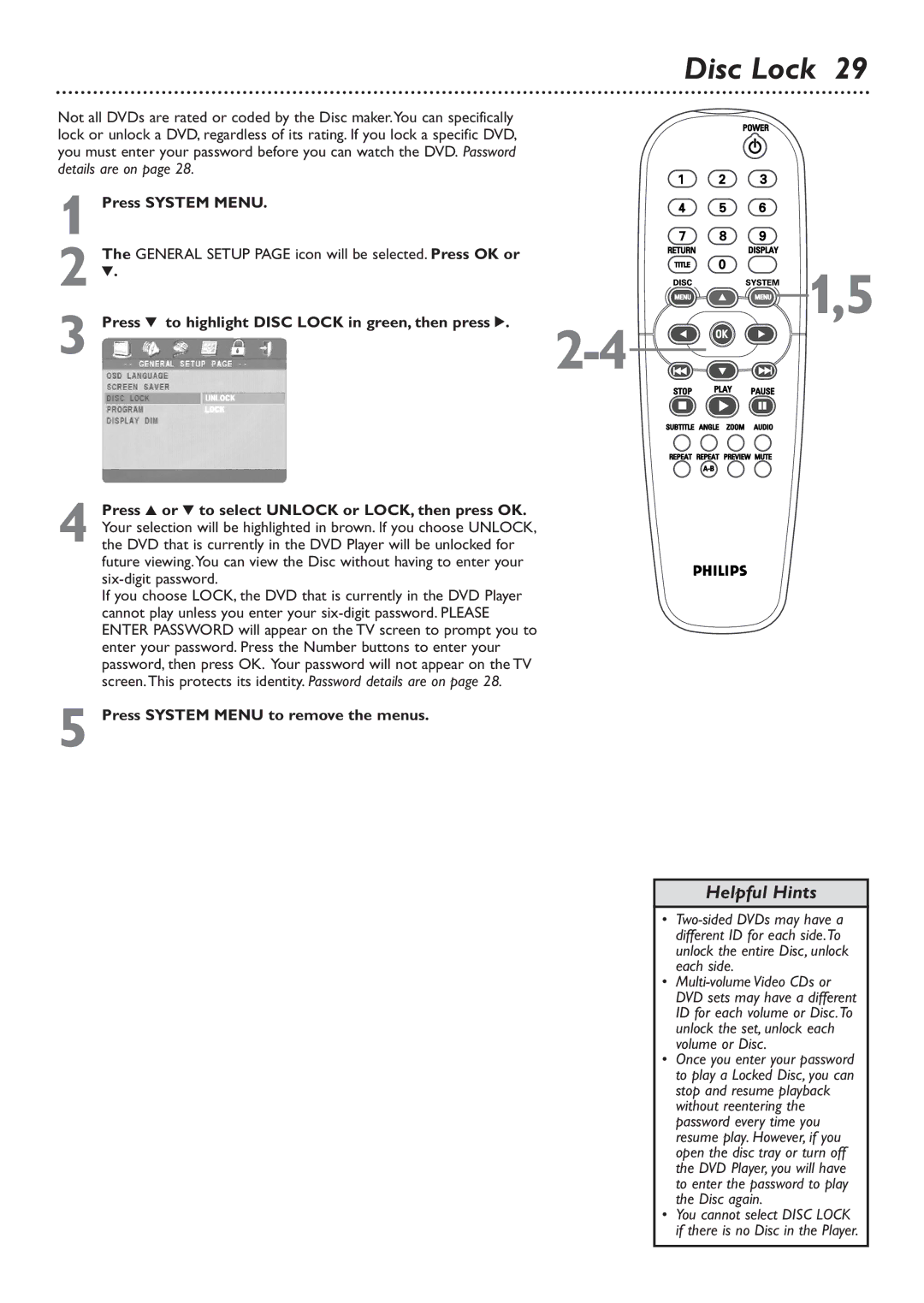Disc Lock 29
Not all DVDs are rated or coded by the Disc maker.You can specifically lock or unlock a DVD, regardless of its rating. If you lock a specific DVD, you must enter your password before you can watch the DVD. Password details are on page 28.
1 Press SYSTEM MENU. |
| |
2 4. |
| |
The GENERAL SETUP PAGE icon will be selected. Press OK or | 1,5 | |
3 Press 4 to highlight DISC LOCK in green, then press 2. | ||
4 Press 3 or 4 to select UNLOCK or LOCK, then press OK. Your selection will be highlighted in brown. If you choose UNLOCK, the DVD that is currently in the DVD Player will be unlocked for future viewing.You can view the Disc without having to enter your
If you choose LOCK, the DVD that is currently in the DVD Player cannot play unless you enter your
5 Press SYSTEM MENU to remove the menus.
Helpful Hints
•
•
• Once you enter your password to play a Locked Disc, you can stop and resume playback without reentering the password every time you resume play. However, if you open the disc tray or turn off the DVD Player, you will have to enter the password to play the Disc again.
• You cannot select DISC LOCK if there is no Disc in the Player.