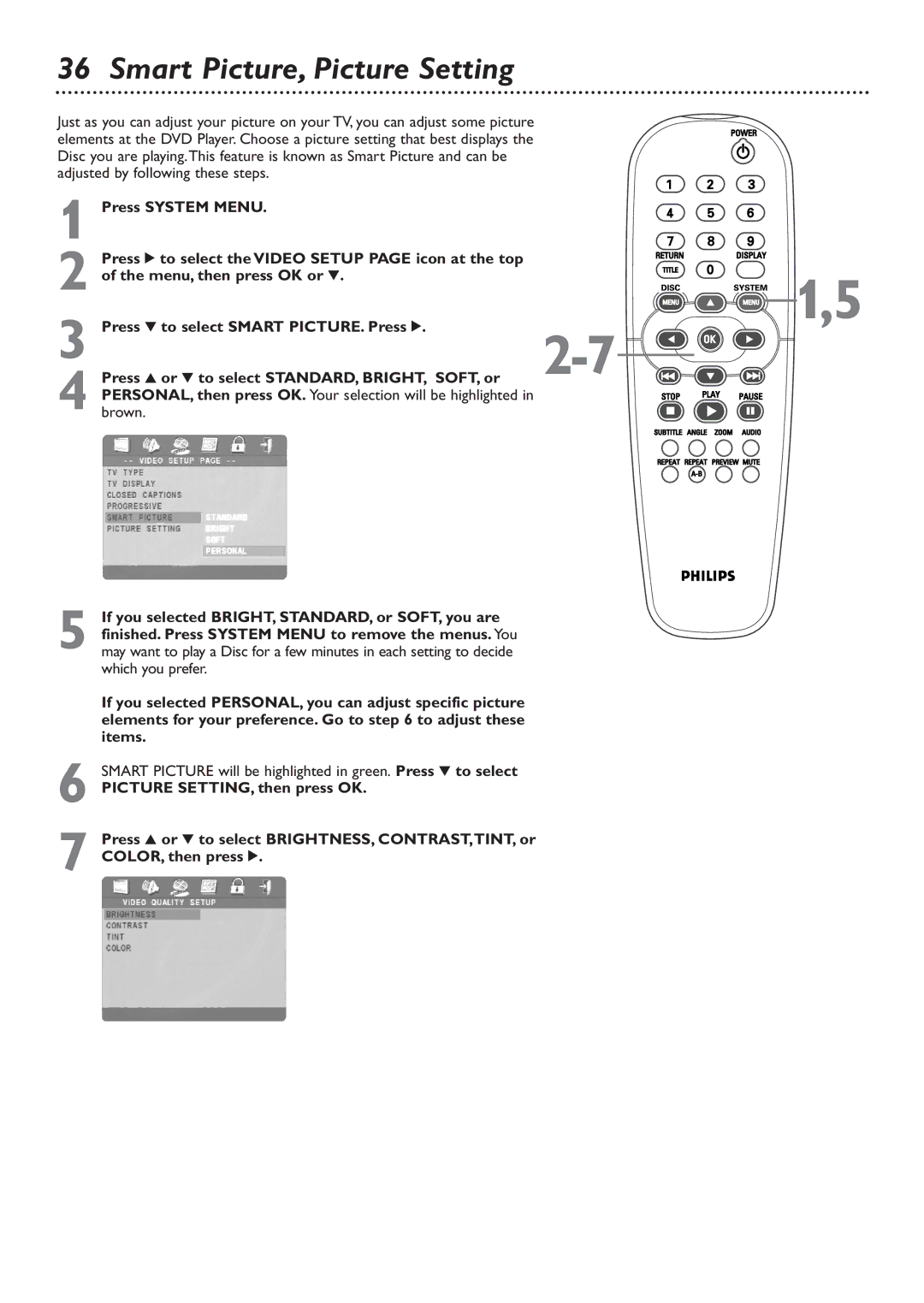36 Smart Picture, Picture Setting
Just as you can adjust your picture on your TV, you can adjust some picture elements at the DVD Player. Choose a picture setting that best displays the Disc you are playing.This feature is known as Smart Picture and can be adjusted by following these steps.
1 Press SYSTEM MENU. |
|
Press 2 to select the VIDEO SETUP PAGE icon at the top |
|
2 of the menu, then press OK or 4. | 1,5 |
Press 4 to select SMART PICTURE. Press 2. | |
3 Press 3 or 4 to select STANDARD, BRIGHT, SOFT, or | |
4 brown.PERSONAL, then press OK. Your selection will be highlighted in |
|
5 If you selected BRIGHT, STANDARD, or SOFT, you are finished. Press SYSTEM MENU to remove the menus. You may want to play a Disc for a few minutes in each setting to decide which you prefer.
If you selected PERSONAL, you can adjust specific picture elements for your preference. Go to step 6 to adjust these items.
6 SMART PICTURE will be highlighted in green. Press 4 to select
PICTURE SETTING, then press OK.
7 Press 3 or 4 to select BRIGHTNESS, CONTRAST,TINT, or COLOR, then press 2.