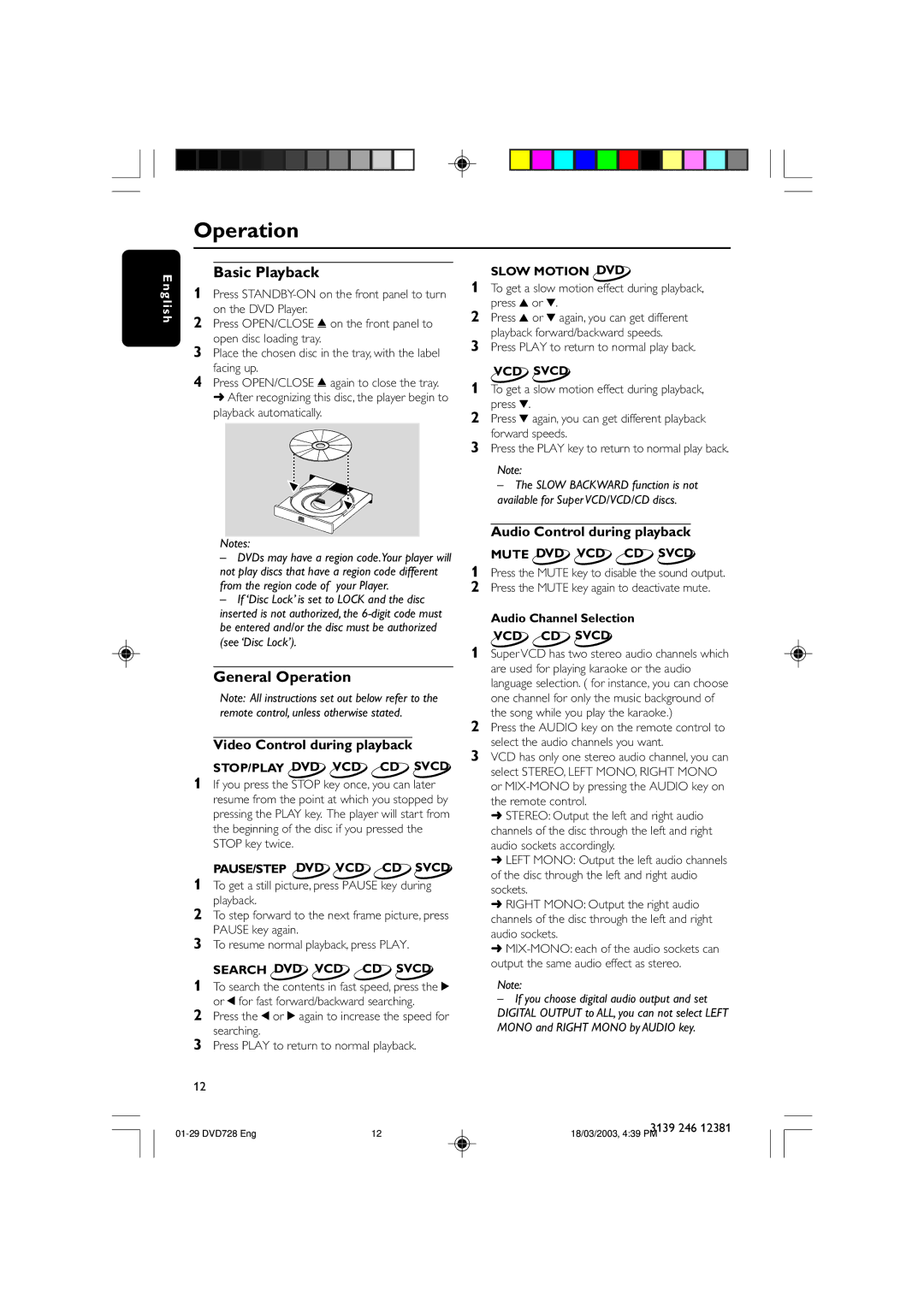Operation
E |
| Basic Playback | ||
ng | 1 | Press | ||
lis |
| on the DVD Player. | ||
h | 2 | Press OPEN/CLOSE / on the front panel to | ||
| ||||
| 3 | open disc loading tray. | ||
| Place the chosen disc in the tray, with the label | |||
| 4 | facing up. | ||
| Press OPEN/CLOSE / again to close the tray. | |||
|
| ➜ After recognizing this disc, the player begin to | ||
|
| playback automatically. | ||
|
|
|
|
|
|
|
|
|
|
Notes:
–DVDs may have a region code.Your player will not play discs that have a region code different from the region code of your Player.
–If ‘Disc Lock’ is set to LOCK and the disc
inserted is not authorized, the
General Operation
Note: All instructions set out below refer to the remote control, unless otherwise stated.
Video Control during playback
STOP/PLAY DVD VCD CD SVCD
1If you press the STOP key once, you can later resume from the point at which you stopped by pressing the PLAY key. The player will start from the beginning of the disc if you pressed the STOP key twice.
PAUSE/STEP DVD VCD CD SVCD
1To get a still picture, press PAUSE key during playback.
2To step forward to the next frame picture, press PAUSE key again.
3To resume normal playback, press PLAY.
SEARCH DVD VCD CD SVCD
1To search the contents in fast speed, press the 2 or 1 for fast forward/backward searching.
2Press the 1 or 2 again to increase the speed for searching.
3Press PLAY to return to normal playback.
12
12 |
SLOW MOTION DVD
1To get a slow motion effect during playback, press 3 or 4.
2Press 3 or 4 again, you can get different playback forward/backward speeds.
3Press PLAY to return to normal play back.
VCD SVCD
1To get a slow motion effect during playback, press 4.
2Press 4 again, you can get different playback forward speeds.
3Press the PLAY key to return to normal play back.
Note:
–The SLOW BACKWARD function is not available for Super VCD/VCD/CD discs.
Audio Control during playback
MUTE DVD VCD CD SVCD
1Press the MUTE key to disable the sound output.
2Press the MUTE key again to deactivate mute.
Audio Channel Selection
VCD CD SVCD
1Super VCD has two stereo audio channels which are used for playing karaoke or the audio language selection. ( for instance, you can choose one channel for only the music background of the song while you play the karaoke.)
2Press the AUDIO key on the remote control to select the audio channels you want.
3VCD has only one stereo audio channel, you can select STEREO, LEFT MONO, RIGHT MONO or
➜STEREO: Output the left and right audio channels of the disc through the left and right audio sockets accordingly.
➜LEFT MONO: Output the left audio channels of the disc through the left and right audio sockets.
➜RIGHT MONO: Output the right audio channels of the disc through the left and right audio sockets.
➜
Note:
–If you choose digital audio output and set DIGITAL OUTPUT to ALL, you can not select LEFT MONO and RIGHT MONO by AUDIO key.
3139 246 12381
18/03/2003, 4:39 PM