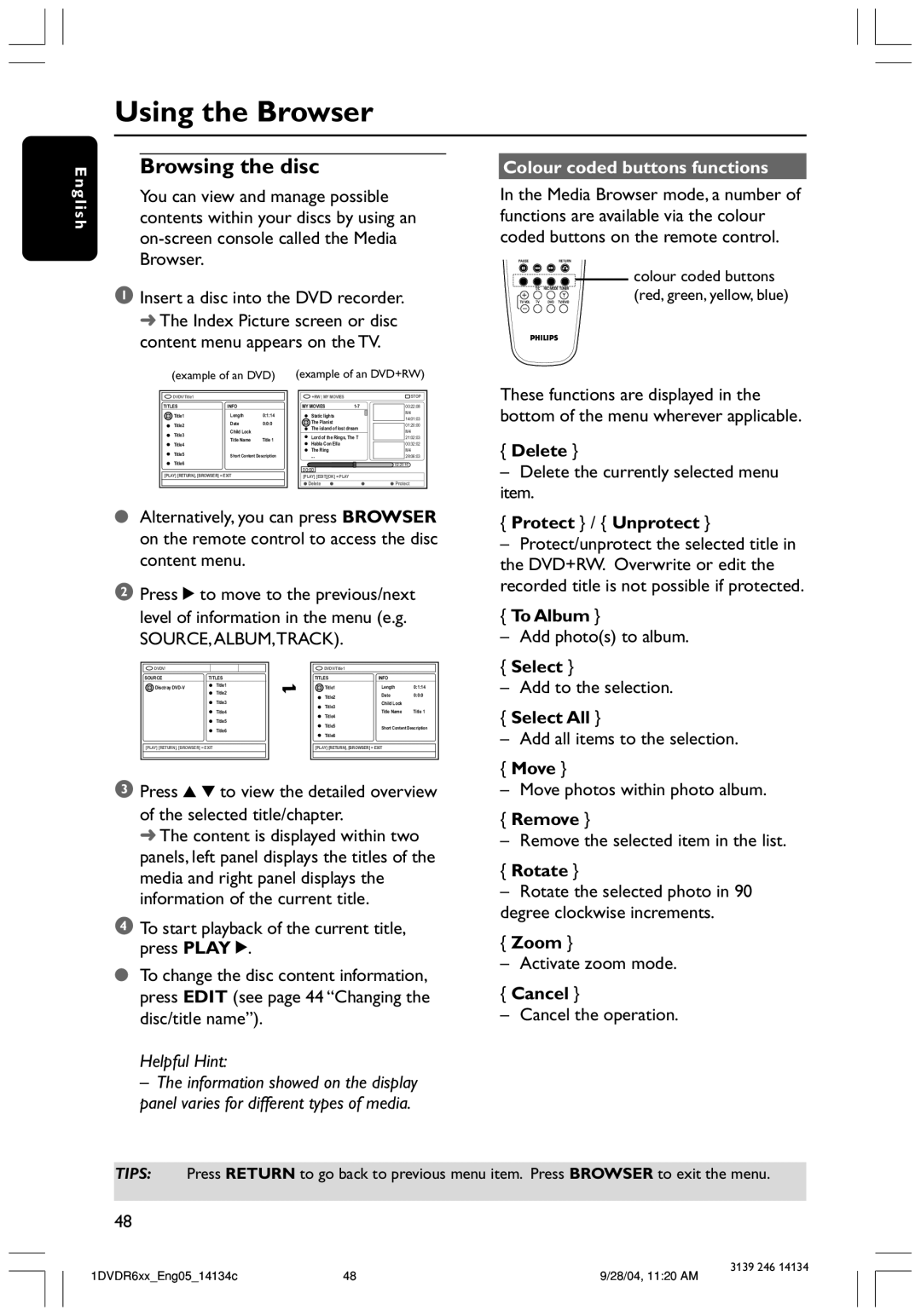DVDR610, DVDR616, DVDR3390 specifications
The Philips DVDR3390 is a versatile and feature-rich DVD recorder that offers a seamless solution for both recording and playback of videos and shows. This device is designed to cater to the needs of home entertainment enthusiasts, enabling users to easily capture their favorite television programs and create personal video libraries.One of the standout features of the Philips DVDR3390 is its ability to record a variety of disc formats, including DVD-R, DVD+R, DVD-RW, and DVD+RW. This flexibility allows users to choose the most suitable recording format for their needs. Additionally, the recorder is equipped with a built-in 1080p upscaling technology that enhances the quality of standard definition recordings to near high-definition clarity, providing an excellent viewing experience on today's high-resolution televisions.
The DVDR3390 also includes an intuitive electronic programming guide (EPG), which simplifies the process of scheduling recordings. Users can easily navigate through a user-friendly interface to find their desired programs, set recording preferences, and manage their playback options. This integration of technology makes it easier for users to never miss their favorite shows.
Connectivity is another area where the Philips DVDR3390 shines. It features multiple input options, such as composite and S-Video inputs, allowing for the connection of various external devices like camcorders and gaming consoles. It also comes with a digital audio output for seamless integration with home theater systems, enabling an immersive audio experience during playback.
The recorder is designed with a range of advanced features that enhance functionality. For instance, it includes a DVD playback option which supports a wide array of video formats, allowing users to enjoy their movie collections with ease. Additionally, the inclusion of a timer function ensures that users can set their device to record shows while they are away from home.
In terms of performance, the Philips DVDR3390 delivers reliable recording quality and consistent playback, making it a sturdy choice for those seeking longevity in their home media equipment. Its compact design ensures it fits neatly into any home entertainment setup, and with its durable build, it promises years of dependable use.
Overall, the Philips DVDR3390 is an excellent addition for anyone looking to enhance their home entertainment experience. With its robust feature set, advanced technology, and user-friendly interface, it stands out as a reliable DVD recorder that meets various recording and playback needs.